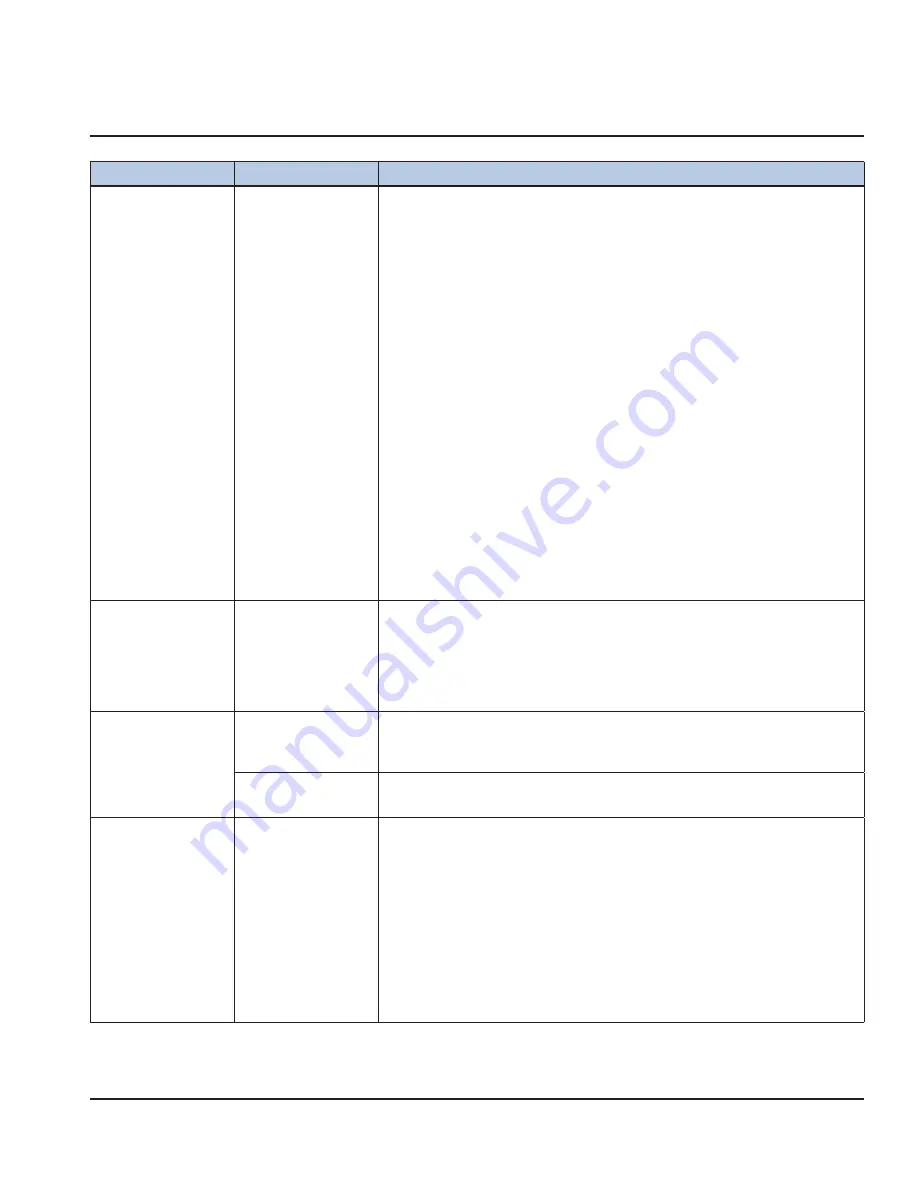
1/12
27
Display Assembly
Symptom:
Potential Cause:
Remedy / Checks:
Display Does not turn
on.
No Power
Improper /
Disconnected Power
Wiring
I/O Board
Display Assembly
1.
Verify that the machine is plugged into a working outlet that is rated for the
machine.
2.
Verify that the power switch is ON.
3.
If the power switch is ON, verify that LED17 and LED 18 of the I/O board are ON,
and LED15 (MICROPROCESSOR) is ON-Flashing.
4.
If ALL LEDs are off, remove AC power and verify the wiring/connection to the
24VAC connector (J19) on the I/O board. This includes the main power switch, and the
120/24VAC power transformer.
Caution! High voltage! Be sure to disconnect power to the machine before servic-
ing!
5.
If possible, measure the 24VAC input to the I/O board.
6.
If the 24VAC input is good, replace the I/O board.
7.
If the 24VAC input to the I/O board is bad, Measure the voltages at the transformer.
8.
If the 120VAC input is good, and the 24VAC output is bad, replace the transformer.
9.
If there is no 120VAC to the transformer, verify 120VAC at outlet.
10. If there is 120VAC to outlet, replace main power switch.
11. If the LED17 and LED18 are ON, and LED15 is OFF, check the ribbon cable
connection to the I/O board.
12. If the ribbon cable connection to the I/O board is good, the cable may have come
disconnected inside the display enclosure. Replace the Display Assembly.
13. If LED17 and LED18 are ON, LED 15 is fl ashing, and the display is not ON, the
display may have become disconnected inside the Display Assembly. Replace the
Display Assembly.
The Display turns on
and does not respond
to touches.
Touch-screen Display
Bad / Disconnected
Touch-screen Display
not seated in enclosure
correctly.
Something is activating
the touch-screen.
1.
Ensure that there is nothing on or resting against the display.
*Note: Issues with the touch-response require that the Display Assembly is
returned for service
.
2.
Replace the Display Assembly.
Spots on the display,
or display not as
expected.
Dirty Display
1.
Follow the cleaning instructions for the machine.
*Note: Care should be taken not to spray the display directly or to over-saturate
the display with fl uid as this may damage the display.
Display Bad /
Compromised.
1.
If there are spots or artifacts associated with the operation of the display, the
display is bad and the Display Assembly needs to be replaced.
Cannot update
Application Software
via USB Flash Drive.
Application Software
on the USB Flash drive
is non-existent, wrong
format, or corrupt.
Incompatible flash
drive.
1.
Verify that the fi les on the USB Flash drive are correct. There should be two fi les in
the root directory (eg. “F:” when viewing the USB Flash Drive on a PC.)
File 1: “
fi rmware.S19
”
File 2: “
mfscrc.txt
” (or “
mfscrc
” if the extension is hidden).
2. These
fi les MUST be labeled as above, and they MUST be paired from the
released code revision.
*Note: These fi les are paired in the released Application Software .zip fi le. In order
to ensure that they are paired, you will have to get the fi les from the Application
Software .zip fi le.
3. If
the
fi les are correct, try to load the fi les with a different USB Flash Drive.
4.
If the code will not load, replace the Display Assembly.
Troubleshooting
Содержание Multiplex Ms-8
Страница 59: ...1 12 59 Blender Scale Schematic Shaver Schematic ...
Страница 62: ...62 1 12 Notes ...
Страница 63: ...1 12 63 Notes ...
















































