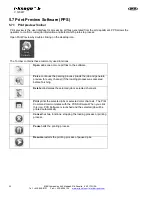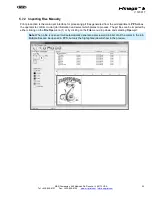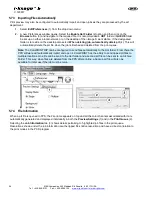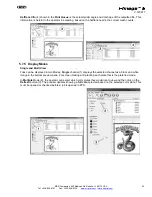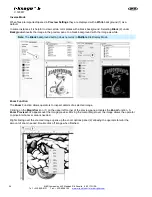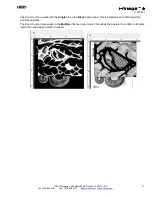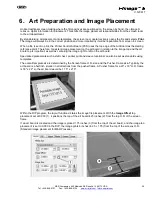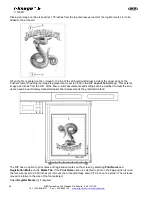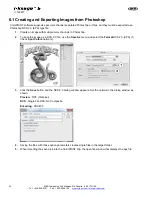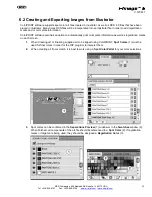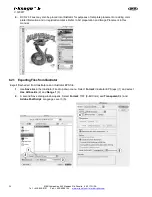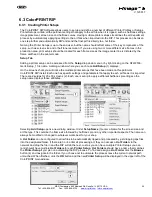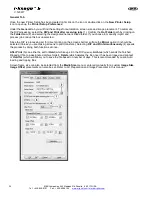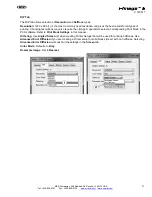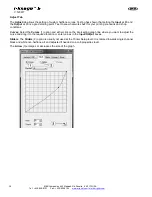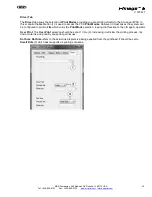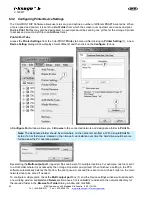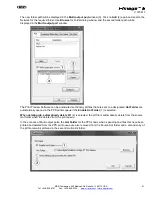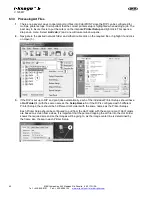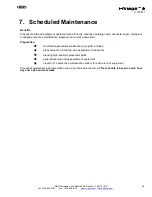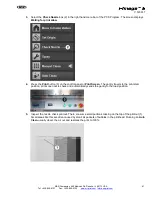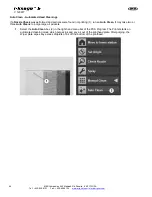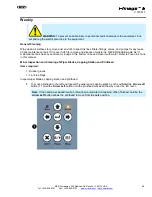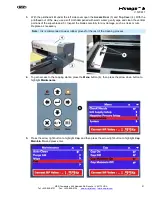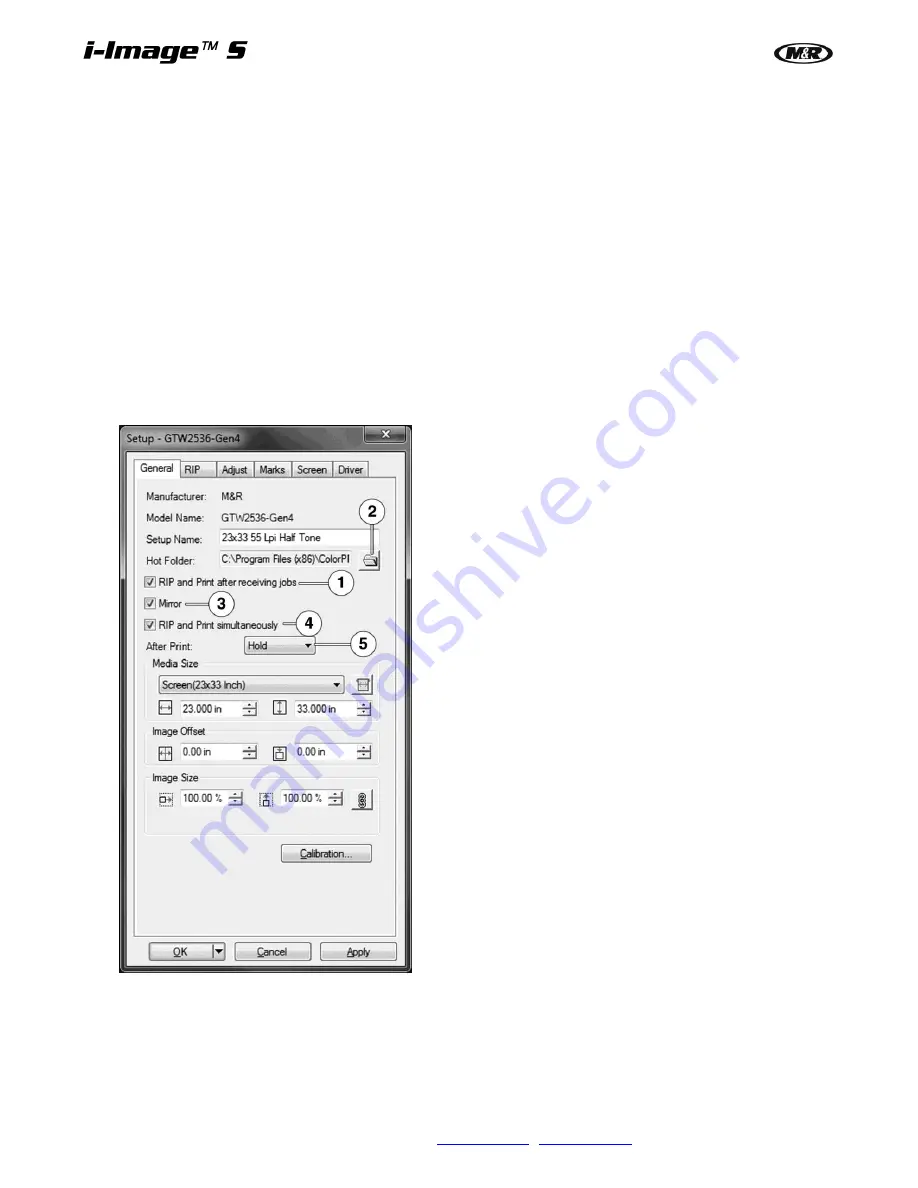
36
M&R Companies 440 Medinah Rd. Roselle, IL 60172 USA
Tel: +630-858-6101 Fax: +630-858-6134
V.120617
General Tab
Once the new Printer Setup has been created right click on the icon or double click on the
New Printer Setup
icon to open up the
Printer Setup Preferences
.
Under the
General
tab you will find the settings for automation, screen size and image placement. To automate
the RIP processing, select the
RIP and Print after receiving jobs
(1). Confirm the
Hot Folder
path by clicking on
the
Folder Icon
(2) and selecting the designated network linked folder. If you choose to manually import and
process jobs, leave this box unselected.
Since the RIP is processing art for direct printing on the screens bottom surface the
Mirror
option (3) should be
selected (Unless you are making screens to print transfers.). Selecting
RIP and Print simultaneously
(4) speeds
the process by doing both functions at once.
After Print
(5) can either be set for
Hold
(which keeps it in the RIP queue),
Archive
(which sends the finished
Ripped prt file to a designated archive folder),
Delete
(which deletes the file once it has been ripped and printed)
or
Hold for
(which will allow you to save the file based on number of days. This is recommended if you are Auto
loading and ripping files.
Screen frame size can also be selected from the
Media Size
menu or entered manually for a custom
Image Size
.
Image Offset
placements can also be set. Refer to Art Preparation and Image Placement in this manual.
Содержание i-Image S
Страница 1: ...i Image S Bv2 Part MAN i Image S V 120617...
Страница 2: ......