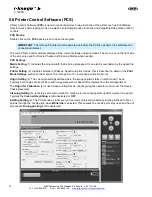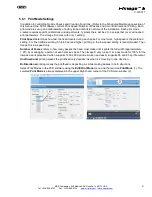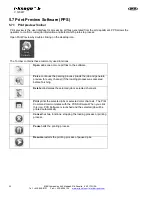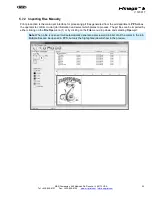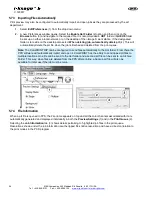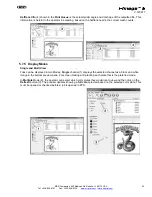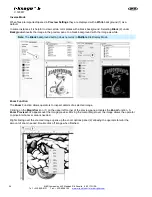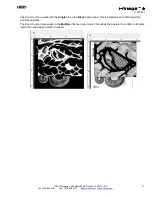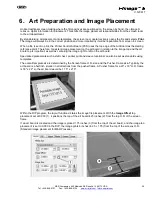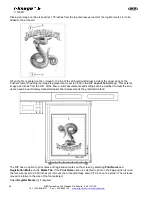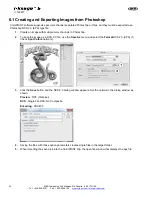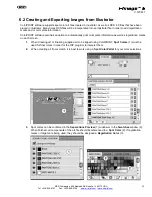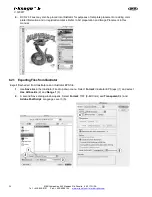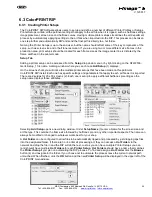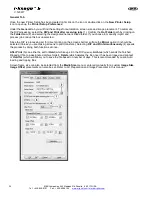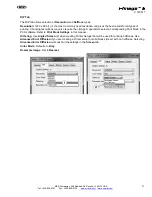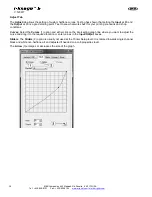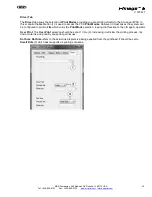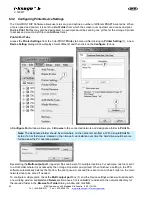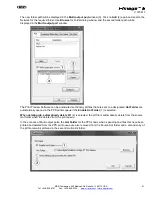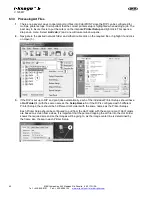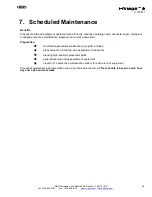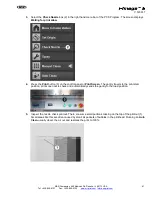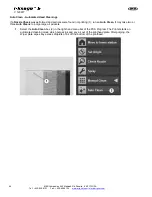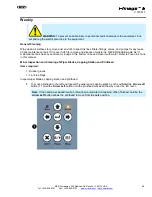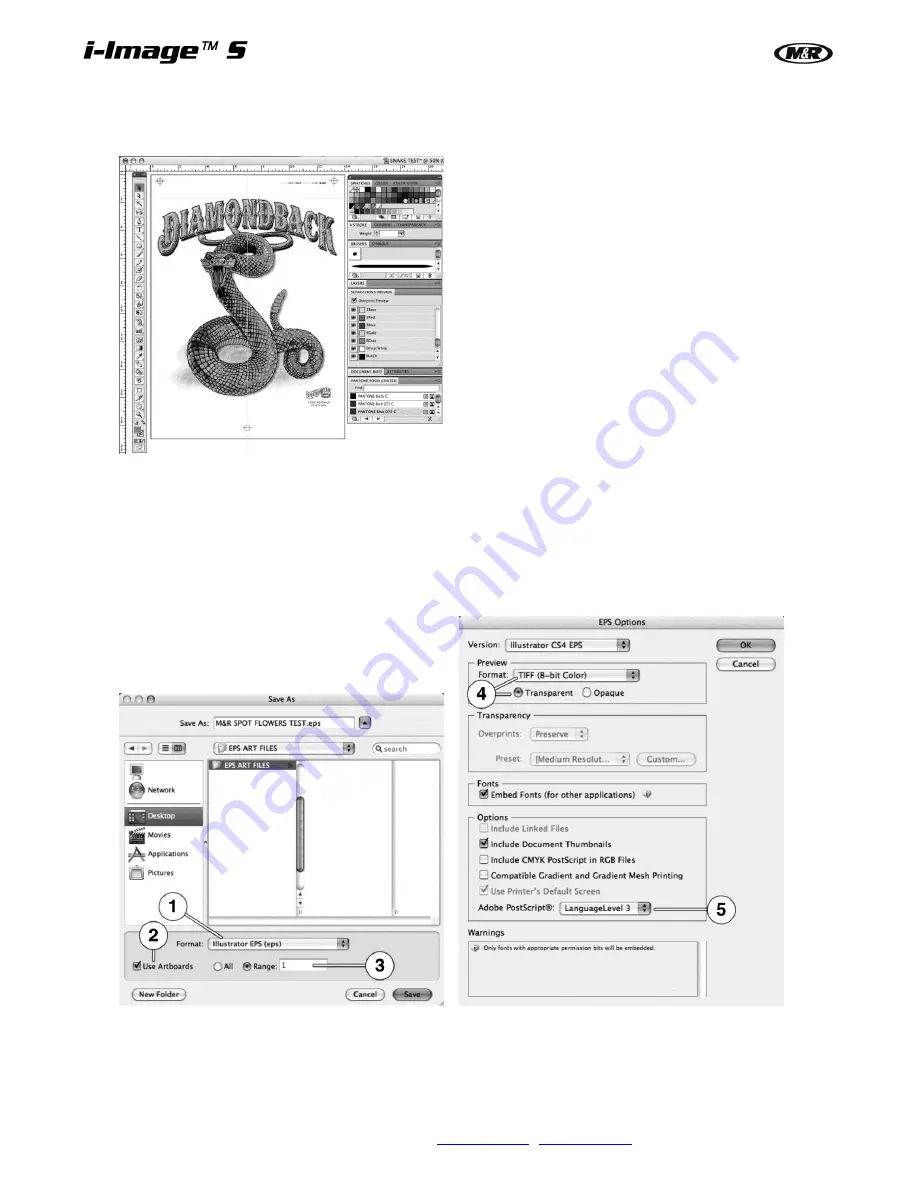
34
M&R Companies 440 Medinah Rd. Roselle, IL 60172 USA
Tel: +630-858-6101 Fax: +630-858-6134
V.120617
4.
DCS 2.0 Files may also be placed into Illustrator for purposes of template placement or adding color
plate information and or registration marks. Refer to Art preparation and Image Placement in this
manual.
6.2.1 Exporting Files from Illustrator
Export finished art from Illustrator as an Illustrator EPS file.
1.
Use
Save As
in the Illustrator File drop down menu. Select
Format
:
Illustrator EPS (eps) (1) and select
Use Artboards
(2) and
Range 1
(3).
2.
A second Save dialog window opens. Select
Format
: TIFF (8-Bit Color) and
Transparent
(4) and
Adobe PostScript
: Language Level 3 (5).
Содержание i-Image S
Страница 1: ...i Image S Bv2 Part MAN i Image S V 120617...
Страница 2: ......