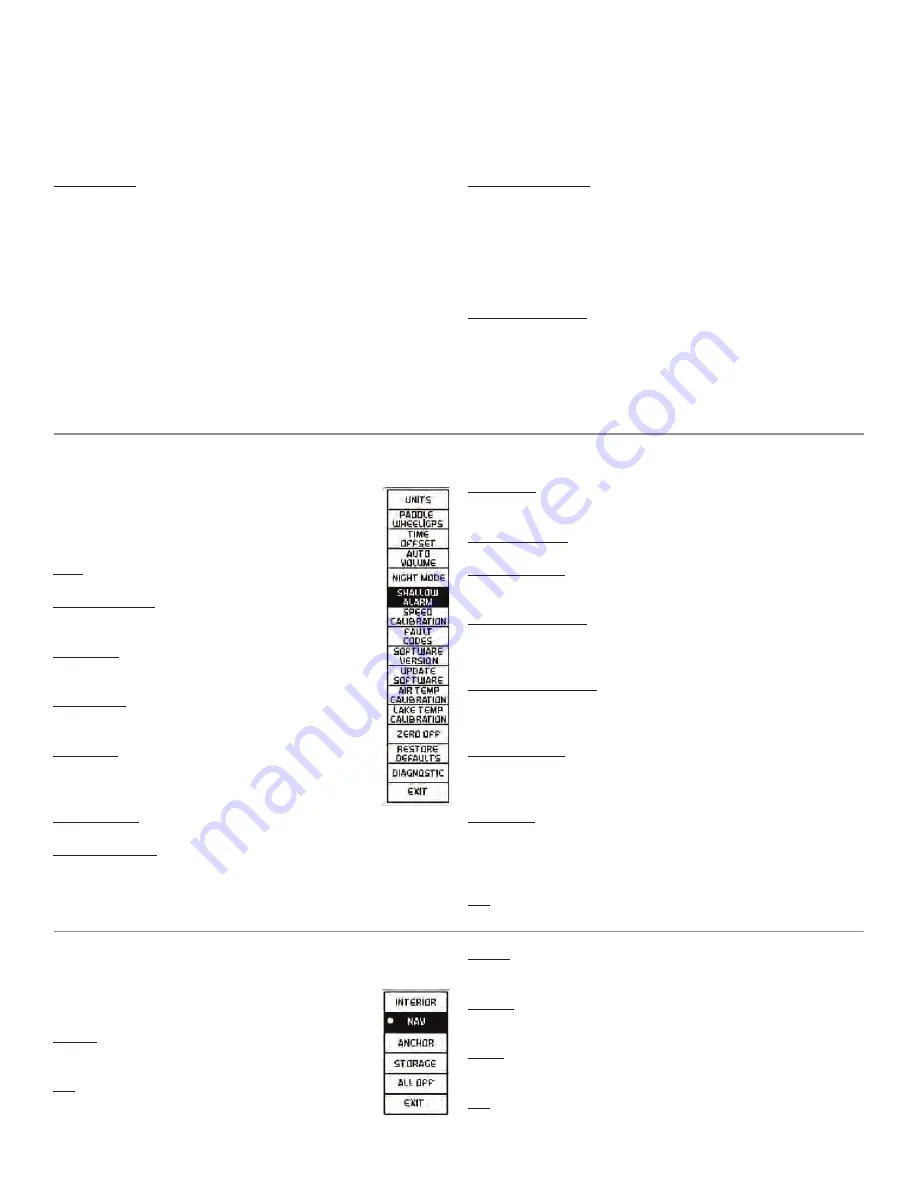
InfoCenter
The TXi Standard Instrument Panel features a 3” Non-Touch LCD
Display. This Display is located between the two 5” Gauges. The In-
foCenter provides information on much of the boat’s functionality.
The following information provides more detail about the informa-
tion that is displayed on the InfoCenter.
Vessel Screen
The
Vessel Screen will show the driver the following information.
Vessel Speed
- The
Vessel Speed can be shown in either Miles per
Hour or Kilometers per Hour. This can be changed by accessing the
Settings page and changing the Units.
Throttle Position
- The
Throttle Position will show the driver the
current position of the throttle that the engine is receiving.
Cruise Control Status
- The
Cruise Control Set Speed will be
shown even when cruise control is not enabled. To change the
Cruise
Control Set Speed, please reference the Accessory Keypads section
below.
Cruise Control Set Speed
- The
Cruise Control Set Speed will be
shown even when cruise control is not enabled. To change the
Cruise
Control Set Speed, please reference the Accessory Keypads section
below.
64—Dashes and Video Screens
The Cruise Control Status will show the driver when Cruise
Control is OFF, Enabled, or Engaged. It will also provide the driver
with suggestions for Throttle Input.
Time
- The Time is based on the Zero-Off GPS Puck installed into
the vessel.
Engine Hours Screen
The
Engine Hours screen will show the driver the following infor-
mation.
Engine Hours
- The
Engine Hours will let the driver know how
many hours the engine has been run.
Time - The Time is based on the Zero-Off GPS Puck installed into
the vessel.
Temperature Screen
Water Temperature - Water Temperature is read from the paddle-
wheel.
Air Temperature - Air Temperature is read from the sensor built
into the dash harness.
Cardinal Direction & Time - The Cardinal Directions and Time are
based on the Zero-Off GPS puck installed into the vessel.
Settings Screen
For the driver to access the Settings Screen, they
will need to use the Navigation Keypad and press the
Gear icon. Pressing the Enter key on the Navigation
Keypad will bring up the
Settings Menu.
The
Settings Menu has the following pages:
Units
Allows the driver to select either English or Metric.
Paddlewheel GPS
Allows the driver to select either Paddlewheel or
GPS as the Speed Source
Time Offset
Allows for offset of displayed time. Default time is
based off GMT.
Auto Volume
Adjust the loudness setting of the
Auto-Volume.
Auto-Volume is based on the Engine RPM.
Night Mode
Adjust the brightness of the LCD display. The display
and gauges will dim to this level whenever the interior,
navigation or anchor lights are on.
Shallow Alarm
Adjust the depth of the
Shallow Alarm.
Speed Calibration
Calibrate the paddlewheel speed signal. Use a portable GPS such
as a smart phone app or navigation product to determine actual
speed and adjust the displayed speed.
Fault Codes
View active fault codes. Wait for response if
Reading Codes mes-
sage is displayed.
Software Version
View the installed software version and build date.
Update Software
Update current software. (
NOTE:
This function can be done only by
authorized service technicians.)
Air Temp Calibration
This allows the operator to adjust the ambient air temperature
reading by using the arrow keys on the pad to add degree(s) Fahren-
heit plus or minus.
Lake Temp Calibration
Allows the operator to adjust the body of water temperature reading
by using the arrow keys on the pad to add a degree(s) Fahrenheit
plus or minus.
Restore Defaults
Allows the driver to initiate a factory reset. This will set the In-
foCenter back to the factory default settings on all functionalities.
Previously saved adjustments will be lost.
Diagnostics
View the system diagnostic information concerning boat sensors
and GPS signal. Follow the on-screen instruction to run a diagnostic
self-test. The self-test will require three (3) seconds to start. (
NOTE:
This function should be done only by authorized service technicians.)
Exit
Navigates the InfoCenter back to the
Settings page.
Lighting Screen
For the driver to access the Lighting Screen, use the
Navigation Keypad and press the
Light Bulb icon.
The Lighting Menu has the following selections.
Interior
Highlighting Interior and pressing the Enter key will
toggle the Interior Lights On and OFF.
Nav
Highlighting NAV and pressing the Enter key will
toggle the Navigation Lights On and OFF
Anchor
Highlighting
Anchor and pressing the Enter key will toggle the
Anchor Light ON and OFF.
Storage
Highlighting
Storage and pressing the Enter key will toggle the
Storage Lights ON and OFF
All Off
Highlighting
ALL OFF and pressing the Enter key will turn off all
active outputs.
Exit
Navigates the InfoCenter back to the
Settings page.
Содержание Response TXi
Страница 8: ...viii 2023 Malibu Boats LLC Owners Manual...
Страница 60: ...52 Quick Reference Guide...
Страница 96: ...88 Engines Powertrains...
Страница 171: ...Service Log 163 Date Date Date Date Date Date Date Date...













































