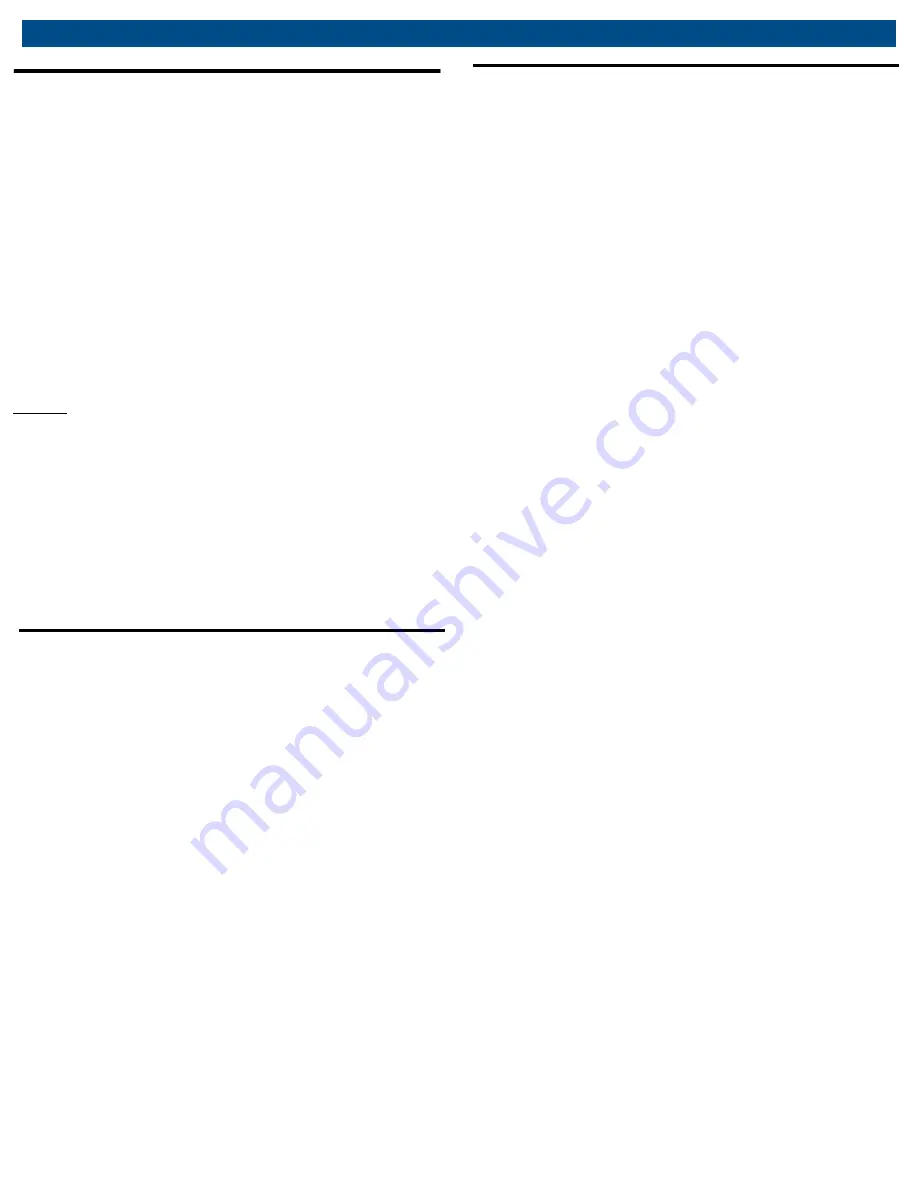
en | 18 | CML Series
8.8 Changing the Maximum Lift Height
The maximum lift height can be adjusted by pushing the
Supervisor Settings button (see Section 2.15). A prompt
will appear asking for the password. The password is
“1234” without the quotes. After entering the password
and pressing OK the Supervisor Settings screen will
appear. Push on the box that shows the current max
height. A window will appear where a new maximum height
can be entered. The allowed range for the maximum height
is between 1.0 and 69.0 inches (2.5 – 175.2 cm). If a height
outside this range is entered it will be ignored and the
previous maximum height will continue to be used. Confirm
the box showing the current maximum height is correct
before exiting from this screen.
NOTE:
The maximum height is adjustable on each
individual lift unit. When multiple lift units are used together
in a system all lifts in the system will stop at the lowest
maximum height setting of any individual lift. For example,
consider a system with four lifts. The maximum height is
set at 48 inches (121.9 cm) on the first lift and 62 inches
(157.5 cm) on each of the second, third, and fourth lifts.
When the lifts are operated all four of the lifts will stop at
48 inches (121.9 cm) since this is the lowest maximum
height setting on any of the lifts in the system.
8.9 Locking the lift system
1.
Push the
OPTIONS
button (gear shaped button in the
top left corner of the screen).
2.
After the menu appears on the left side of the screen
select the padlock button in the middle
.
3.
A message will appear asking whether Password Lock
will be used. If
NO
is selected, then the system will
display a message showing it is now locked. If
YES
is
selected, then a prompt will appear to create a
password that will be required to unlock the system.
Enter a password and push
OK
. The system should
now display a message showing the system is locked
.
4.
When ready to unlock the system, return to the unit
where the lock button was pushed (shown by the
flashing yellow position indicator) and push the
RESET
button. If Password Lock was not used the system will
now be unlocked. If Password Lock was used, enter the
same password created in step 3 to unlock the system.
Operation
8.10 Lowering a vehicle to the ground
WARNING!
To avoid serious injury or death, never
drive the vehicle off the lifts or attempt to move a vehicle
that is elevated by the lift system.
1.
Clear the work area under the vehicle of all personnel,
tools, and equipment. Make sure there are no
obstructions under the vehicle or under the lift carriages
of the lift system prior to lowering the vehicle to the
ground.
2.
If the lift system was locked, unlock the system by
following the steps in the previous section. If the lift
system was turned off, follow the steps in Section 8.4
to reinitialize the system. If Park Mode was activated,
refer to Section 8.12 prior to lowering the vehicle.
3.
Position yourself at any of the synchronized lift units.
4.
Push and release the
ENABLE
button. The button color
will change from red to green indicating the button is
ON. The button will stay ON (green) for 5 seconds after
it is released. If no other buttons are pushed during the
5 seconds, button will automatically turn OFF (red) at
the end of the 5 seconds.
5.
During the 5 seconds that the Enable button is ON
(green), push and hold the
LOWER
button to lower the
vehicle.
6.
Release the
LOWER
button when the vehicle is
lowered to the floor and the lift carriages no longer
contact the tires. This condition will be indicated when
the
STOWED
indicator turns blue.
7.
Place the vehicle’s transmission in gear (or park) and
engage the vehicle’s parking or air brake.
8. Move the lift units away from the work area and turn the
master on/off switch to the
OFF
position. About 10
seconds after the master on/off switch is turned off, the
screen will display a message and power down. This will
ensure the lift units are ready to be synchronized for lifting
in the future and conserve the batteries while the lift system
is not in use.
9.
Completely recharge each lift unit after use.
Содержание CML-7
Страница 38: ...Maintenance Chart CML Series 38 en Action Date Details Person responsible...
Страница 39: ...en 39 CML Series Notes 16 Notes...
Страница 40: ...Notes CML Series 37 Notes CML Series 40 en...
Страница 41: ...en 41 CML Series Notes...
Страница 42: ...en 42 CML Series Notes...
Страница 43: ...en 43 CML Series Notes...






























