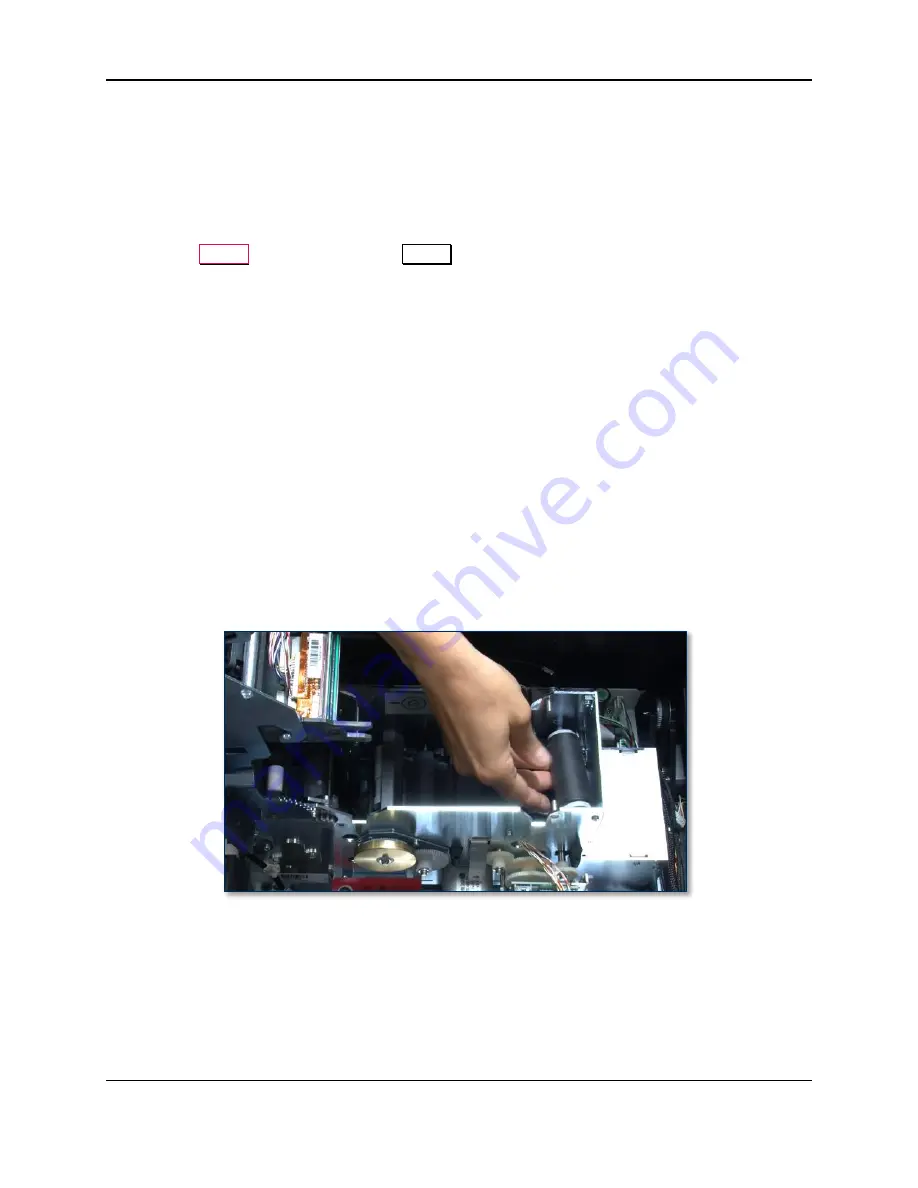
7 - Maintenance
ExpressCard 2000| Instant Issuance Card Personalization System | User Installation and Operation Manual
Page 56
11)
Wait until the print head has completely dried (approximately two minutes).
12)
If you have not already done so, clean the card path and card cleaning roller.
13)
Re-install the image printer ribbon.
14)
Close the image printer (see section
), and close the top access door.
15)
Re-synchronize the image printer ribbon (see section
6.8.4 How to Select and Synchronize the
16)
Press the
Status
button to return to the
Status
menu.
17)
6.11.1 How to Create Sample Cards
18)
If streaking persists, replace the image print head (see section
7.3.1 About Replacing the Image
7.2
Replacing the Card Cleaning Roller
7.2.1
About Replacing the Card Cleaning Roller
The EC2000’s card cleaning roller, located below the image printer’s ribbon, removes lint and other
particles from the surfaces of card stock before printing. If a cleaning roller is damaged or worn, it should
be replaced.
7.2.2
How to Replace the Card Cleaning Rollers
To replace the card cleaning roller:
1)
Obtain a replacement card cleaning roller.
2)
Open the EC2000’s top access door (see section
3)
Open the image printer and remove the ribbon (see section
4)
Remove the card cleaning roller and discard it (see
Figure 7-4 - Removing the Card Cleaning Roller
5)
Install the new card cleaning roller in the image printer.
6)
Re-install the ribbon and close the image printer (see section
7)
Close the EC2000’s top access door.






























