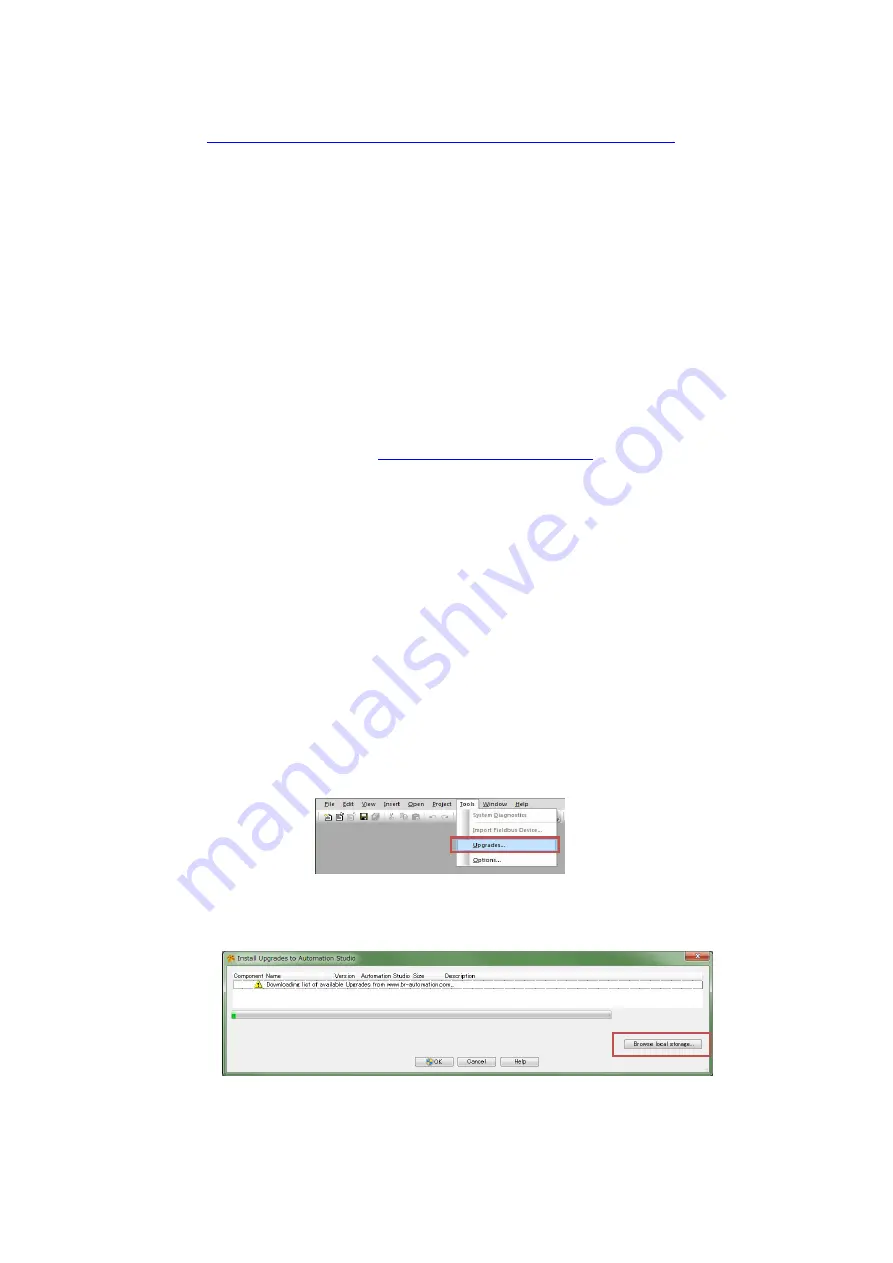
18 (E)
5.
Access the license registration page on the B&R website.
(
http://service.br-automation.com/softwareRegistration/bin/index.jsp
)
6.
Enter the character string displayed in “System code (Sys-ID)” in the “System
Code” field, and click “Register”.
7.
An offline activation code will be displayed. Make a note of this code.
8.
Return to the previous popup window, enter the activation code in the “License
code (Sec-ID)” field, and click “OK”.
9.
If there are no problems, the information for the license used will be displayed in
a popup window.
Performing the above procedure completes the license registration.
6.2. Downloading the necessary files
1.
Access the B&R website (
http://www.br-automation.com/
), and select:
“Downloads”
→
“Product Groups
:
Control and I/O systems”
→
“Control and I/O systems
:
X20 System”
→
“X20 System
:
Counter modules”
→
“Counter modules
:
X20DC11A6”
Download “V3.0 HW Upgrade (X20DC11A6) ”.
2.
Save the downloaded file in the appropriate location, and extract the file using
file extraction software.
6.3. Operations to be performed using FieldbusDESIGNER
6.3.1. Hardware upgrade
1.
Start up FieldbusDESIGNER.
2.
Select “Tools”
→
“Upgrade…” from the menu.
Fig 6-2
FieldbusDESIGNER – Hardware upgrade -- No.1
3.
The upgradable hardware will be automatically searched online in the displayed
popup window. However, ignore this search and click “Browse local storage…”.
Fig 6-3
FieldbusDESIGNER -- Hardware upgrade -- No.2






























