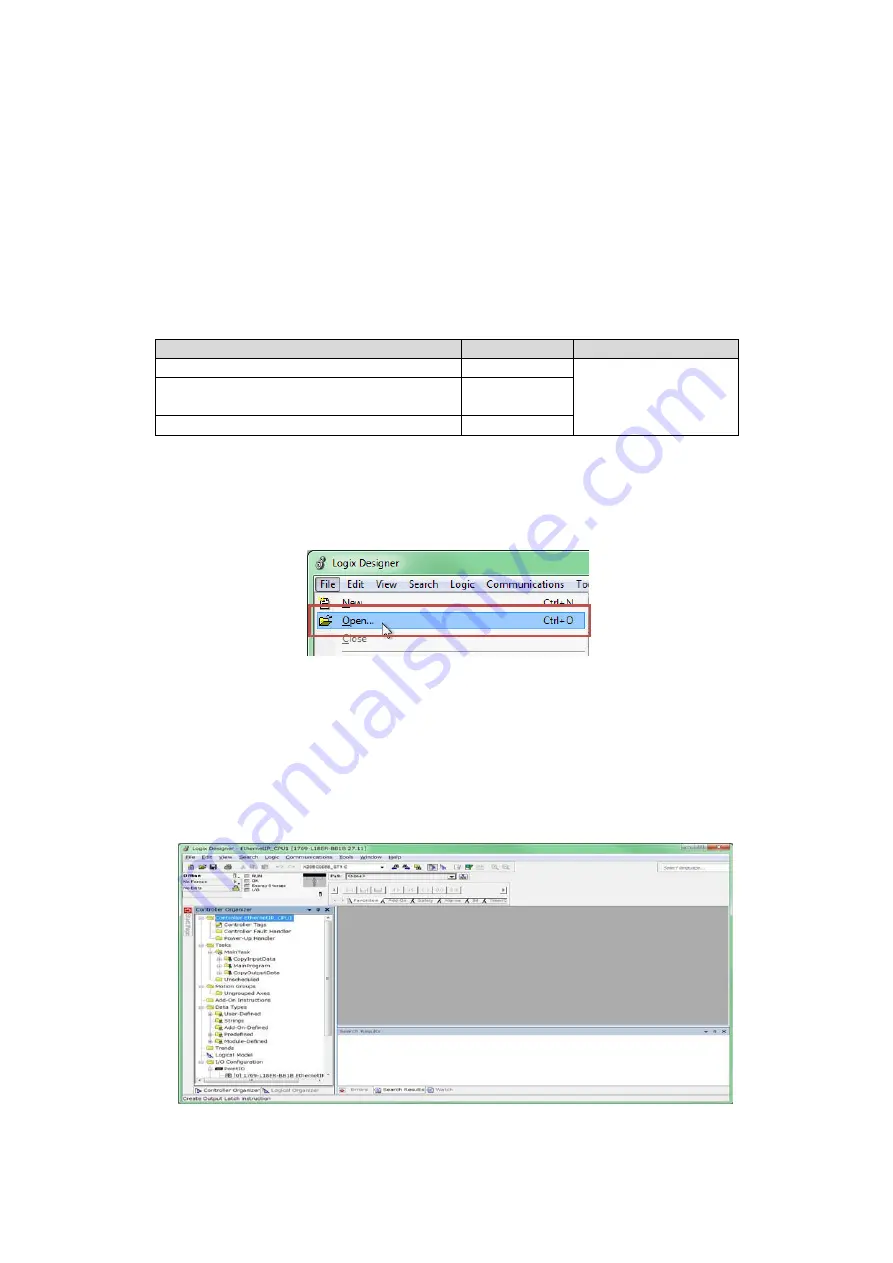
10 (E)
5. Operations to be performed using Logix
Designer
The description in this section uses the Rockwell Automation “Logix Designer V27.00”
as the development environment.
This description also uses the Rockwell Automation (Allen-Bradley) 1769-L18ER-BB1B
(CPU, EtherNet/IP scanner) as the network element. The network is constructed locally,
and the IP address of each element is set as a static IP address as shown below.
Table 5-1 IP address settings of various equipment used in the description of Logix
Designer introduction
Equipment name
IP address
Subnet mask value
Development computer
192.168.0.1
255.255.255.0
1769-L18ER-BB1B
CPU
,
EtherNet/IP scanner
192.168.0.10
X20BC0088 EtherNet/IP adapter
192.168.0.100
5.1. Importing L5K file
1.
Start up Logix Designer, and select “File”
→
“Open…” from the menu.
After that, a file-selection window will be displayed.
Fig. 5-1 Logix Designer -- Importing L5K file -- No.1
2.
Select the L5K file downloaded in section 3 above.
Project save will be requested, so save the project in the appropriate location.
* If controller change is requested when saving the project, select any controller
from the list. (The subsequent procedure is the same regardless of the
selection.)
3.
When the above procedure is performed, a Logix Designer project file (ACD file)
based on the L5K file contents will be created and automatically open.
Fig. 5-2 Logix Designer -- Importing L5K file -- No.2



























