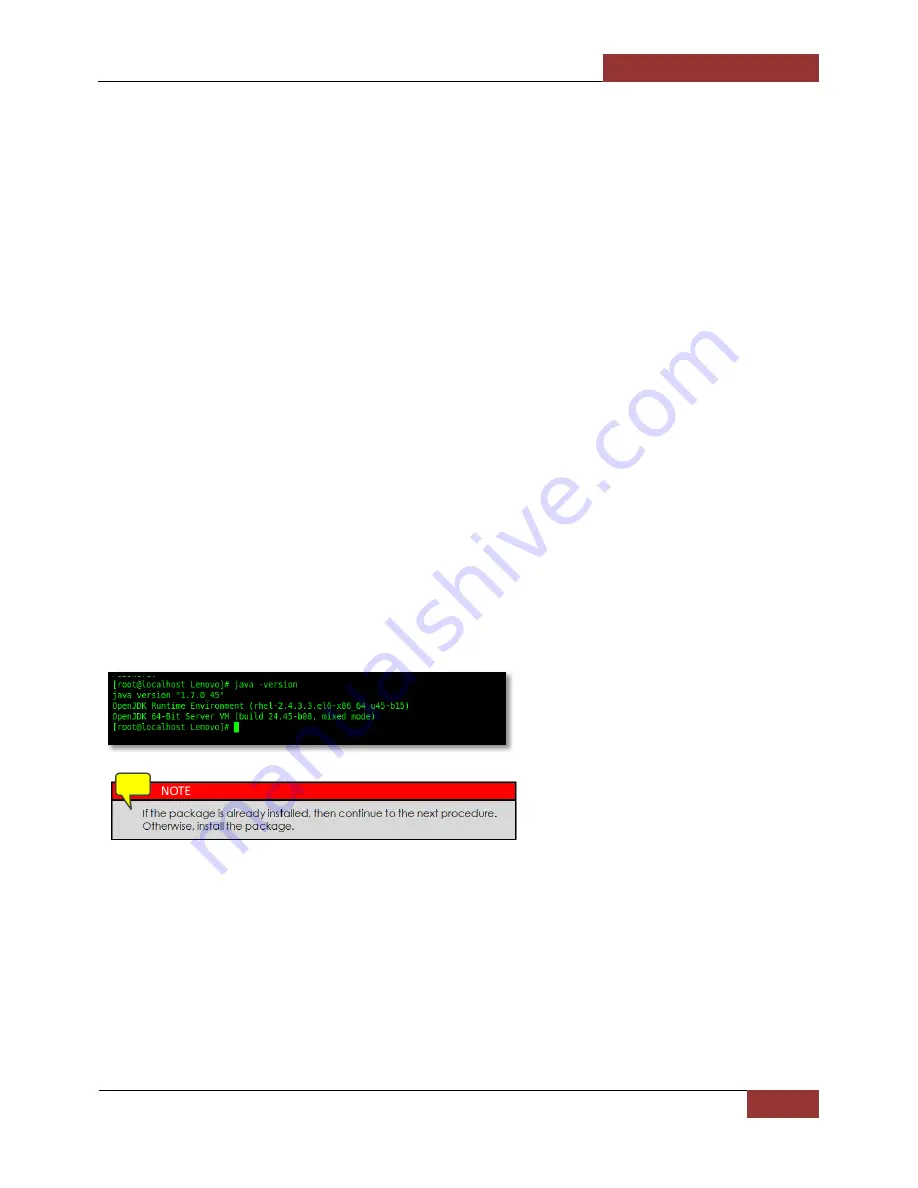
Magma
EB3600-AB | Chapter 8 Updating Netburner / SNMP
129
Chapter 8 Updating Netburner / SNMP
How to Update the Netburner on Linux
Requirements
1.
Computer (Laptop / Desktop / Workstation)
2.
Ethernet cable
3.
Java
4.
Internet connection & Internet browser (i.e. Firefox or Google Chrome)
Procedures Overview
1.
Download file (.jar and .s19)
2.
Connect hardware
3.
Launch AutoUpdate.jar and load .s19 file
4.
Check / verify the update
Download Files
1.
Start your Internet Browser.
2.
Contact Magma Technical Support to obtain the files and download link info.
3.
Download the AutoUpdateJar.zip and .s19 file and save it to the Downloads folder.
4.
Look for AutoUpdateJar.zip and extract it. To run the AutoUpdate.jar it requires the latest JAVA.
5.
Open a terminal. Check that JAVA is working correctly by running the
java
–
version
command in
the terminal. The output should look something like this.
Connect the Ethernet Cable
1.
Connect the Ethernet cable to RJ-45 port of Magma expansion unit and Laptop computer .
2.
Set your network connection so that you are able to ping the Express IO Manager. The Magma
SNMP / NetBurner has an IP address set to 192.168.1.10
3.
Verify your connection by pinging the IP address 192.168.1.10. Run
ping 192.168.1.10
command in
the terminal.
Содержание EB3600-AB
Страница 1: ...EB3600 AB User Manual PCIe to PCIe Expansion MODEL EB3600 AB...
Страница 17: ...Magma EB3600 AB Chapter 1 Introduction 17...
Страница 42: ...Magma EB3600 AB Chapter 2 Hardware Installation 42...
Страница 66: ...Magma EB3600 AB Chapter 4 General Technical Information 66...
Страница 67: ...Magma EB3600 AB Chapter 4 General Technical Information 67...
Страница 68: ...Magma EB3600 AB Chapter 4 General Technical Information 68...
Страница 124: ...Magma EB3600 AB Chapter 7 Rack Slide Installation 124...
Страница 143: ...Manual Part Number 09 09957 02 REV C...





























