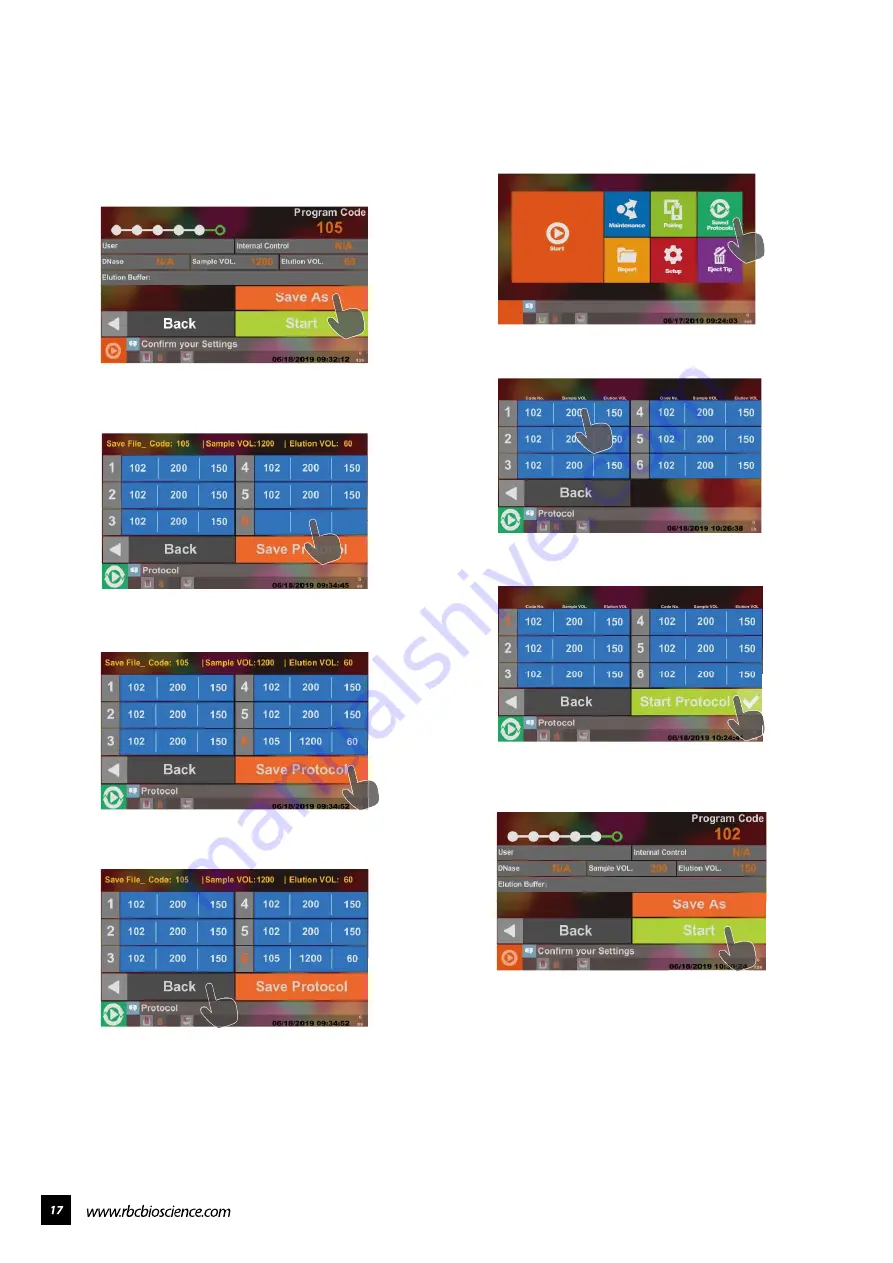
If you need to save a customized setting, you can
save it here and use the predetermined parameters
for later uses.
After selecting the parameters, the confirmation
of your settings will be displayed. Press SAVE AS to
open the Saved Protocols page.
Select the parameters that you want to save shown
in the blue area. Saved Protocol option saves up to
six records.
Press Save Protocol to save the customized
parameters.
Press Back to confirm your settings.
After loading the Tips and Cartridges:
Press Saved Protocols on the start page
Select the parameters that you want to execute
shown in the blue area.
Press Start Protocol
Press Start after confirmation of your selected
parameters.
━ Saved Settings
━ Access to Saved Settings
Содержание Plus II
Страница 1: ......
Страница 5: ...Specification Operating Parameters Operating Environment Applications...
Страница 6: ...IQ OQ PQDocuments IQDocuments...
Страница 7: ...OQ Documents...
Страница 8: ...PQ Documents...
Страница 9: ......
Страница 10: ...Accessories Installation 1 2 3 4 5 7 6 8 9 10 11 BeforeInstallation...
Страница 11: ...System Overview...
Страница 14: ...Installation...
Страница 15: ......
Страница 33: ...Replace Fuse Please use the specified type of fuse tominimizetheriskofburning...
Страница 35: ......
Страница 36: ...Disassemblethehousing 1 Loosen the two bottom screws to about 3mm...
Страница 37: ...2 Remove the remaining eight screws and take off the lid...
Страница 40: ...Axisdirections V axisdirection Y axisdirection M axisdirection V axisdirection X axisdirection...
Страница 42: ...ReplaceLEDlight 1 Remove the LED light from the top panel 2 Install a new LED light and hold it with cable ties...
Страница 49: ...Replace the sensor ofX axis 1 Remove the wire connected with the sensor 2 Remove the two screws on the sensor...
Страница 59: ...Replace Solid StateRelay SSR 1 Remove the two screws on SSR Remove the SSR and replace with a new one...
Страница 60: ...Electrical controlandengineeringsoftware...
Страница 61: ...Main board configuration...
Страница 66: ...10 Go to System Status and check the PLC version...
Страница 69: ...5 Go to System Status and check the HMI version...
Страница 72: ...6 Tap Confirmation when the program update is complete 7 Go to System Status and check the program version...
Страница 78: ......
Страница 79: ......
Страница 80: ......
















































