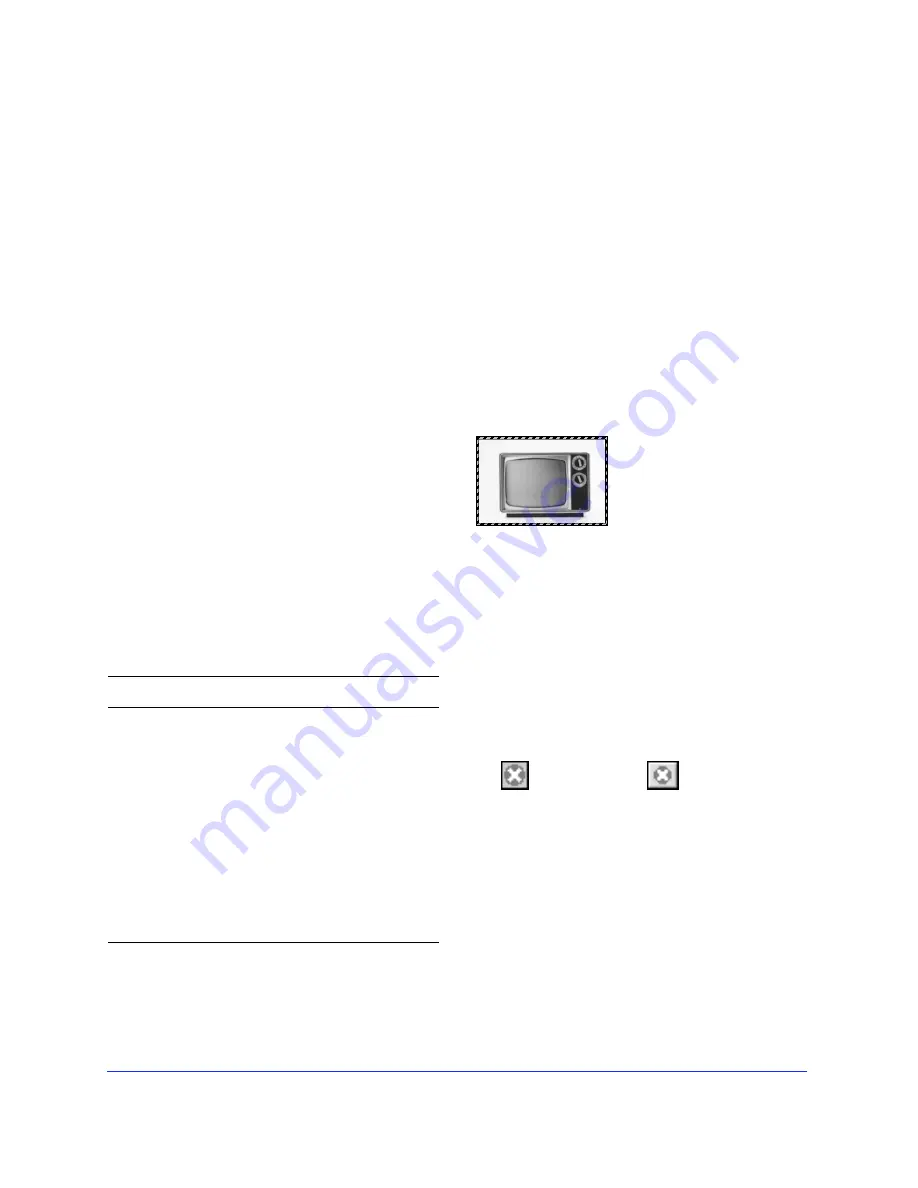
Chapter 2
52
Image edit mode basics
Switch to image edit mode to directly edit pixels in an
image. Activities in image edit mode include:
◆
Editing imported images, such as GIFs, JPEGs, and
PNGs.
◆
Editing pixels with the Pencil tool.
◆
Painting in color with the Brush tool.
◆
Erasing to transparency or to another color.
◆
Applying Xtra filters to pixel selections.
◆
Replicating image elements with the Rubber Stamp
tool.
◆
Compositing images.
Switching to image edit mode
Although graphics created in object mode may have
bitmap image characteristics, Fireworks also has a mode
specifically for editing bitmap images pixel by pixel. In
image edit mode, each pixel of a selected image object is
editable.
Note:
An image imported in object mode remains an
image. A vector object can be converted to an image by
choosing Modify > Merge Images.
When you enter image edit mode, a striped border
appears around the entire document. You can draw or
edit pixels anywhere within the document. When you
leave image mode, the excess empty space is trimmed off
of the edges of the image object you were editing.
To prevent the editable area of an image from expanding
to fill the screen when the image is edited, choose File >
Preferences > Editing and uncheck “Expand to Fill
Document.”
To temporarily hide the striped border, choose View >
Hide Edges. Once you leave image edit mode, Hide
Edges is turned off. To force edges to remain visible until
Hide Edges is chosen again, choose File > Preferences >
Editing and uncheck Turn off “Hide Edges.”
Leaving image edit mode
Return to object mode from image edit mode in any of
five ways:
◆
Double-click an empty area of the document with
any selection tool
◆
Click the Stop button on the Status bar.
◆
Choose Modify > Exit Image Edit.
◆
Press Control-Shift-D (Windows) or Command-
Shift-D (Macintosh).
◆
Press the Esc key.
To
Do this
Edit an image
object
Select the object, and then
choose Modify > Image Object
or
Double-click the object using
the Pointer tool
or
Use any of these tools on the
image object: Marquee, Ellipse
Marquee, Lasso, Polygon Lasso,
Magic Wand, Paint Bucket,
Eraser, or Rubber Stamp.
Create a new
image object
Choose Insert > Empty Image.
A striped border outlines the canvas in image edit mode.
Stop button
Stop cursor
Содержание FIREWORKS 2
Страница 1: ...macromedia macromedia Using Fireworks FIREWORKS 2...
Страница 9: ...9 1 CHAPTER 1 Getting Your Bearings...
Страница 43: ...43 2 CHAPTER 2 Creating and Editing a Graphic...
Страница 85: ...85 3 CHAPTER 3 Importing and Exporting...
Страница 113: ...113 4 CHAPTER 4 Web Design Features...
Страница 134: ...Chapter 4 134...






























