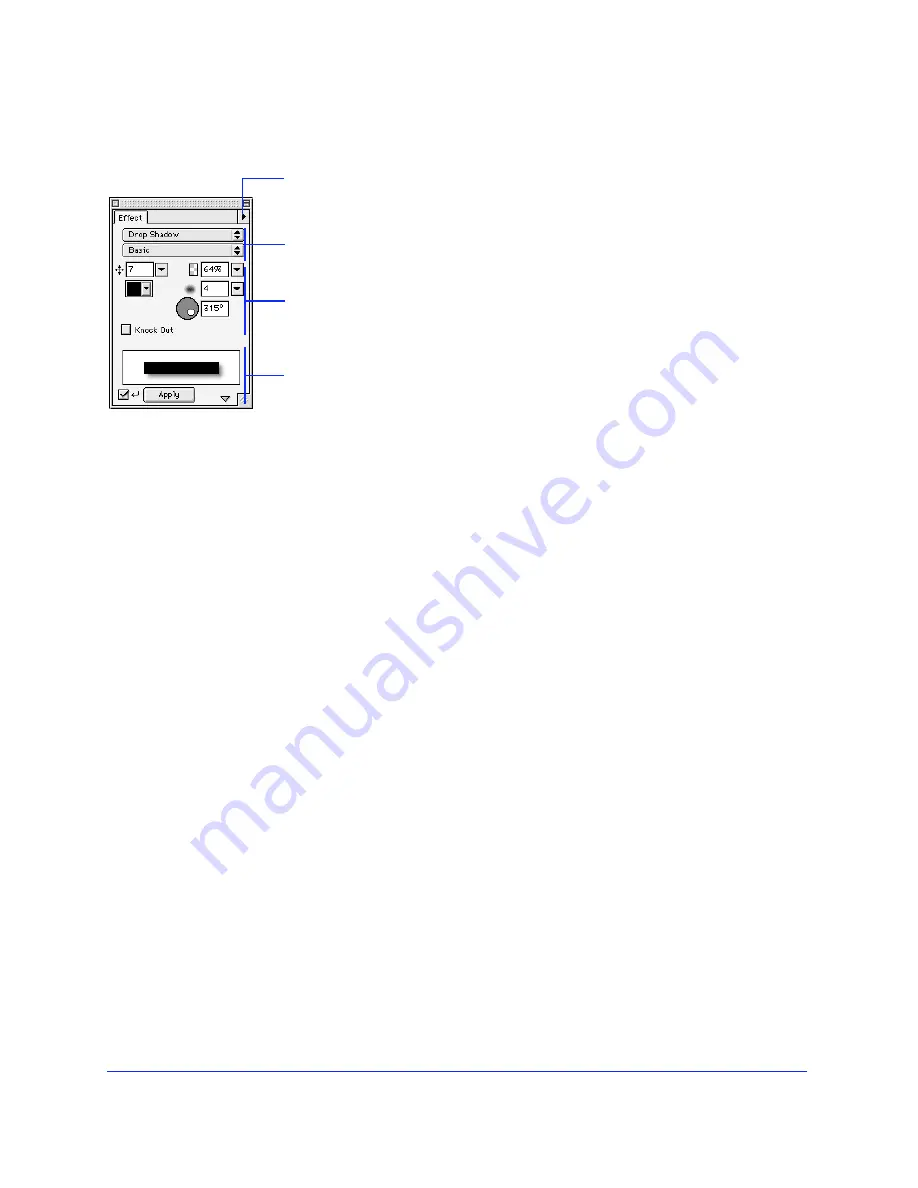
Getting Your Bearings
25
Effect panel
Use the Effect panel to apply and modify Live Effects in
your document. Effects applied using the Effect panel
are maintained and updated when the affected object is
altered. For example, if you apply an edge bevel to a
rectangular object and then make the object circular, the
beveled edge adjusts accordingly. Modify effects after
applying them to an object by changing settings in the
Effect panel. Effects that can be altered in this way are
known as Live Effects.
To choose a color in the Effect panel, you need not access
the Swatches panel. Just click the pop-up to the right of
the color well to access all the swatches in the current
color palette. Then click to pick a color from the pop-up
set of color swatches.
Like the Stroke and Fill panels, the Effect panel has
controls for selecting effect type and name. Use the
Options pop-up to save, name, and delete custom
effect settings.
Choose a single effect from the Effect Category pop-up,
or choose Multiple to apply more than one effect.
Click the show/hide triangle at the bottom of the Effect
panel to show and hide the Effect preview.
Check Auto-Apply to automatically update the effect of
selected objects as you change effect settings. If the
preview is hidden, Auto-Apply is automatically turned
on. If the preview is visible and Auto-Apply is turned
off, click Apply to manually apply effect changes to
selected objects.
Save, edit, name, and
delete effects using
the Options pop-up.
Choose an effect.
Preview and apply
an effect.
Choose effect-
specific settings.
Содержание FIREWORKS 2
Страница 1: ...macromedia macromedia Using Fireworks FIREWORKS 2...
Страница 9: ...9 1 CHAPTER 1 Getting Your Bearings...
Страница 43: ...43 2 CHAPTER 2 Creating and Editing a Graphic...
Страница 85: ...85 3 CHAPTER 3 Importing and Exporting...
Страница 113: ...113 4 CHAPTER 4 Web Design Features...
Страница 134: ...Chapter 4 134...
















































