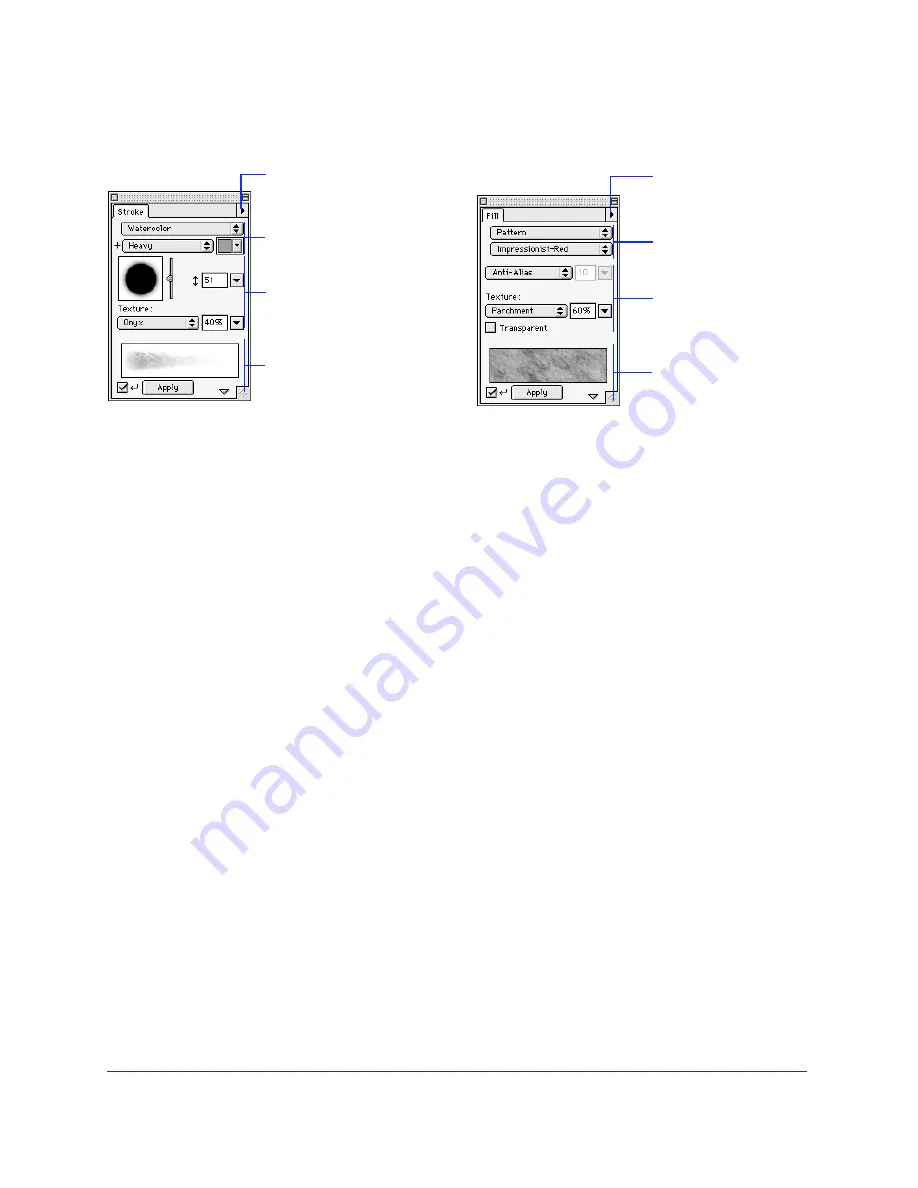
Chapter 1
24
Stroke panel
Use the Stroke panel to design and modify strokes, as
well as alter the appearance of paths that have already
been drawn. Changing stroke settings affects selected
paths and paths drawn after the settings are changed.
To choose a color in the Stroke panel, you need not
access the Swatches panel. Just click the pop-up to the
right of the color well to access all the swatches in the
current color palette. Then click to pick a color from the
pop-up set of color swatches.
Choose Edit Stroke from the Options pop-up to open
the Edit Stroke dialog box. The Options, Shape, and
Sensitivity panels within the Edit Stroke dialog box
control current stroke attributes. Save, delete, and
rename custom strokes using the Options pop-up.
Click the show/hide triangle at the bottom of the Stroke
panel to show and hide the Stroke preview.
Checking Auto-Apply automatically updates selected
path and text objects as you change stroke settings. If
the preview is hidden, Auto-Apply is automatically
turned on. If the preview is visible and Auto-Apply is
turned off, click Apply to manually apply changes to
selected paths.
Fill panel
Use the Fill panel to control how objects are filled.
Choose from the available fill categories, and then choose
one of the many fill types from within each category.
To choose a color in the Fill panel, you need not access
the Swatches panel. Just click the pop-up to the right of
the color well to access all the swatches in the current
color palette. Then click to pick a color from the pop-up
set of color swatches.
Modify any fill by choosing a texture and intensity, fill
color, anti-aliasing, feather, or hard edge. Check
Transparent for a transparent fill texture and enter a
texture amount greater than zero. Use the Fill Options
pop-up to save, name, and delete Gradient fills.
Click the show/hide triangle at the bottom of the Fill
panel to show and hide the Fill preview.
Check Auto-Apply to automatically update the fill of
selected objects as you change fill settings. If the preview
is hidden, Auto-Apply is automatically turned on. If the
preview is visible and Auto-Apply is turned off, click
Apply to manually apply fill changes to selected objects.
Save, edit, name, and
delete strokes using the
Options pop-up.
Choose a brush stroke.
Preview and apply
the brush stroke.
Choose stroke-specific
settings.
Save, edit, name, and
delete gradients using
the Options pop-up.
Choose a fill.
Preview and apply
a fill.
Choose fill-specific
settings.
Содержание FIREWORKS 2
Страница 1: ...macromedia macromedia Using Fireworks FIREWORKS 2...
Страница 9: ...9 1 CHAPTER 1 Getting Your Bearings...
Страница 43: ...43 2 CHAPTER 2 Creating and Editing a Graphic...
Страница 85: ...85 3 CHAPTER 3 Importing and Exporting...
Страница 113: ...113 4 CHAPTER 4 Web Design Features...
Страница 134: ...Chapter 4 134...






























