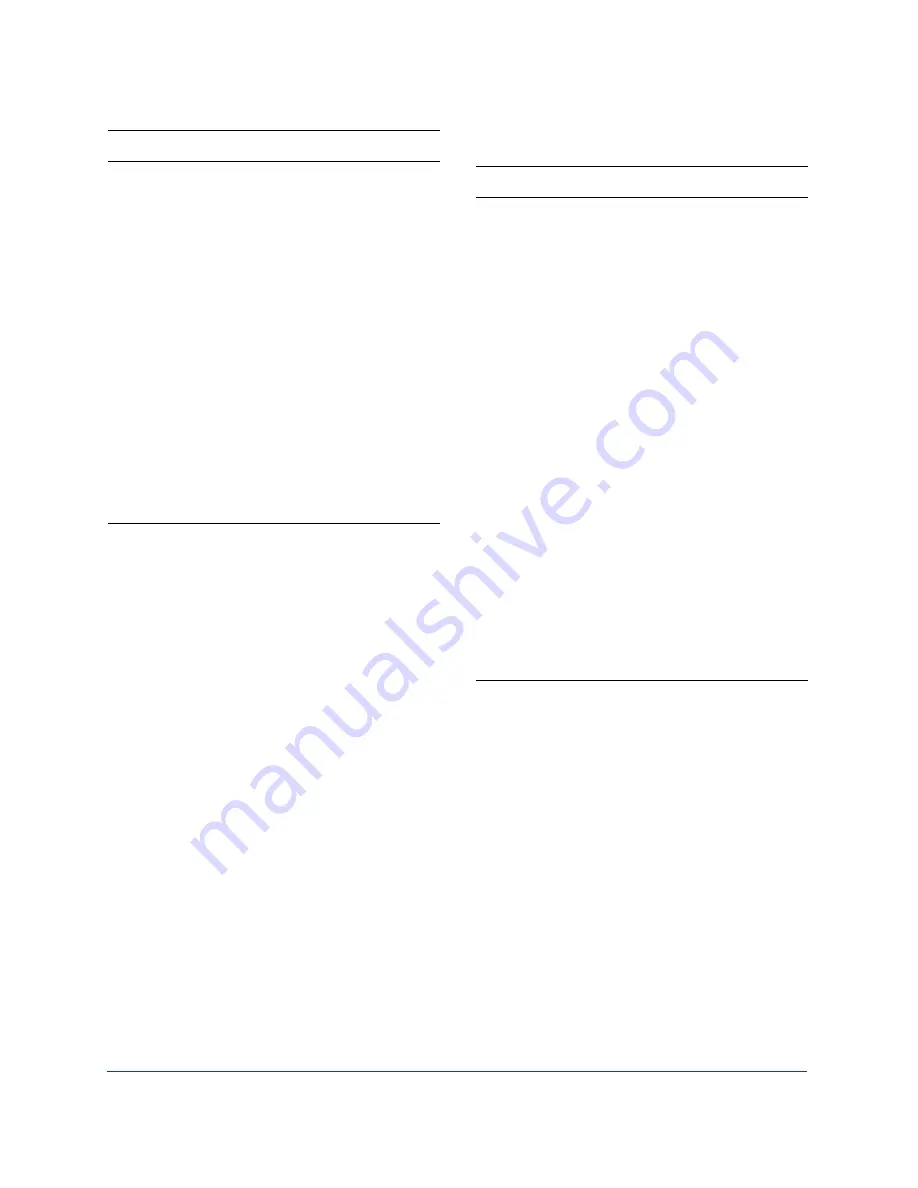
Getting Your Bearings
33
Magnification shortcuts
Shortcut menus
Click the right mouse button (Windows) or Control-
click (Macintosh) to display a shortcut menu
containing a variety of commands. These menus vary
according to which tool is chosen or which objects are
selected. For example, one shortcut menu is available
when selecting objects, while another shortcut menu is
available when in image edit mode. Experiment with
shortcut menus to speed your work.
Multiple document views
Use multiple views to see one document at two different
view modes or magnifications simultaneously.
Zoom to the highest
magnification
Choose 6400% from the
Magnification pop-up
or
Choose View >
Magnification > 6400%
or
Press Control-6 (Windows) or
Command-6 (Macintosh).
Zoom to the lowest
magnification
Choose 6% from the
Magnification pop-up
or
Choose View >
Magnification > 6%.
Zoom in to view a
specific area
Choose the Magnify tool and
drag a selection area.
Zoom out
Choose the Magnify tool and
hold down Alt (Windows) or
Option (Macintosh) and drag a
selection area.
To
Do this
To
Press
Set view to 50%
Control-5 (Windows) or
Command-5 (Macintosh).
Set view to 100%
Control-1 (Windows) or
Command-1 (Macintosh).
Set view to 200%
Control-2 (Windows) or
Command-2 (Macintosh).
Set view to 400%
Control-4 (Windows) or
Command-4 (Macintosh).
Set view to 800%
Control-8 (Windows) or
Command-8 (Macintosh).
Set view to 3200%
Control-3 (Windows) or
Command-3 (Macintosh).
Set view to 6400%
Control-6 (Windows) or
Command-6 (Macintosh).
Zoom in
Control-Spacebar (Windows)
or Command-Spacebar
(Macintosh)
or
C (Windows) or
C (Macintosh).
Zoom out
Control-[minus] (Windows) or
Command-[minus]
(Macintosh).
Содержание FIREWORKS 2
Страница 1: ...macromedia macromedia Using Fireworks FIREWORKS 2...
Страница 9: ...9 1 CHAPTER 1 Getting Your Bearings...
Страница 43: ...43 2 CHAPTER 2 Creating and Editing a Graphic...
Страница 85: ...85 3 CHAPTER 3 Importing and Exporting...
Страница 113: ...113 4 CHAPTER 4 Web Design Features...
Страница 134: ...Chapter 4 134...






























