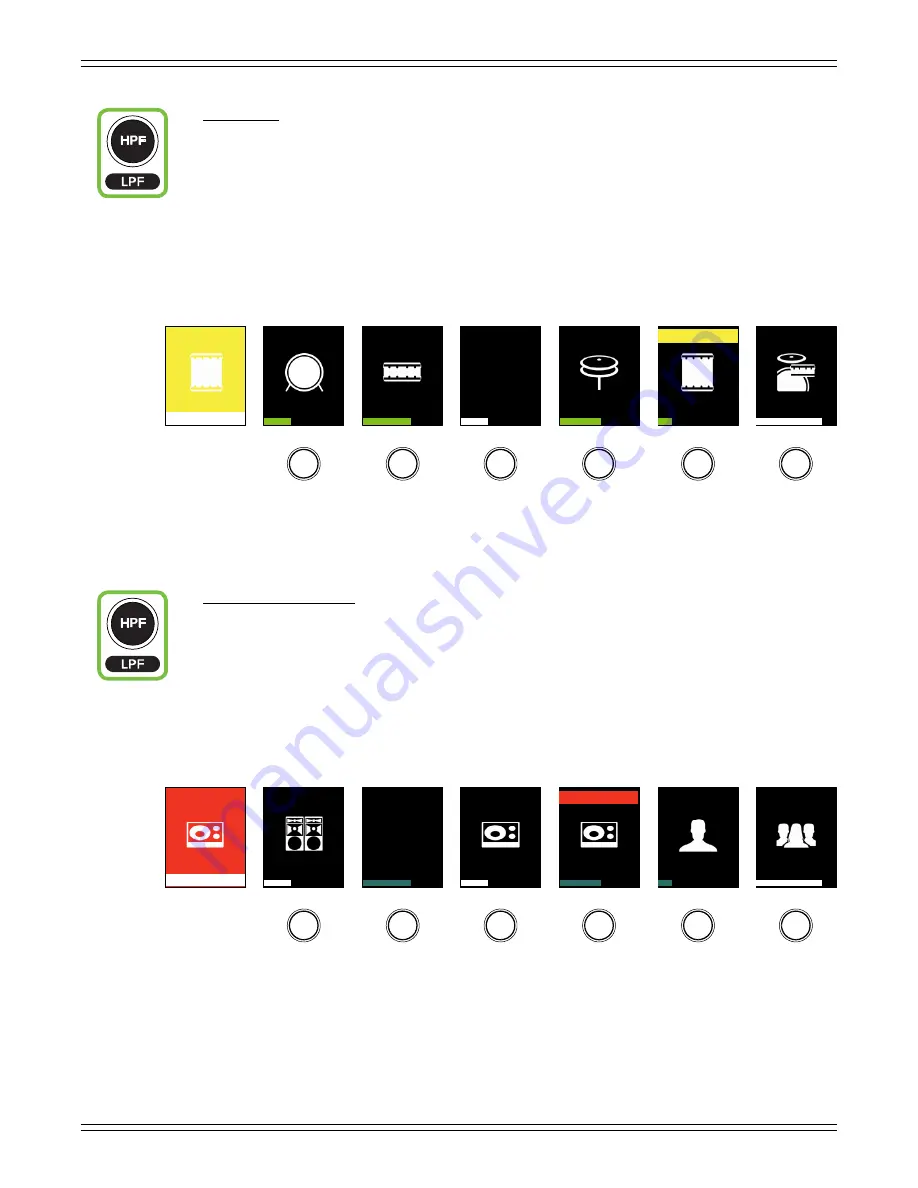
DC16 Owner’s Manual
42
• HPF Button
This button selects the HPF frequency
of all inputs and outputs
. High-pass filters are utilized
to cut out low frequencies. The high-pass filter control adjusts the cut-off frequency for the filter.
HPF levels may then be changed by rotating the encoders and turned on [green] or off [gray]
by pushing the encoders below the channel displays. A visual representation may be seen on
the DC16 channel displays and the channel’s EQ screens on Master Fader.
The HPF ranges from Off to 700 Hz (inputs) and Off to 20 kHz (outputs). The incremental adjustments
are dependent on if the selected EQ is modern or vintage.
The HPF button’s LED illuminates white when engaged.
• LPF Button (ALT + HPF)
This button selects the LPF frequency
of all outputs
. [There are no LPF on inputs]. Low-pass filters are
utilized to cut out high frequencies. The low-pass filter control adjusts the cut-off frequency for the filter.
LPF levels may then be changed by rotating the encoders and turned on [teal] or off [gray]
by pushing the encoders below the channel displays. A visual representation may be seen on
the DC16 channel displays and the outputs’ EQ screens on Master Fader.
The LPF ranges from Off to 20 kHz. [There is no LPF on the vintage EQ].
The LPF button’s LED illuminates white when engaged.
Tom
HPF
HPF
HPF
HPF
95
HPF
HPF
HPF
Kick
S Top
S Btm
Hz
HiHat
Tom
Rack
1
2
3
4
5
5
6
MON
LPF
LPF
LPF
LPF
800
LPF
LPF
LPF
FOH
MON
MON
Hz
MON
FOH TB
MON TB
LR
A1
A2
A3
A4
A3
A5
Содержание DC16
Страница 1: ...OWNER S MANUAL OWNER S MANUAL...
Страница 79: ...DC16 Owner s Manual 79 DC16 Dimensional Drawings...
Страница 80: ...DC16 Owner s Manual 80 DC16 Dimensional Drawings Continued...
Страница 84: ......






























