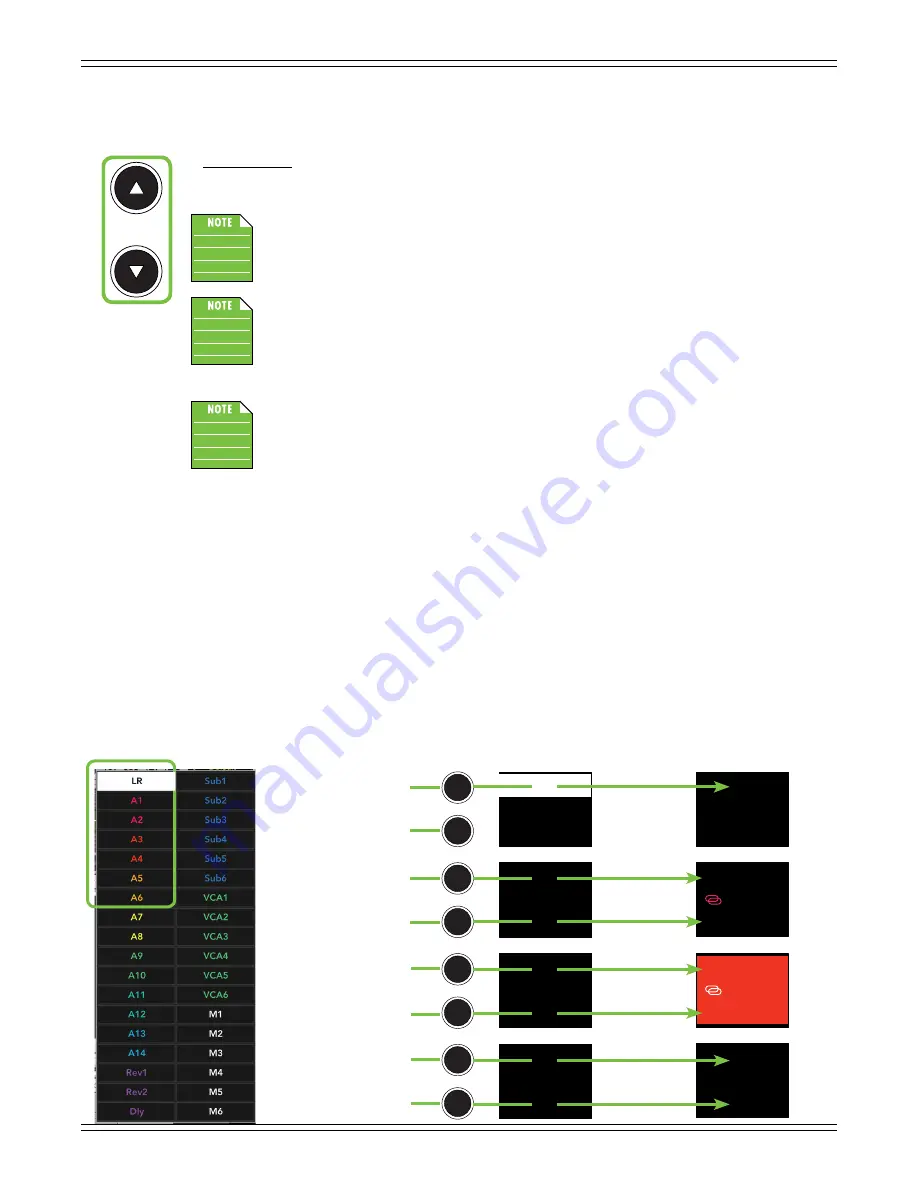
DC16 Owner’s Manual
32
As mentioned previously, you need to use the page buttons in order to view and select from other mixes.
That said, let’s take a quick look at a description and other pertinent notes of the page buttons.
• Page Buttons
These buttons shift the currently shown MIXES groups (mentioned on the previous page) up or down.
LED status: The arrow button LEDs are always illuminated
when they are available for use
.
If the button LEDs are not illuminated, then the DC16 is at the very top or very bottom of
the mixes list (or in masters mode in which case neither arrow button LED will illuminate).
There will always be a minimum of one arrow button LED illuminated when in mixes mode.
While mixes may be displayed and selected via DC16, the names will still need to be created
using Master Fader.
If the MAST button is engaged [MAST button LED illuminates white], then you are
out
of MIXES mode and
in
MASTERS mode. For now let’s stay in MIXES mode. We’ll get into
MASTERS soon (pages 38-39).
As seen below, page 1 of the mixes displays LR and A1-A6. This customization is relatively simple,
as the only changes made here are A1-A2 and A3-A4 were linked and named. The LR and A5-A6
and all colors (including A1-A4) were left at their default.
Also of notice is the highlighted A3-A4. Because they’re linked, either of the two buttons may be pushed
to select this output. On unlinked outputs, each button will select the output next to it; A5 and A6
below, for example.
Go ahead and push each of these buttons. As you do, notice that the mix selector LEDs – located at
the bottom of each fader strip – change to the color of the selected output. This lets you know that
the channel faders are now controlling the level of that input to the selected output. As such, the master
fader now controls the level of the selected output.
LR
A1
A2
Wedges
In-ears
A3
A4
A5
A6
LR
A1
A2
Wedges
In-ears
A3
A4
A5
A6
LR
A1
A2
A3
A4
A5
A6
LR
A3
A1
A5
N/A
A4
A2
A6
Master Fader
DC16: LR – A6 [Page 1]
Default
Default
Customized
Содержание DC16
Страница 1: ...OWNER S MANUAL OWNER S MANUAL...
Страница 79: ...DC16 Owner s Manual 79 DC16 Dimensional Drawings...
Страница 80: ...DC16 Owner s Manual 80 DC16 Dimensional Drawings Continued...
Страница 84: ......






























