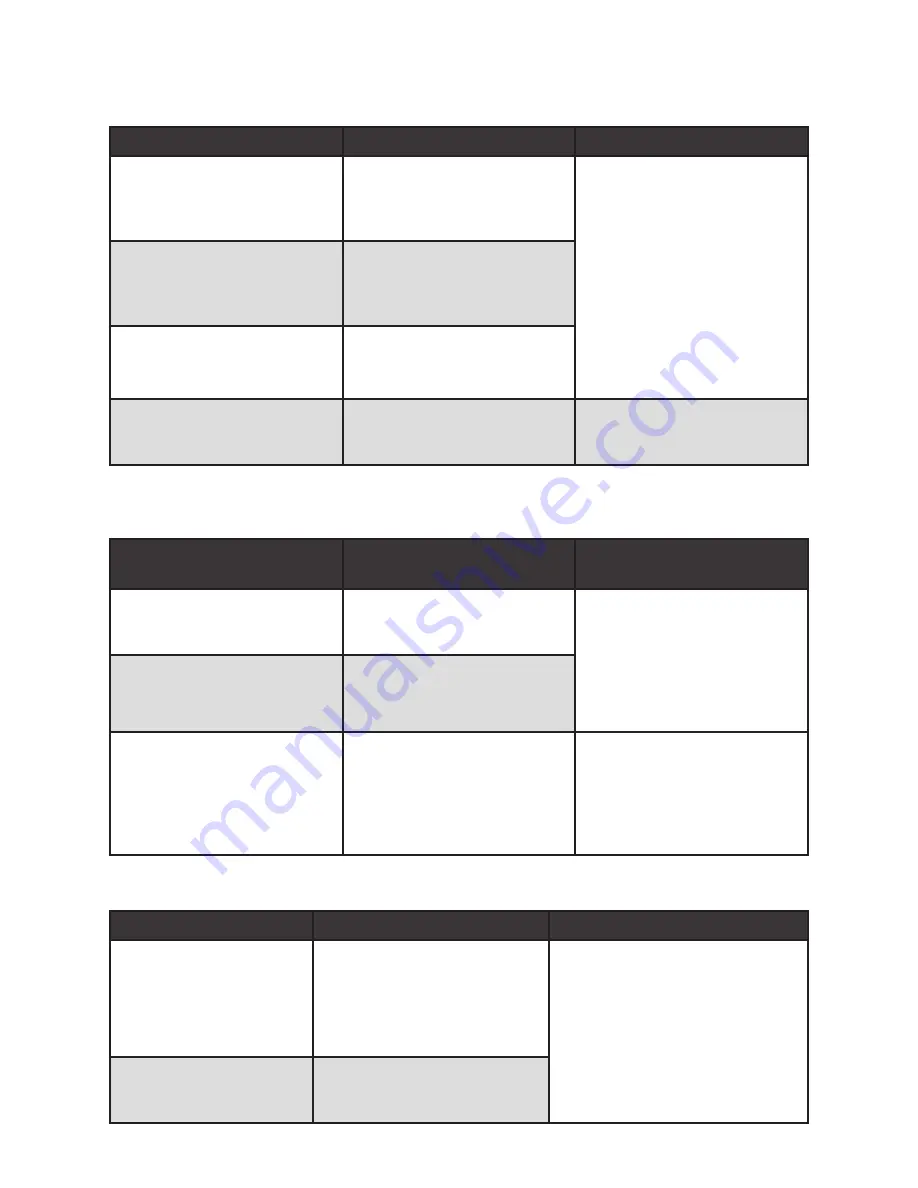
7
20
1.6
CONNeCTION SaMPLe
Please refer to Figure 1-3 for connection example.
Figure 1-3
2.6.7 SLOW PLaybaCk aNd FaST PLaybaCk
Please refer to the following table for slow play and fast playback function.
2.6.8 FaST FOrWard/FaST reverSe aNd FraMe by FraMe
PLaybaCk (SPeCIaL SHuTTer aNd jOg OPeraTIONS)
2.6.9 reverSe PLaybaCk aNd FraMe by FraMe PLaybaCk
button
Illustration
remarks
Fast play button ►►
In playback mode, click this
button to switch between
various fast play modes such as
fast play 1,fast play 2 and more.
Frame rate may vary due to
different versions.
Slow play button ►
In playback mode, click this
button to switch between
various slow play modes such
as slow play 1 or slow play 2.
Play/Pause
▶ ▎▎
In slow playback mode, click
this button to switch between
play/pause modes.
Previous/next
In playback mode, you can click
▎◀
and
▎▶
to view previous or
next video in current channel.
Special Functions of
Shuttle and jog
Illustration
remarks
Fast forward (outer ring
clockwise
When playback, turn the shuttle
(outer ring) clockwise once: you
can view in fast level 1
In forward or reverse mode,
double click Pause/Play button
to get normal playback.
Frame rate may vary due to
different version.
Fast reverse (outer ring counter
clockwise)
Turn it twice you get fast level 2.
You can continue turning to get
different speed.
Manual playback frame by
frame
In playback mode, click play/
pause button, slowly turn the
jog (inner dial) clock-wise to
view frame by frame, counter
clock wise to view I frame
playback.
button
Illustration
remarks
Reverse play:
▎▎ ◀
in playback interface.
In normal playback mode, left
click reverse play button
◀
,
system begins reverse
playback. Double click reverse
play button again, system goes
to pause mode.
When system is in reverse play or
frame by frame playback mode, you
can click play button ►/
▎▎
to go to
normal playback.
Manual playback frame by
frame.
Click pause button in normal
playback mode, you can use
◀ ▎
and
▎▶
to view frame by frame.








































