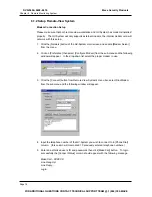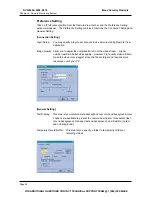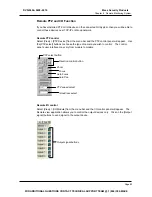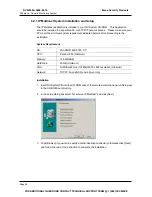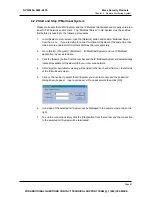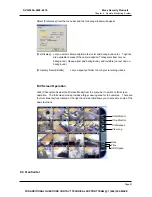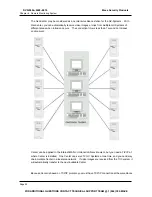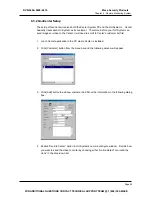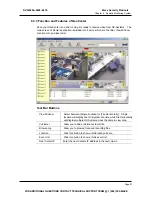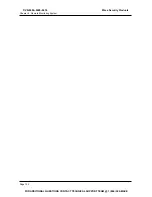Chapter 6 Remote Monitoring System
6.2.2 Start and Stop IP Multicast System
Please make sure that all GV-System and the IP Multicast workstation are properly setup in a
local TCP/IP network environment. The “Multicast Server” in GV-System must be enabled
first before proceeding to the following procedures.
1.
In GV-System’s main screen, click the [Network] button and enable “Multicast Server”
from the menu. If you are trying to connect multiple GV-System at the same time then
make sure to enable all GV-System’s Multicast Server separately.
2.
Go to [Start] > [Program] > [Multicam] > [IP MultiCast System] and run IP Multicast
application in your workstation.
3.
Click the [Search] button from the tool bar and the IP Multicast System will automatically
locate all available GV-System within your local area network.
4.
All GV-System available for viewing will be listed in the live channel frame on the left side
of the IP Multicast screen.
5.
Click on the live bar to select the GV-System you wish to monitor and the password
dialog box will appear. Input a valid user’s ID and passwords then click [OK].
6.
Live video of the selected GV-System will be displayed in the camera view area on the
right.
7.
To end the connection simply click the [Stop] button from the tool bar and the connection
to the selected GV-System will be terminated.
Page 87
DVR-9404~9408~9416
Mace Security Products
FOR ADDITIONAL QUESTIONS CONTACT TECHNICAL SUPPORT TEAM @ 1 (866) 392-MACE
Содержание DVR-9404
Страница 1: ......