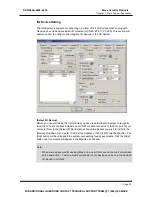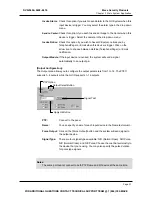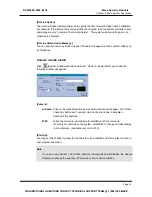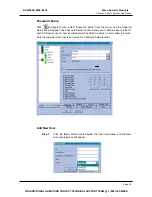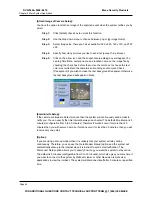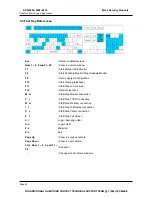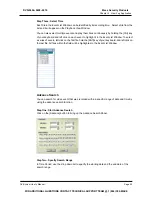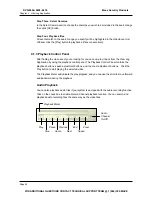Chapter 3 Main System Application
Step 2:
Input the ID name and the passwords for your new user, you are required to
input passwords one more time for confirmation.
Step 3:
You may add a probable hint for your user in case they forgot their
passwords (this function is optional). For example, you may use this user’s
birthday as the password hint. Therefore, by entering their birthday in the
Hint column will allow the system to display their passwords.
Step 4:
Use the drop down menu and select an authorization level for your user.
Four levels are available: Supervisor, PowerUser, User and Guest.
Supervisor will have access to all GV-System functions while PowerUser
and User will be restricted to use some of the functions. (You can specify
which functions to grant or deny for the PowerUser and User later in Edit
User Profile.) Guest level user is allowed to view video only and is restrict
from all GV-System functions. You cannot create additional Guest profile
as they share one universal ID and passwords.
Step 5:
Click [OK] and the new user will be added. User information will appear in
the User Profile area and the accessible functions will appear in the function
area.
Edit User Profile
Step 1:
Locate the user you wish to edit in the User List window. You may use the
[Find] button to find the user profile more quickly.
Step 2:
In the User Profile area you can change user ID and passwords.
Account is disabled:
Enable this option if you wish to disable this accou
but would like to keep the profile in the
nt
user list.
ount for auto login.
Login this ID automatically:
Enable this option if you wish to use this
acc
Step 3:
You can grant and deny users authorization to access GV-System’s function
in the Functions area. Functions are categorized in 7 categories; use the tab
control button to select between them. Each category will have a list of
function with a check box before them. Check the box to grant function and
uncheck to deny it. Click on the name of function and a yellow tag will appear
with a brief description of the function.
Step 4:
When finish, click [OK] button to save your changes to the user profile.
Page 44
DVR-9404~9408~9416
Mace Security Products
FOR ADDITIONAL QUESTIONS CONTACT TECHNICAL SUPPORT TEAM @ 1 (866) 392-MACE
Содержание DVR-9404
Страница 1: ......