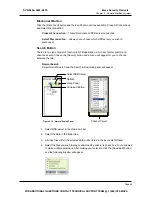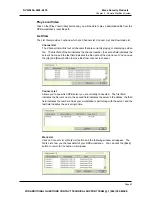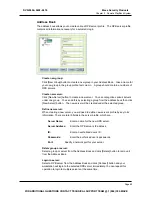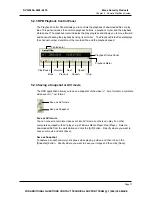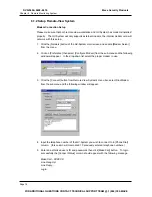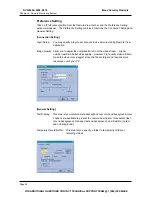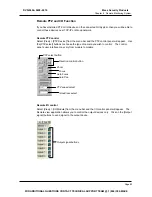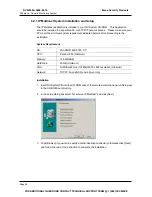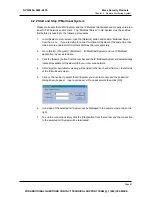Chapter 6 Remote Monitoring System
CHAPTER 6
Remote Monitoring System
The GV-System offers 3 types of remote monitoring applications. Each remote monitoring application serves
a different type of functions and features.
Remote-View
System
IP Multicast System
GeoCenter
System
Page 73
DVR-9404~9408~9416
Mace Security Products
FOR ADDITIONAL QUESTIONS CONTACT TECHNICAL SUPPORT TEAM @ 1 (866) 392-MACE
Содержание DVR-9404
Страница 1: ......