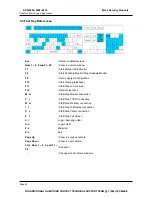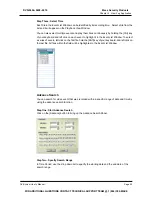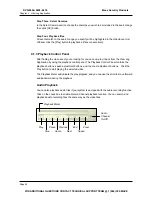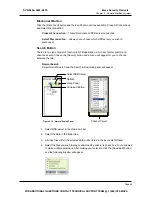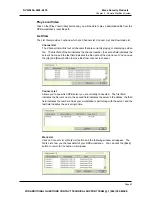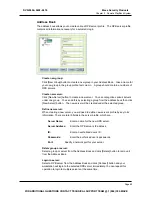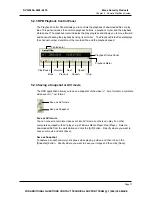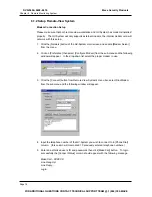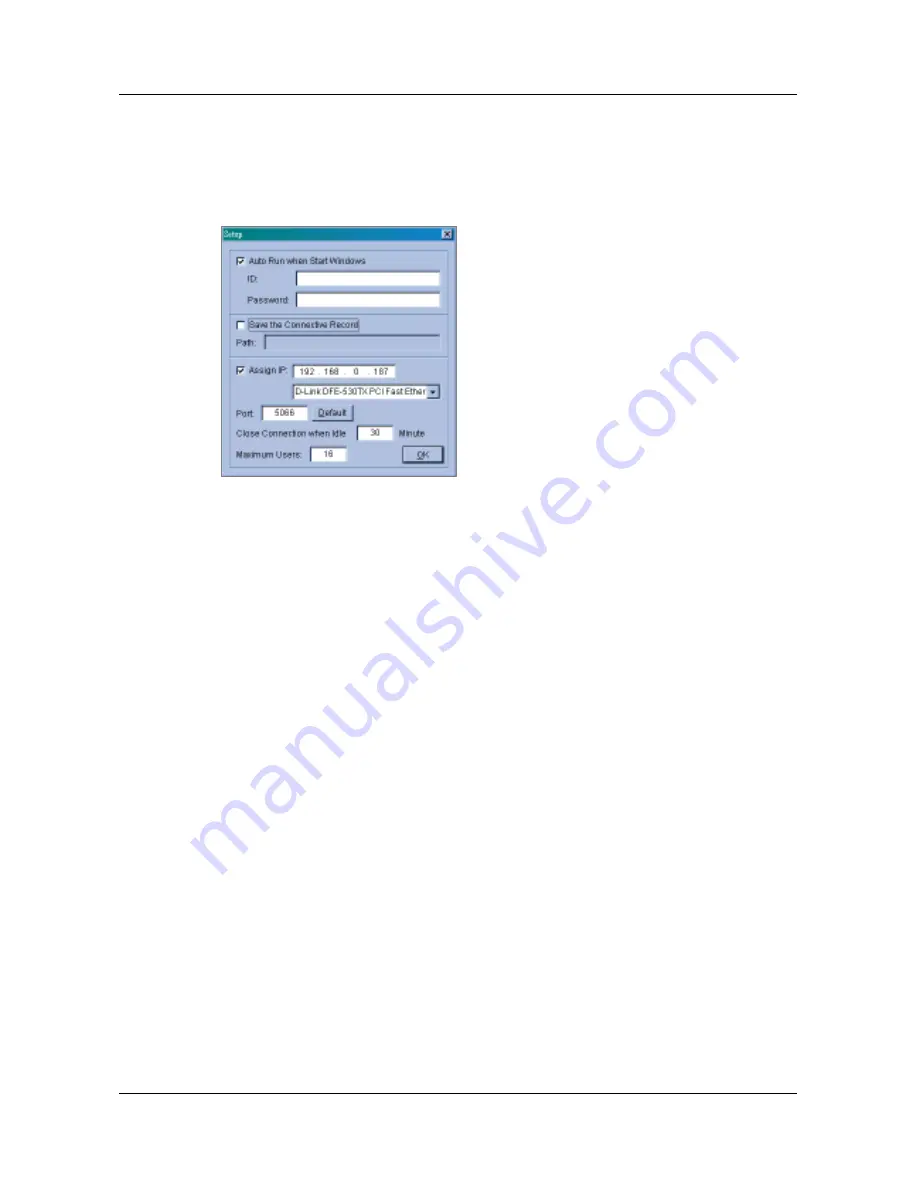
Chapter 5 Remote PlayBack System
5.1.3 RPB Server Setup
There are various tools and options available for you to customize your RPB server. Click the
[Option] button from the RPB menu bar then select [Setup]. The system will ask you for a
valid ID and passwords. Input proper information and the RPB setup window will appear.
Figure 5-6: RPB setup window
Auto Run When Start Windows
Enable this option to auto run RPB server when startup Windows. Input an authorized user
account in ID and Password column.
Save the Connective Record
This option allows you to keep records on whom and when has login to the RPB Server. You
can specify a folder in the file path to keep these login records.
Assign IP
The RPB server will automatically detect your GV-System’s current IP and display it in the IP
address column next to [Assign IP] option. If your GV-System is equipped with two network
card each using its own IP address, then you can enable the [Assign IP] option and select
which network card to be used in the drop down list.
Port
You can specify which port you like to use for RPB server, the default is “5066”.
Close Connection When Idle
Enable this option if you wish to terminate the connection of a login RPB workstation that has
been idle for a long period of time.
Maximum Users
You can limit the number of workstations allowed to login to RPB server at a time. The
maximum numbers allow is 16 workstations.
Page 62
DVR-9404~9408~9416
Mace Security Products
FOR ADDITIONAL QUESTIONS CONTACT TECHNICAL SUPPORT TEAM @ 1 (866) 392-MACE
Содержание DVR-9404
Страница 1: ......