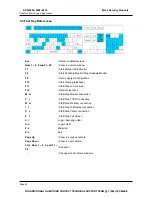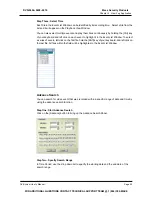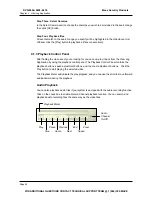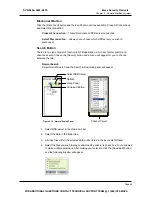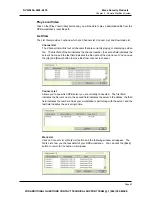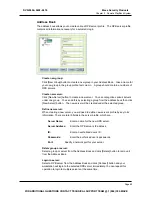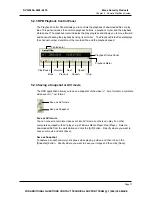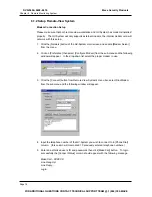Chapter 5 Remote PlayBack System
5.2 Functions and Features of RPB Application
This section will describe the RPB application’s major function and features. To start RPB
application, click RemotePlayBack.exe in your workstation and the following screen will appear.
RPB Playback Control Panel
Camera Layout Panel
RPB Function
Panel
Exit/Minimize
Button
Page Select
RPB View Window
5.2.1
Main
Screen
Functions
This section will explain the major functions and tools of the RPB main screen. The RPB
Function Panel and RPB Playback Control Panel will be explained in 5.2.2 and 5.2.3.
Camera Layout Panel
The camera layout panel allows you to choose from 8 different display layout options.
Page Select
You may choose to go to previous page or next page.
RPB View Window
Displays your selected video event.
Exit Minimize Button
Allow you to close the RPB application or minimize it in the Window’s task bar.
Page 63
DVR-9404~9408~9416
Mace Security Products
FOR ADDITIONAL QUESTIONS CONTACT TECHNICAL SUPPORT TEAM @ 1 (866) 392-MACE
Содержание DVR-9404
Страница 1: ......