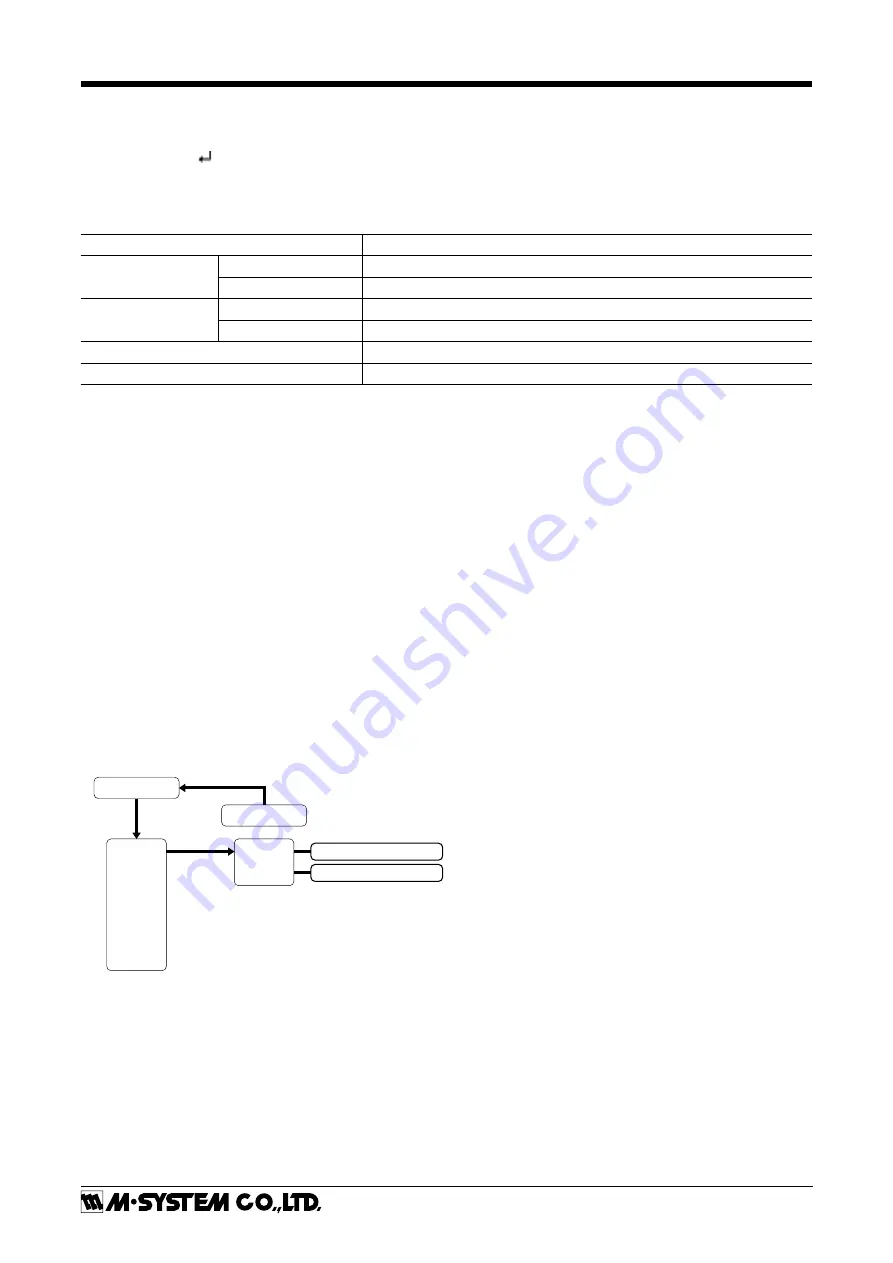
TC10EM
P. 36 / 43
EM-9581-B Rev.1
5-2-55, Minamitsumori, Nishinari-ku, Osaka 557-0063 JAPAN
Phone: +81(6)6659-8201 Fax: +81(6)6659-8510 E-mail: [email protected]
BUTTONS
The unit has 5 buttons, each button have 2 functions. The characters printed above the buttons such as “Auto/Manu”, “Local/
Remote”, “Loop1/2”, “SP/MV”, “Enter” are button functions in monitor mode. The characters printed on the buttons such as
“Esc”, “
←
”, “
↓
”, “
↑
”, “
” represent button functions in setting mode.
In following explanation of button operations, “Press & hold” means pressing the button for 1 second or more. When setting
numbers, holding down
↑
/
↓
key increase or decrease the value automatically.
■
BASIC BUTTON OPERATIONS IN SETTING MODE
BUTTON
FUNCTION
Enter
Press
Apply / Go down one level / Save setting value
Press & hold
Return to monitor mode with saving setting value
Esc
Press
Cancel / Go back one level up
Press & hold
Return to monitor mode without saving setting value
↑
/
↓
Choose setting menu, setting item / Change parameter
←
Shift through display digits to change parameter
■
SWITCHING OPERATING MODE
Operation mode can be switched with buttons.
l
SWITCHING LOOP1 / LOOP2
Displayed loop is switched with [Loop1/2] button in monitor mode. The status in the loop is displayed with PV, SP, MV and
all status indicators.
l
SWITCHING AUTO / MANUAL
Auto / Manual of displayed loop are switched with [Auto/Manu] button in monitor mode.
l
SWITCHING LOCAL SP / REMOTE SP
Local SP / Remote SP of displayed loop are switched with [Local/Remote] button in monitor mode. Only in the case Remote
SP is valid with loop 1. When Remote SP is invalid or loop2, this setting remains in Local SP even button is pressed.
l
SWITCHING SP DISPLAY / MV DISPLAY
SP Display / MV Display of displayed loop are switched with [SP/MV] button in monitor mode.
l
SWITCHING RUN / STOP
Press & hold the [Enter] button in the monitor mode. Choose “RUN” and press [Enter]. Choose the loop which needs to run
or stop, then apply RUN or STOP. Pressing & holding the [Esc] button or [Enter] button enables to go back to the monitor
mode.
Monitor mode
Press & hold [Esc]
Press & hold [Enter]
Choose RUN
Press & hold [Enter]
All level
Loop 1: Choose STOP/RUN
Loop 2: Choose STOP/RUN
RUN
BANK
AT
CT
BASIC
ADV
LOOP1
LOOP2
CLR.AL






















