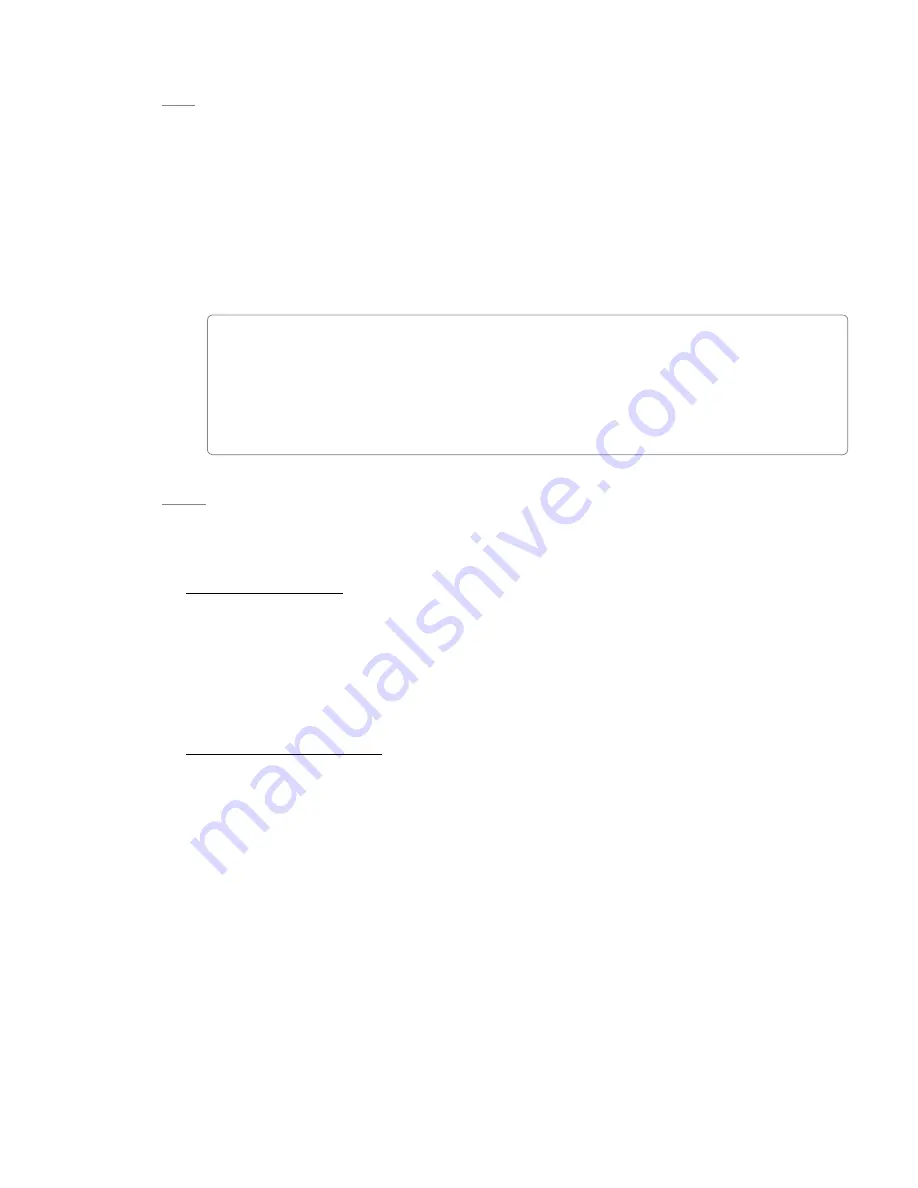
User Guide
17
ProFire 610
Edit
This menu lets you cut, copy and paste track names or entire mixer settings This menu will appear in one of
two ways:
1 If a mixer tab name or track name is selected for editing: the Edit menu displays “Cut,” “Copy,” and
“Paste ” These options let you cut, copy, and paste selected text just like a text editor
2 If no text field is selected for editing, the items in this menu appear as “Copy Mixer Settings” and
“Paste Mixer Settings ” These selections let you copy and paste all settings on a mixer tab (including
button, knob, and fader positions) This is a helpful feature for users who wish to duplicate monitor mix
settings from one tab to another
✓
TIP
: If you have fine-tuned a monitor mix for an artist on the “Analog Out 1/2” tab and
would like to create a slightly different monitor mix for another artist on the “Analog Out
3/4” tab, you can simply copy the settings from the first tab to the second using the Edit
menu and make small changes. This saves you from having to manually transfer all of the
mixer settings before making the changes.
View
This menu lets you change the configuration of the meters at the top of the monitor mixer tabs (i e , the Analog
Out 1/2, 3/4, 5/6, 7/8 and S/PDIF Out L/R tabs)
Meters Only View
Selecting this option hides all of the buttons, knobs, and sliders for each of the monitor mixers and only
displays the level meters This is a useful feature for users who have finished setting up monitor mixes and
would like to use only the meters to simply observe incoming signal levels
Note that selecting this option hides the buttons, knobs, and sliders in the Control Panel but does not
affect their settings in any way
Meters are Displayed:
This section determines the behavior of the meters of the ProFire 610 monitor mixers
Pre-fader
– When this parameter is set to “Pre-fader” the meters will display the level of a signal before
it passes the fader This allows signal levels to be displayed regardless of the fader positions within the
monitor mixers (i e , a fader can be all the way down and no sound will be heard from the mixer’s output,
but you can still see if there is any activity on that input)
Post-fader
– This setting configures the meters to show levels after signal has passed through the faders
In this configuration, fader positions will affect the meters For example, a fader that is all the way down will
result in no signal being displayed on its meter
Содержание Profire 610
Страница 1: ...ProFire 610 User Guide English ...
















































