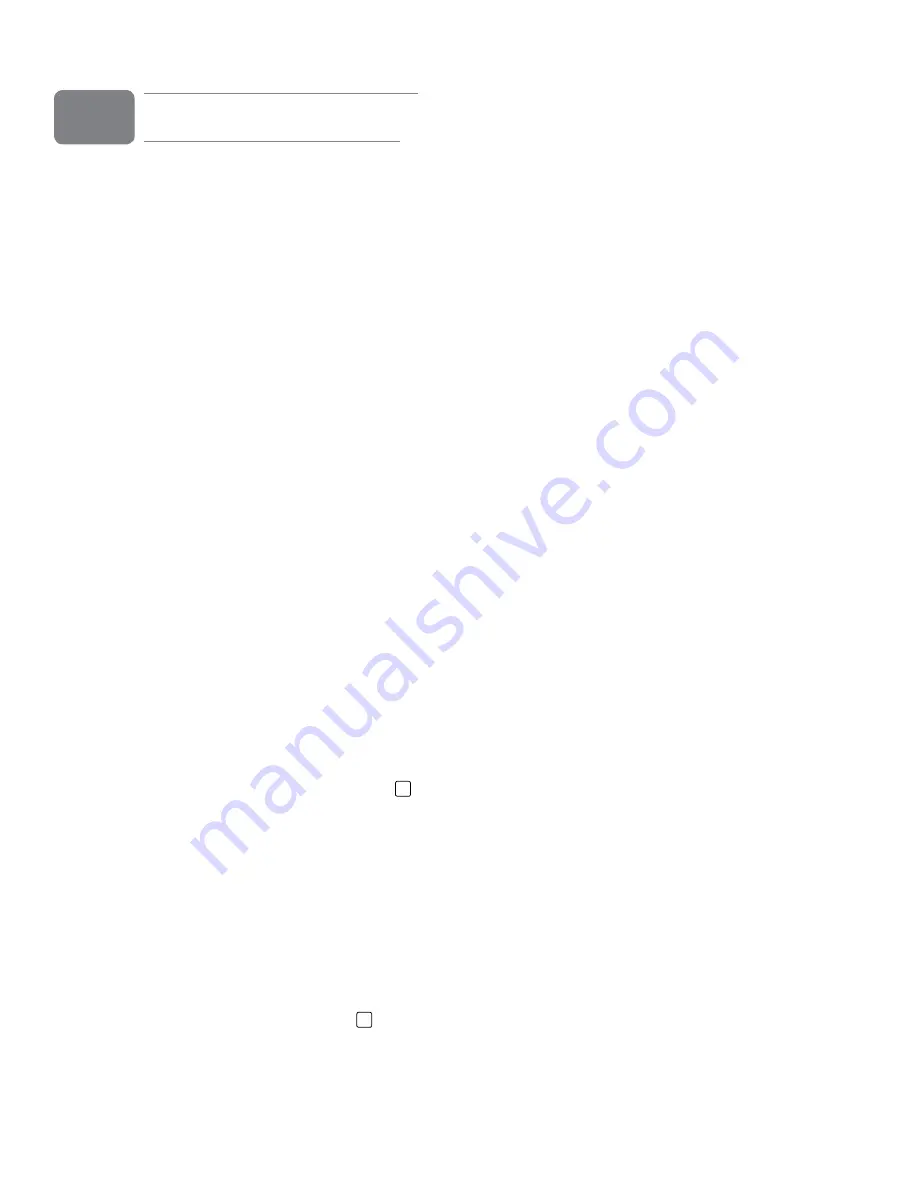
User Guide
30
ProFire 610
Troubleshooting
ProFire 610 has been designed to give you high performance and professional-quality audio on a wide range
of systems and operating conditions However, there are a virtually limitless number of operating scenarios, any
of which could affect your system’s performance While this section cannot cover all possible issues you may
encounter, we would like to offer you some suggestions for dealing with common problems
In general, it is recommended that you avoid connecting too many FireWire devices to your computer FireWire
is a dependable high-bandwidth protocol that is ideally suited for digital audio Nonetheless, it’s important to
remember that audio and multimedia streaming places considerable demands on both your processor and the
FireWire bus Although it is theoretically possible to chain multiple FireWire devices in series, doing so may result
in audio recording and playback issues
If you are having trouble getting audio into or out of your computer, please check the following:
If you have no sound:
• Check to see if the device drivers are properly installed. In Windows, go to the Control Panel and
double-click the System icon (under Performance and Maintenance if you’re in Category view) Select the
Hardware tab and click the Device Manager button Click the plus sign (“+”) next to “Sound, Video and
Game Controllers,” and locate the ProFire 610 listing If you see a question mark or exclamation point next
to it, or if you don’t see it listed, you may need to reinstall the driver software
• Make sure your audio software has been set up to use ProFire 610. Open your application’s audio settings
page and check to see if the correct ASIO, WDM, or Core Audio drivers have been selected
• If you’re certain ProFire 610 is correctly installed and configured for your audio software, check your signal
path Make sure your inputs are routed correctly by verifying that your application is receiving audio signal
Make sure your outputs are routed correctly so that your signal is sent to your headphones, amp and/or
monitors
• Check your audio connections to make sure everything is plugged in correctly.
• Check the Signal/Clip indicators
2
to see if input signal is present
• Check the Control Panel to verify that the output volume levels are turned up, and that signal is present in
the input meters
• Check to see that the power button is enabled, and that the FireWire cable is connected to the unit and
the host computer If you are connected to a 4-pin FireWire port, or if your computer doesn’t provide
sufficient FireWire bus power, make certain the external power supply is connected
If you are trying to record a digital input and have no sound:
• If the Power LED Indicator
8
is flashing, this means that the interface is unable to detect a proper clock
source Open the Control Panel and select “S/PDIF” as the Host Mode Sync Source on the Settings tab
13
Содержание Profire 610
Страница 1: ...ProFire 610 User Guide English ...


















