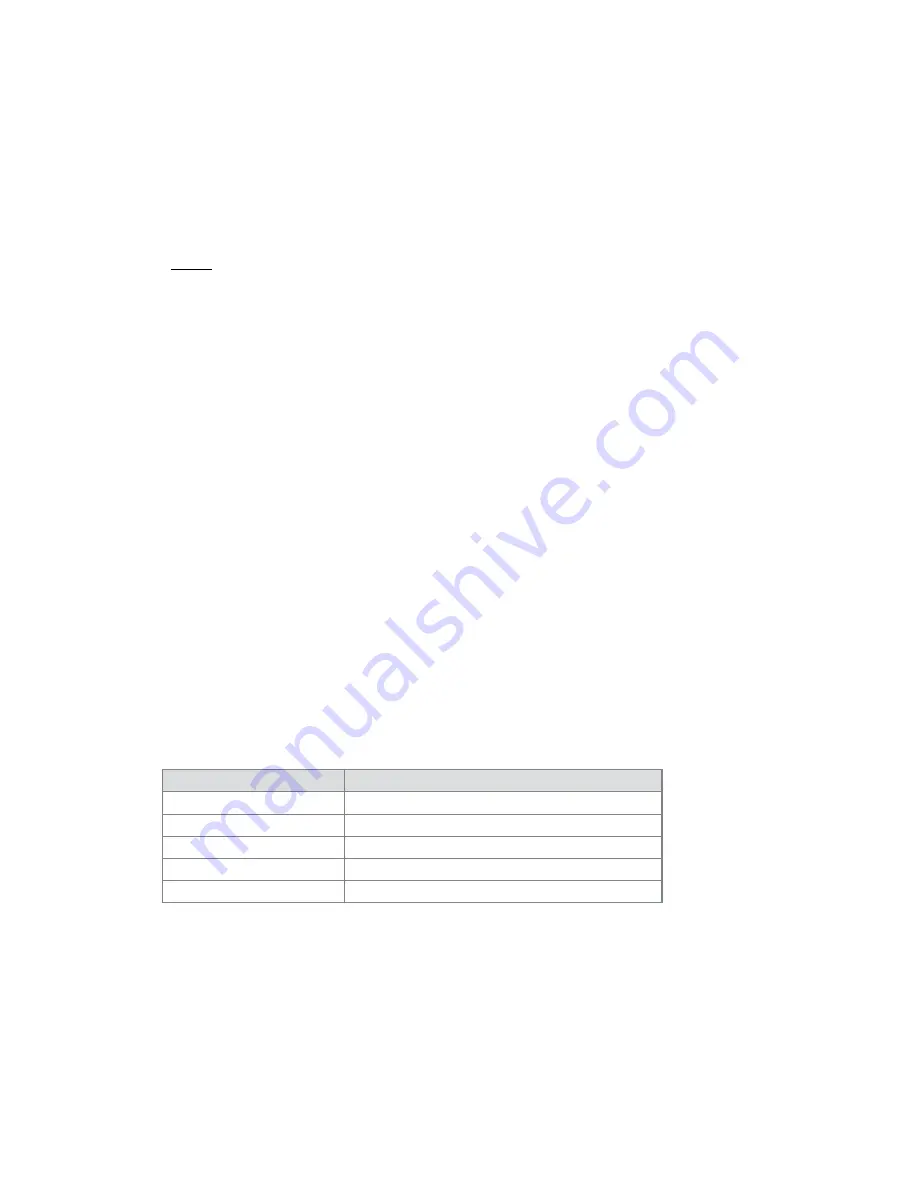
User Guide
21
ProFire 610
In most cases, you can set the sample rate and bit depth of your project from within the audio application itself
This configuration varies from program to program, but these settings are usually found in the “Setup” or “Project
Setup” menus of your program
If your audio application does not have a configuration page or does not have provisions for changing sample
rates, use the ProFire 610 Control Panel to make these changes You may need to close your audio application
before the Control Panel allows you to make any changes
NOTE
: If you are recording or playing back to an external digital device through the
S/PDIF ports, be sure that you have set up proper clocking. Clocking is covered
in detail in the “Digital Clocking” section of this guide.
About Overdub Recording and Monitor Mixing
Much of the popular music that you hear today is created using a method called “overdub” recording Overdub
recording allows artists to record their music while listening to previously recorded parts of the song For
example, a vocalist may record his or her parts while listening to the previously recorded guitar, bass, and drum
parts in his/her headphones This method is popular because each recorded part is completely separate from the
other parts and can be more easily edited and mixed into a “polished” song For example, if the guitarist is not
happy with the solo, it is possible to edit problematic notes, re-record the entire solo, or even “splice” together
the best parts of multiple takes to create one seamless performance This kind of detailed editing is generally not
possible with “live” recording situations in which all sounds are captured at once
To record overdubs, each artist must have a monitor or “cue” mix sent to his/her headphones This mix contains
the previously recorded tracks combined with the “live” signal that is being recorded For example, the vocalist
would need to hear the guitar, bass, and drum tracks along with his/her own vocal performance as it is being
recorded into the computer
ProFire 610 allows you to create up to five stereo monitor mixes using the first five tabs of the Control Panel
Each tab controls a stereo mixer with 16 inputs (six hardware inputs plus ten outputs from your audio software)
Each tab routes signals to a separate pair of outputs as shown in the following table:
Tab Name:
2
The output of this tab is routed to:
Analog Out 1/2
Hardware Output 1/2 and Headphone Output 1
Analog Out 3/4
Hardware Output 3/4 and Headphone Output 2
Analog Out 5/6
Hardware Output 5/6
Analog Out 7/8
Hardware Output 7/8
S/PDIF Out L/R
S/PDIF Output
2
Tab names can be changed by double-clicking the title and entering a new name. Tabs with customized
names will appear differently than the example scenarios in this guide.
Содержание Profire 610
Страница 1: ...ProFire 610 User Guide English ...













































