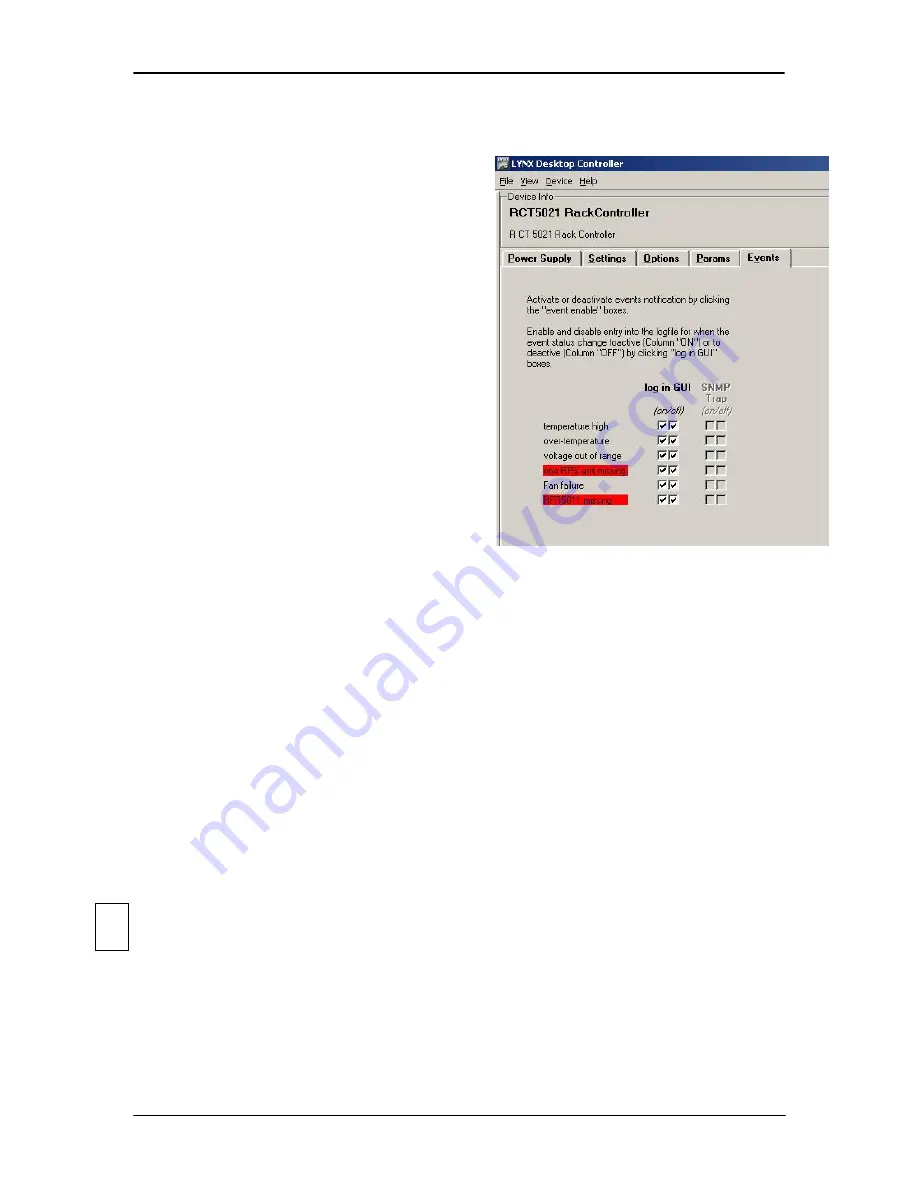
R FR 5041 Reference Manual. Rev 1.3
Page 32 of 34
Events Tab
The Events Tab is where error notifications are configured for the module.
The GUI has an integrated error log, which
is a simple text log file stored in the
controller PC. This will record an event and
timestamp it. The log can be seen at the
bottom of the GUI screen and can be
scrolled through using the scrolling bar.
Events are always logged into
c3_local.logfile.txt. The checkboxes (see
screenshot below) enable or disable the
display of error messages to the GUI log
window (see below: Error Logging Area),
saving to the logfile cannot be disabled.
Log in GUI Function
Events are selectable, you can chose if you want to record a particular event in the log
(or not) or configure it to only record one side of the event. (
For example you might want
to log when a power supply is missing but do not want to log when it came back
). The
ON/OFF trigger can be configured for each of the available events shown in the list and is
setup using the checkboxes provided.
SNMP Support
If the
RFR 5003/4 is “attached” to a RCT 5031 Master Controller (in network
configuration) and the SNMP option is installed on the RCT 5031,
then the “SNMP Trap”
columns become available.
Here you can configure what events you would like to transmit a “SNMP trap” for over the
network. (This has no impact or influence over the internally error log maintained by the
LYNX control system)
(Internal LYNX error logging and external SNMP traps can be configured independently).
Note.
The simulated event is part of the GUI simulator and allows us to force a
particular error condition for testing and demonstration purposes.
Error Logging Area
This is the error logging area of the GUI and is the central repository of all errors
encountered by the system.
Note.
The messages in the log window can be erased, but a log file is stored in
the PC not the individual modules. Each time an error condition is encountered
and entry is automatically made in the log. All entries are time stamped and can
be sorted in any of the columns provided by clicking on the column headers.
4

















