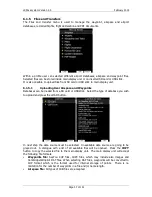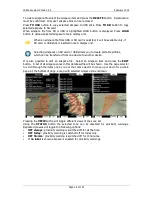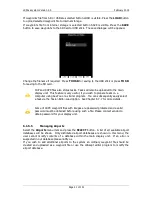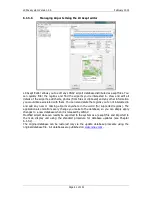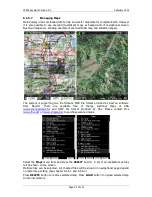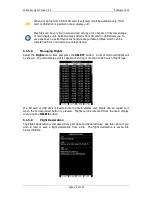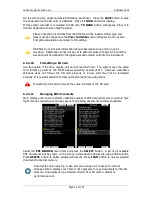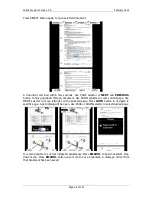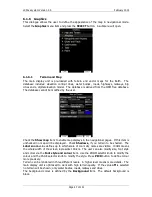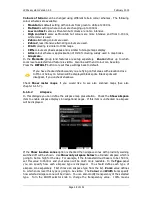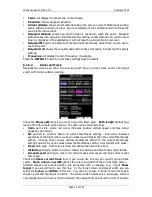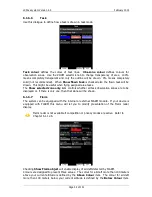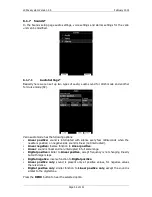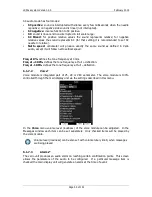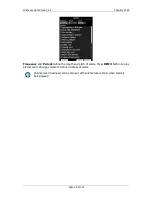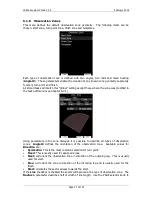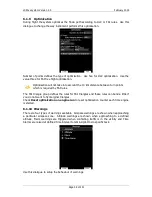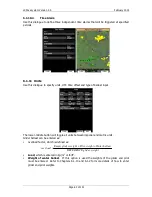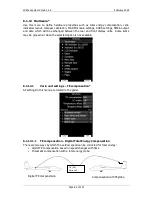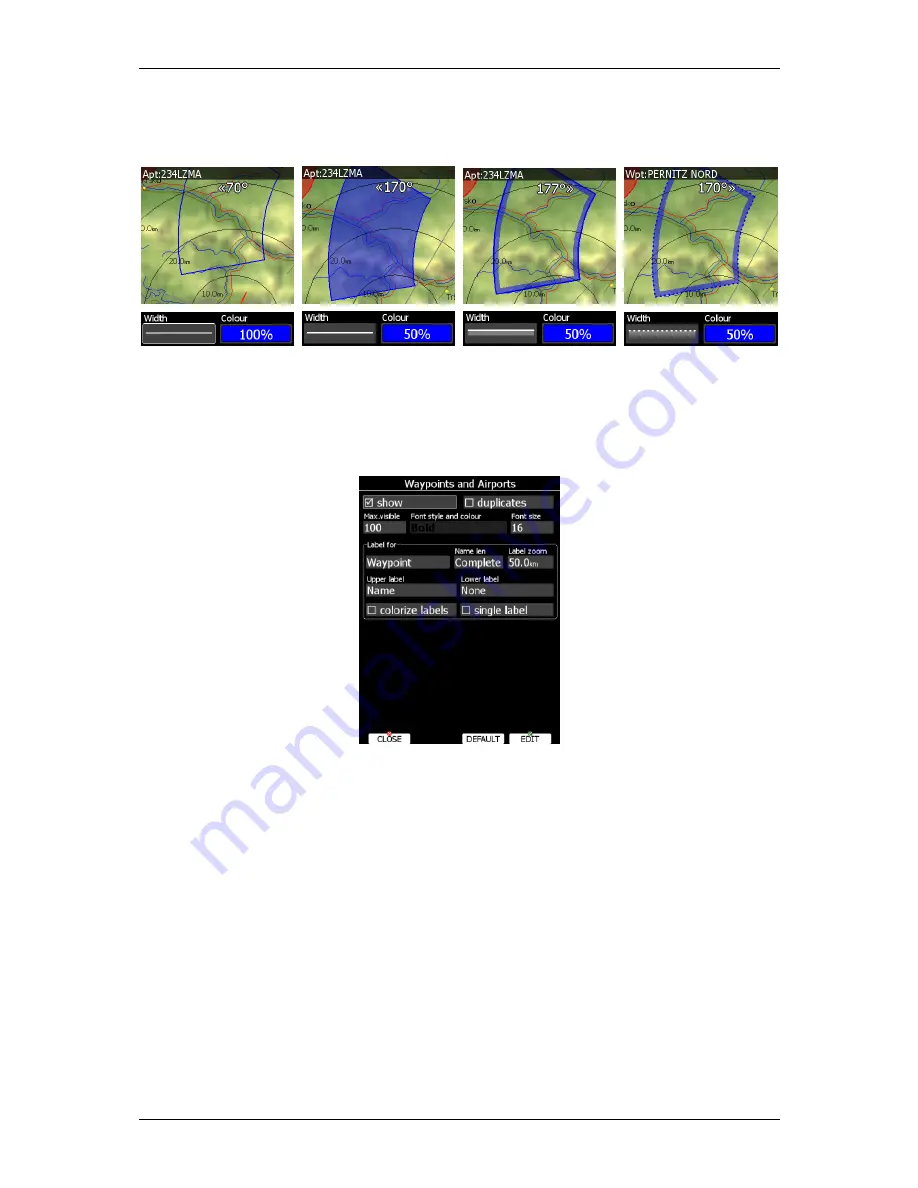
LX90xx system Version 4.0
February 2014
Page 49 of 151
completely transparent and only the airspace zone outline will be shown. 0% means
completely solid (not recommended). Image below shows example of combinations of Width
and Colour property and rendering of airspace zone.
Press the
DEFAULT
button to reset these settings back to default.
6.1.6.3
Waypoints and Airports
The waypoint and airport look and feel is defined in this dialogue. Check the
show
waypoints
item to enable waypoints and airports display in navigational pages. If this item
is unchecked no waypoints will be displayed.
The
Max.visible
item defines how long waypoint labels and detailed symbols are shown. If
the maximum number of waypoints on the current screen is more than the defined value
only small blue dots will be shown for waypoints and no labels will be drawn.
Font style, colour and size can be defined using the
Font style and colour
item and the
Font size
item. When editing style, turning the ZOOM selector knob will change the font
colour.
Waypoint labels can be setup to give even more detail. Label details can be defined for
each individual waypoint type.
A label consists of two selectable values: upper label and lower label. If you prefer to have
labels in single line, the
single label
checkbox should be checked. A label can also be
coloured. Check the
Colorize label
item. Coloured labels are drawn with a green
background when the waypoint is within range with the current MacCready settings and
with a yellow background when waypoint is within reach with MacCready setting zero. No
background is shown if the waypoint is not reachable.
The label is selected from following options:
•
Name
: waypoint name is shown. The name length item controls how the name is
displayed.
Содержание LX90xx
Страница 2: ......
Страница 129: ...LX90xx system Version 4 0 February 2014 Page 129 of 151 ...