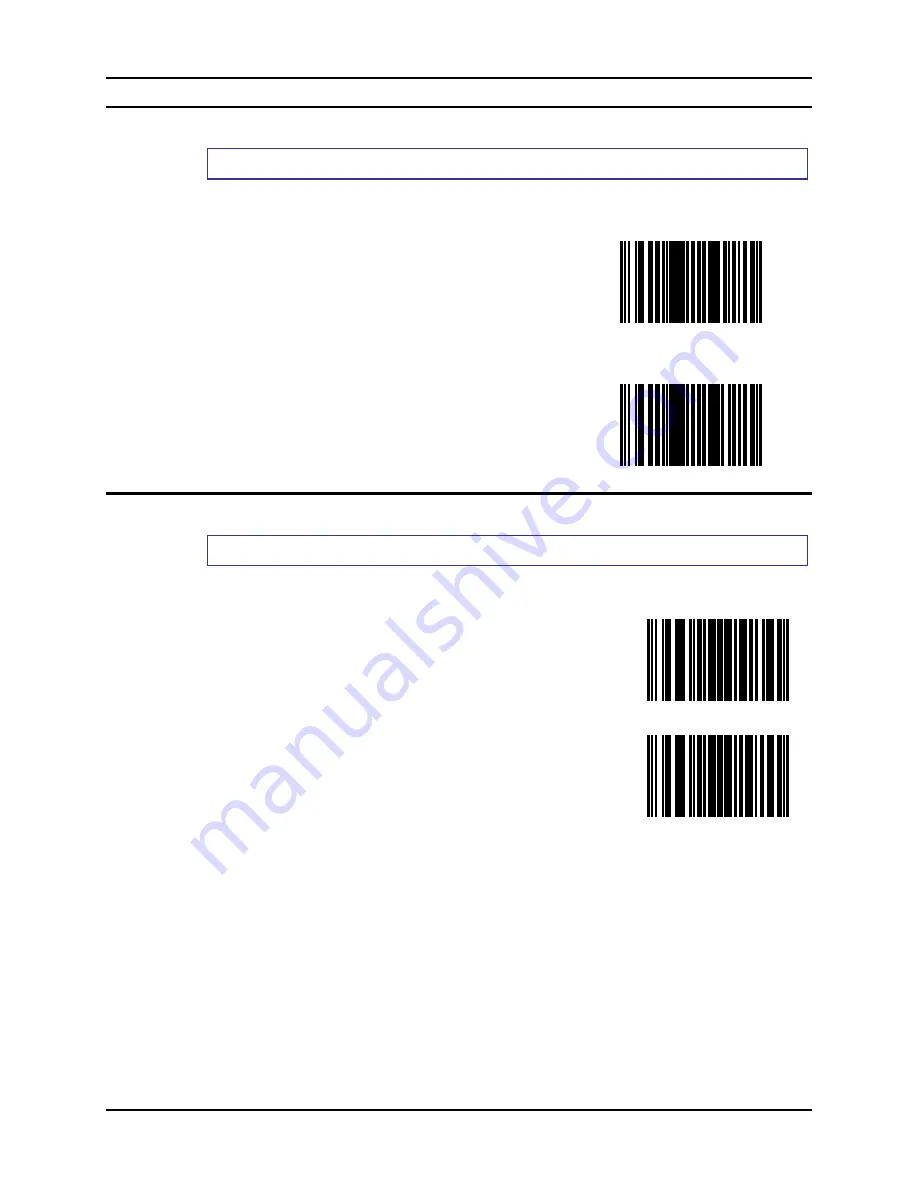
SE4400 Imager Barcodes
199
E-SW-BLUESCANPG-A
Bluetooth Ring Scanner Guide
Bookland EAN
Parameter Default Value:
Disable
Select an option by scanning either of the barcodes shown below.
Enable Bookland EAN
Disable Bookland EAN
Bookland Format
Parameter Default Value:
Bookland 10
This parameter is used to control the Bookland Format. Select an option by scanning either of the
barcodes shown below.
Bookland 10
Bookland 13
Содержание 8650
Страница 12: ...x Table of Contents Bluetooth Ring Scanner Guide E SW BLUESCANPG A ...
Страница 40: ...28 Introduction Bluetooth Ring Scanner Guide E SW BLUESCANPG A ...
Страница 58: ...46 Bluetooth Module Programming Barcodes Bluetooth Ring Scanner Guide E SW BLUESCANPG A 4 5 6 7 ...
Страница 60: ...48 Bluetooth Module Programming Barcodes Bluetooth Ring Scanner Guide E SW BLUESCANPG A b c d e f ...
Страница 61: ...Bluetooth Module Programming Barcodes 49 E SW BLUESCANPG A Bluetooth Ring Scanner Guide g h i j k ...
Страница 62: ...50 Bluetooth Module Programming Barcodes Bluetooth Ring Scanner Guide E SW BLUESCANPG A l m n o p ...
Страница 63: ...Bluetooth Module Programming Barcodes 51 E SW BLUESCANPG A Bluetooth Ring Scanner Guide q r s t u ...
Страница 64: ...52 Bluetooth Module Programming Barcodes Bluetooth Ring Scanner Guide E SW BLUESCANPG A v w x y z ...
Страница 66: ...54 Bluetooth Module Programming Barcodes Bluetooth Ring Scanner Guide E SW BLUESCANPG A E F G H I ...
Страница 67: ...Bluetooth Module Programming Barcodes 55 E SW BLUESCANPG A Bluetooth Ring Scanner Guide J K L M N ...
Страница 68: ...56 Bluetooth Module Programming Barcodes Bluetooth Ring Scanner Guide E SW BLUESCANPG A O P Q R S ...
Страница 69: ...Bluetooth Module Programming Barcodes 57 E SW BLUESCANPG A Bluetooth Ring Scanner Guide T U V W X ...
Страница 70: ...58 Bluetooth Module Programming Barcodes Bluetooth Ring Scanner Guide E SW BLUESCANPG A Y Z ...
Страница 84: ...72 SE955 Laser Barcodes Bluetooth Ring Scanner Guide E SW BLUESCANPG A UPC E1 Enable UPC E1 Disable UPC E1 ...
Страница 165: ...SE955 Laser Barcodes 153 E SW BLUESCANPG A Bluetooth Ring Scanner Guide 7 8 9 Cancel ...
Страница 166: ...154 SE955 Laser Barcodes Bluetooth Ring Scanner Guide E SW BLUESCANPG A ...
Страница 279: ...SE4400 Imager Barcodes 267 E SW BLUESCANPG A Bluetooth Ring Scanner Guide Security Level 3 Cancel ...
Страница 282: ...270 SE4400 Imager Barcodes Bluetooth Ring Scanner Guide E SW BLUESCANPG A 6 7 8 9 Cancel ...
Страница 293: ...Appendix 281 E SW BLUESCANPG A Bluetooth Ring Scanner Guide 7 Click Finish ...
Страница 298: ...286 Appendix Bluetooth Ring Scanner Guide E SW BLUESCANPG A ...
Страница 308: ...296 Index Bluetooth Ring Scanner Guide E SW BLUESCANPG A ...















































