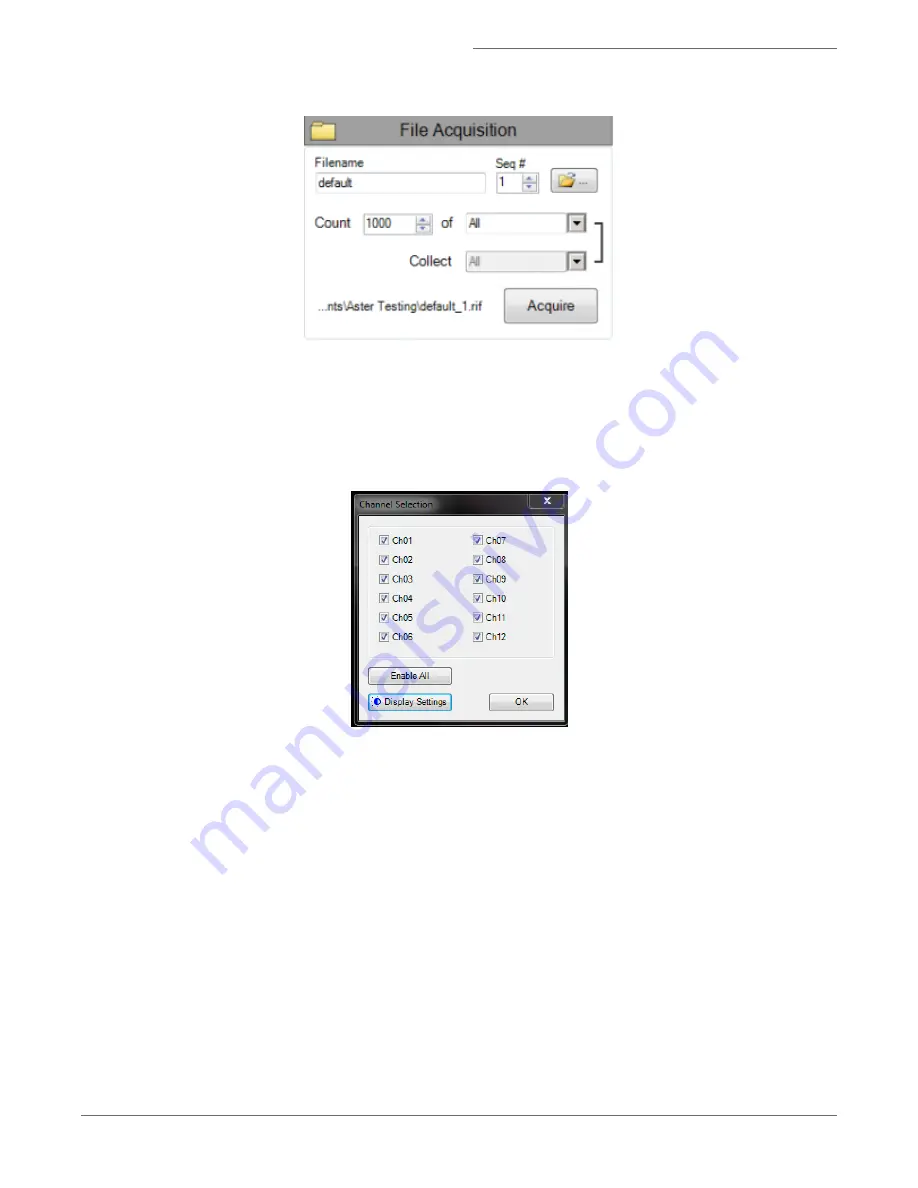
The setup can be saved as a template file (.ist) for future experiments under the File menu.
1. Enter the number of cells you want to acquire in the Count box and choose the population in the drop-down menu.
Optional: Click on the bracket to break the link to choose a population to count and a different population to collect.
Optional: To decrease file size you may select a subset of channels to collect. Click on a channel name to open the
channel selection window. Clear the boxes next to the channel you do not want to collect. Warning: be careful that
you collect the correct channels since this cannot be recovered after acquisition.
2. Enter the file name.
The number in the Sequence # box is appended to the file name, followed by the .rif extension. The sequence num-
ber increases by 1 with each successive data acquisition. Files collected with BF off will be appended with noBF. File
names must be 256 or fewer characters in length, including the path and file extension. In addition, file names can-
not contain the following characters: \,/,:,*,<,>, or |.
3. Optional: Choose .fcs file from the File menu if an FCS format file is desired.
4. Browse to select an existing folder or to create a new folder in which to save the files.
NOTE: Do not store data on the imaging computer.
5. Click the Acquire button to begin collecting the file.
6. The data file(s) are automatically saved in the selected folder once the desired number of objects are collected.
For Research Use Only. Not for use in diagnostic procedures.
22
Amnis
®
FlowSight
®
Imaging Flow Cytometer User Manual






























