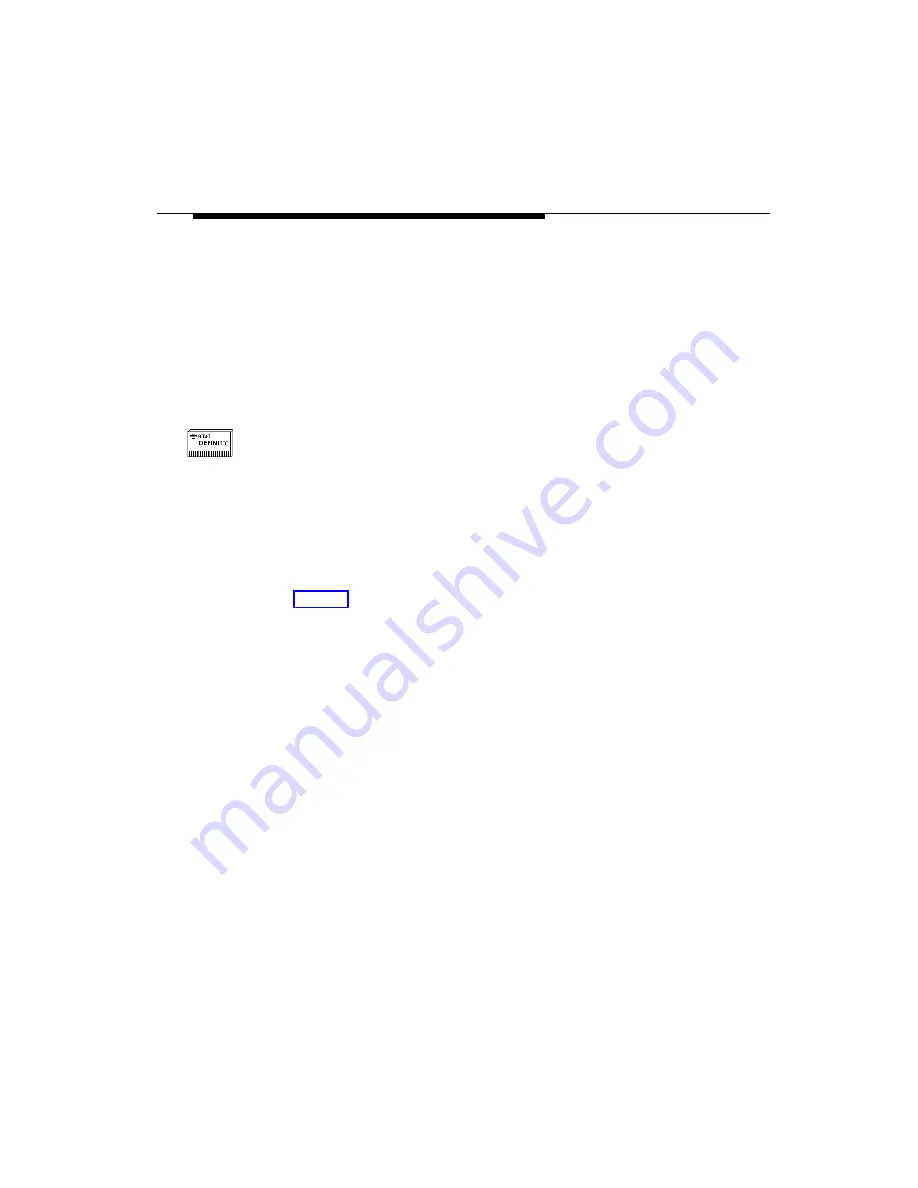
Adding DEFINITY G3 PBX Nodes
Issue 1 August 1996
15
1. Display the appropriate network map.
2. From the menu bar, select
Edit
, then select
Add Object
.
Result: The Add Object Pallet window opens.
3. Click on the OneVision icon.
Result: The Add Object Pallet window displays the following icons under
the heading Symbol Subclasses for Class OneVision: Generic, G3 PBX,
and G3 Proxy.
4. Drag the G3 PBX icon shown at left onto the map.
Result: The system inserts the icon on the map and opens the Add
Object window.
5. Verify that the Symbol Type is OneVision:G3 PBX.
6. In the Label field, enter a name or some form of ID that identifies the
PBX. Do not use spaces in the name.
Result: This entry is automatically inserted into the Selection Name field.
(See step 9.) It also labels the icon on the map and in OneVision
DEFINITY G3 Fault Management.
7. In the Behavior panel, click on
Execute
to make the PBX object
executable.
Result: The Application Action list box is added to the Add Object
window. This list box contains a list of executable applications.
8. Select the application
DEFINITY G3 : Fault Management
. (You
may need to scroll through the list.)
Содержание OneVision DEFINITY G3 Fault Management
Страница 24: ...Installation 12 Issue 1 August 1996...
Страница 36: ...Integration 24 Issue 1 August 1996...
Страница 52: ...Alarm States 40 Issue 1 August 1996...






























