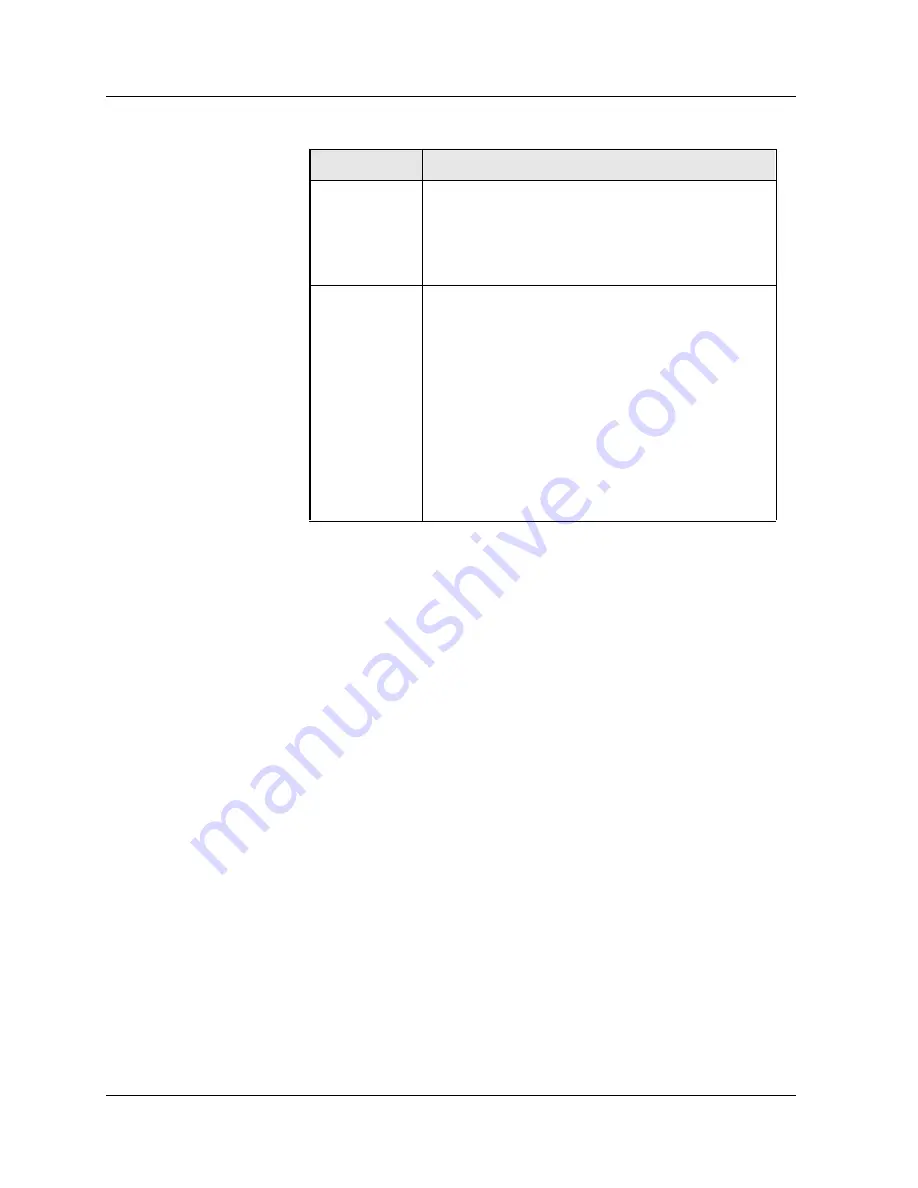
2 - 12
Cajun P880 Routing Switch Installation Guide
2
Configuring Physical Port Parameters on Fast Ethernet Ports
To configure ports on a Fast Ethernet module:
1.
In the
System Configuration
section of the Web Agent
window, select
Modules & Ports
. The Module Information
dialog box opens.
2.
In the
Ports
column, click the
number
for the module you want
to configure (for example,
10
for 100BASE-FX). The Physical
Port Configuration dialog box opens.
3.
Click the
Enable
check box to enable a port, or if the check box
is enabled, click the Enable check box if you want to disable the
port.
4.
Click
APPLY to
save your changes, or
CANCEL
to restore
previous settings.
5.
In the
Name
field, click the
port name
to set additional
parameters. The Detailed Physical Port Configuration dialog box
opens.
Refer to Table 10 for more information on the Fast Ethernet (10/
100) parameters.
6.
In the
Name
field, enter a
port name
.
Port PACE
Priority
Determines if the port detects 3Com’s copyrighted
PACE format as packets pass through the port.
PACE allows a packet’s priority (higher priority
packets move through the switch faster) to be set
at the adapter.
Remote
Fault Detect
Proprietary mechanism to detect remote link
errors on Cajun gigabit ports. The default is
Disabled.
The remote fault detection functionality should be
enabled (on both ends of a Cajun to Cajun link) in
two cases:
• When two Cajun gigabit ports are connected
that do not support auto-negotiation.
• When a Cajun gigabit port that does not support
auto-negotiation is connected to a Cajun gigabit
port that does support auto-negotiation.
Table 9. Gigabit Port Parameters
Parameter
Definition






























