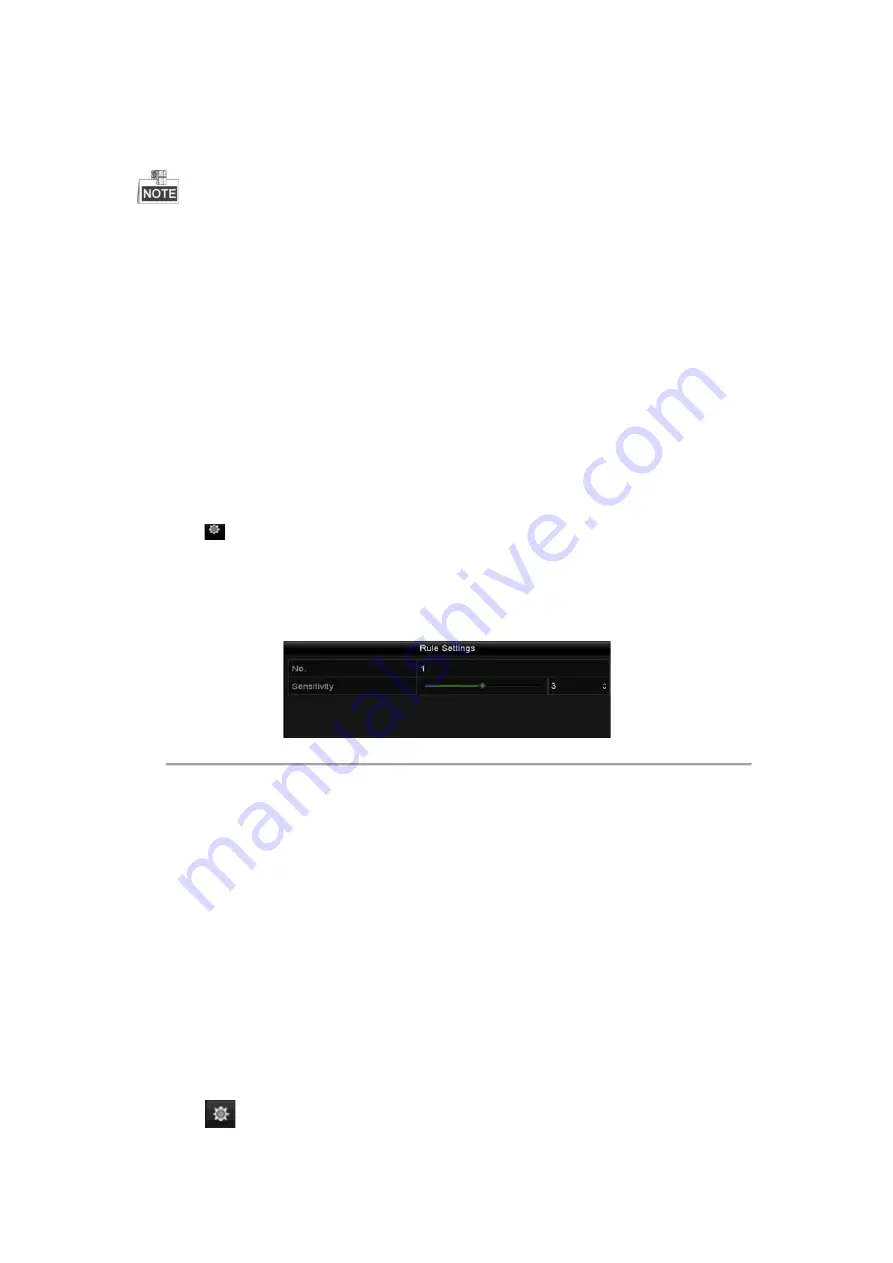
Purpose:
The DVR can receive the VCA alarm (line crossing detection, intrusion detection, sudden scene change detection
and audio exception detection) sent by analog camera, and the VCA detection must be enabled and configured on
the camera settings interface first. All other VCA detection features must be supported by the connected IP camera.
Only one analog camera supports the VCA settings and VCA alarm of line crossing detection, intrusion
detection, sudden scene change detection and audio exception detection.
9.1
Face Detection
Purpose:
Face detection function detects the face appears in the surveillance scene, and some certain actions can be taken
when the alarm is triggered.
Steps:
1.
Enter the VCA settings interface.
Menu > Camera > VCA
2.
Select the camera to configure the VCA.
You can click the checkbox of
Save VCA Picture
to save the captured pictures of VCA detection.
3.
Select the VCA detection type to
Face Detection
.
4.
Click
to enter the face detection settings interface. Configure the trigger channel, arming schedule and
linkage action for the face detection alarm. Please refer to step3~step5 of
Chapter 9.1 Setting Motion
Detection Alarm
for detailed instructions.
5.
Click the
Rule Settings
button to set the face detection rules. You can click-and-drag the slider to set the
detection sensitivity.
Sensitivity:
Range [1-5]. The higher the value is, the more easily the face can be detected.
Figure 9. 1
Set Face Detection Sensitivity
6.
Click
Apply
to activate the settings.
9.2
Vehicle Detection
Purpose:
Vehicle Detection is available for the road traffic monitoring. In Vehicle Detection, the passed vehicle can be
detected and the picture of its license plate can be captured. You can send alarm signal to notify the surveillance
center and upload the captured picture to FTP server.
Steps:
1.
Enter the VCA settings interface.
Menu> Camera> VCA
2.
Select the camera to configure the VCA.
You can click the checkbox of
Save VCA Picture
to save the captured pictures of VCA detection.
3.
Select the VCA detection type to
Vehicle Detection
.
4.
Check the
Enable
checkbox to enable this function.
5.
Click
to configure the trigger channel, arming schedule and linkage actions for the Blacklist,
Whitelist and Others.
Available from A1 Security Cameras
www.a1securitycameras.com email: [email protected]
Содержание LTD8316T-ET
Страница 78: ...Chapter 7 Backup Available from A1 Security Cameras www a1securitycameras com email sales a1securitycameras com...
Страница 104: ...Chapter 10 VCA Search Available from A1 Security Cameras www a1securitycameras com email sales a1securitycameras com...
Страница 123: ...Chapter 12 HDD Management Available from A1 Security Cameras www a1securitycameras com email sales a1securitycameras com...
Страница 145: ...Chapter 15 Others Available from A1 Security Cameras www a1securitycameras com email sales a1securitycameras com...
Страница 153: ...Chapter 16 Appendix Available from A1 Security Cameras www a1securitycameras com email sales a1securitycameras com...






























