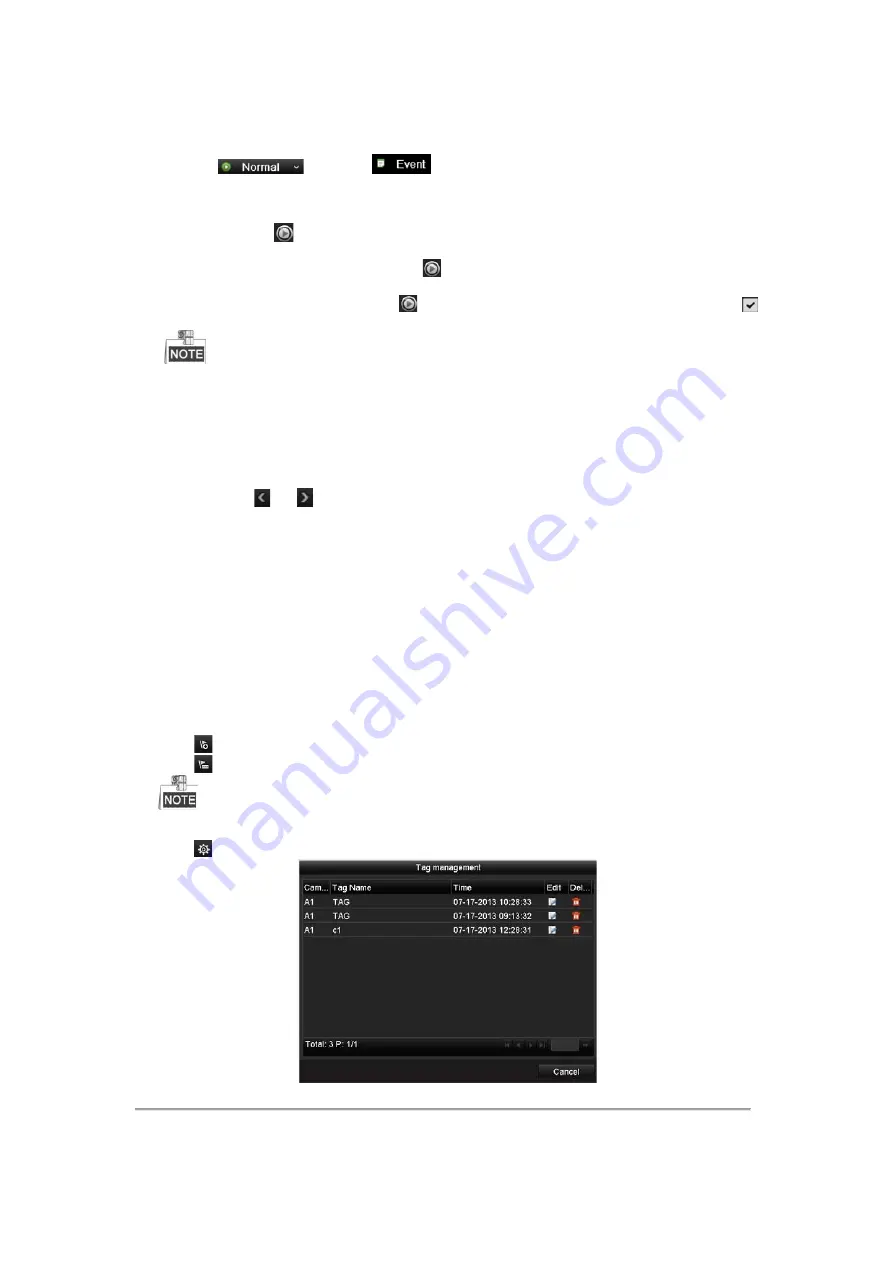
Steps:
1.
Enter the playback interface.
Menu>Playback
2.
Click
and select
to enter the Event Playback interface.
3.
Select
Alarm Input
,
Motion
,
Line Crossing Detection
,
Intrusion Detection
as the event type, and specify
the start time and end time for search.
4.
Click
Search
, and the record files matching the search conditions will be displayed on a list.
5.
Select and click
button to play back the record files.
You can click
Back
to return to the search interface.
If there is only one channel triggered, clicking
button takes you to Full-screen Playback interface of this
channel.
If several channels are triggered, clicking
button takes you to the synch playback interface. Check
checkbox to select one channel for playback or select multiple channels for synchronous playback.
The maximum number of channels for synchronous playback supported varies to different models.
6.
Event playback interface. You can select the main stream or sub stream from the dropdown list for playback.
The toolbar in the bottom part of Playback interface can be used to control playing process.
Pre-play and post-play can be configured for the playback of event triggered record files.
Pre-play:
The time you set to play back before the event. For example, when an alarm triggered the
recording at 10:00, if you set the pre-play time as 5 seconds, the video plays back from 9:59:55.
Post-play:
The time you set to play back after the event. For example, when an alarm triggered the recording
ends at 11:00, if you set the post-play time as 5 seconds, the video plays back till 11:00:05.
7.
You can click
or
button to select the previous or next event. Please refer to Table 6.1 for the
description of buttons on the toolbar.
6.1.4
Playing Back by Tag
Purpose:
Video tag allows you to record related information like people and location of a certain time point during playback.
You are also allowed to use video tag(s) to search for record files and position time point.
Before playing back by tag:
1.
Enter Playback interface.
Menu>Playback
2.
Search and play back the record file(s). Refer to
Chapter 6.1.2 Playing Back by Channel
for the detailed
information about searching and playback of the record files.
Click
button to add default tag.
Click
button to add customized tag and input tag name.
Max. 64 tags can be added to a single video file.
3.
Tag management.
Click
button to check, edit and delete tag(s).
Figure 6. 4
Tag Management Interface
Steps:
1.
Select the
Tag
from the drop-down list in the Playback interface.
Available from A1 Security Cameras
www.a1securitycameras.com email: [email protected]
Содержание LTD8316T-ET
Страница 78: ...Chapter 7 Backup Available from A1 Security Cameras www a1securitycameras com email sales a1securitycameras com...
Страница 104: ...Chapter 10 VCA Search Available from A1 Security Cameras www a1securitycameras com email sales a1securitycameras com...
Страница 123: ...Chapter 12 HDD Management Available from A1 Security Cameras www a1securitycameras com email sales a1securitycameras com...
Страница 145: ...Chapter 15 Others Available from A1 Security Cameras www a1securitycameras com email sales a1securitycameras com...
Страница 153: ...Chapter 16 Appendix Available from A1 Security Cameras www a1securitycameras com email sales a1securitycameras com...






























