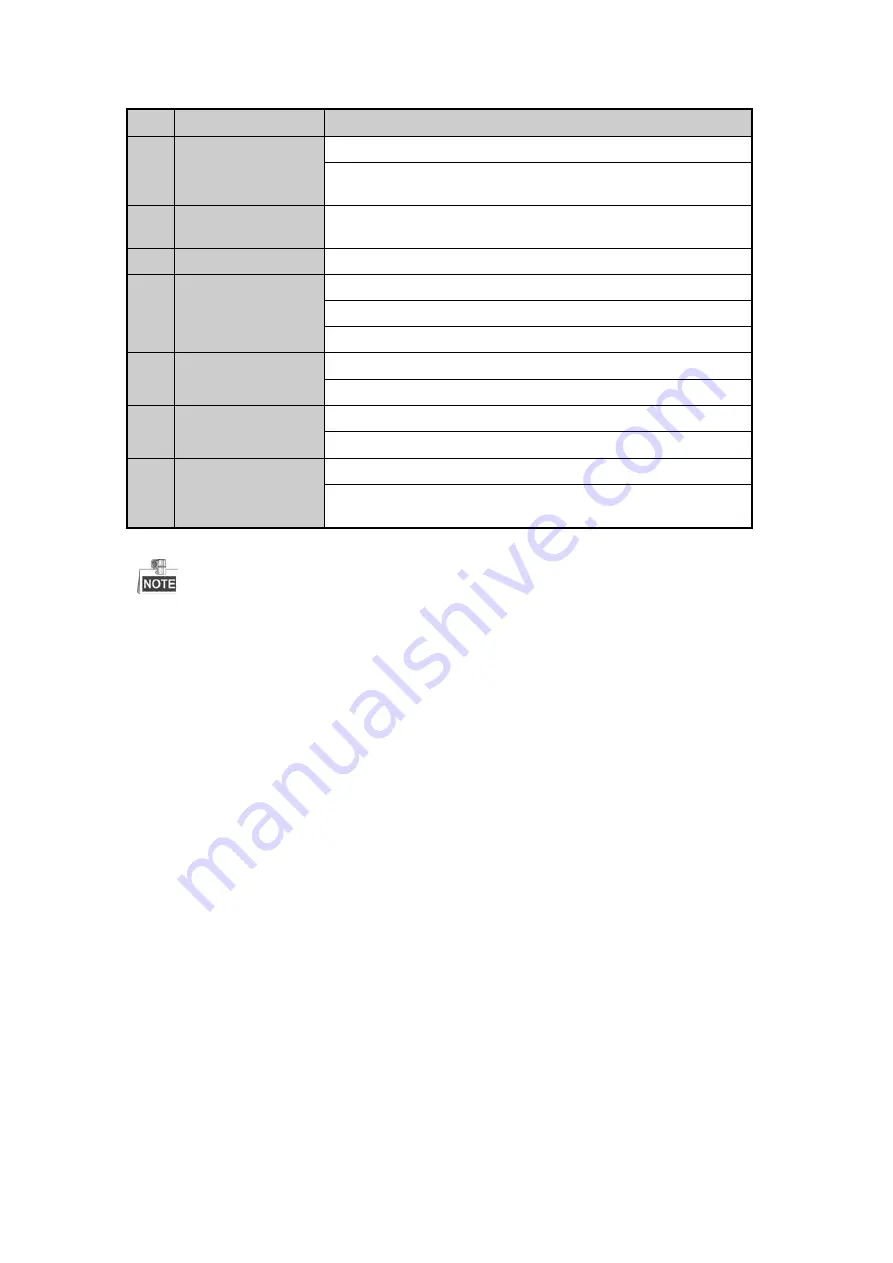
No.
Name
Description
In Playback mode, it can be used to play or pause the video.
In single-frame Playback mode, pressing the button will advance the video
by a single frame.
5
PTZ Button
In Auto-switch mode, it can be used to stop /start auto switch.
6
DEV
Enables/Disables Remote Control.
7
Alphanumeric Buttons
Switch to the corresponding channel in Live view or PTZ Control mode.
Input numbers and characters in Edit mode.
Switch between different channels in the Playback mode.
8
ESC Button
Back to the previous menu.
Press for Arming/disarming the device in Live View mode.
9
PLAY Button
The button is used to enter the All-day Playback mode.
It is also used to
auto scan in the PTZ Control menu.
10
PREV Button
Switch between single screen and multi-screen mode.
In PTZ Control mode, it is used to adjust the focus in conjunction with the
A/FOCUS+ button.
Troubleshooting Remote Control:
Make sure you have install batteries properly in the remote control. And you have to aim the remote control at the
IR receiver in the front panel.
If there is no response after you press any button on the remote, follow the procedure below to troubleshoot.
Steps:
1.
Go into Menu > Settings > General > More Settings by operating the front control panel or the mouse.
2.
Check and remember the DVR No.. The default DVR No. is 255. This number valid for all IR remote
controls.
3.
Press the DEV button on the remote control.
4.
Enter the DVR No. in step 2.
5.
Press the ENTER button on the remote.
If the Status indicator on the front panel turns blue, the remote control is operating properly. If the Status indicator
does not turn blue and there is still no response from the remote, please check the following:
1.
Batteries are installed correctly and the polarities of the batteries are not reversed.
2.
Batteries are fresh and not out of charge.
3.
IR receiver is not obstructed.
If the remote still cannot function properly, please change the remote and try again, or contact the device provider.
Available from A1 Security Cameras
www.a1securitycameras.com email: [email protected]
Содержание LTD8316T-ET
Страница 78: ...Chapter 7 Backup Available from A1 Security Cameras www a1securitycameras com email sales a1securitycameras com...
Страница 104: ...Chapter 10 VCA Search Available from A1 Security Cameras www a1securitycameras com email sales a1securitycameras com...
Страница 123: ...Chapter 12 HDD Management Available from A1 Security Cameras www a1securitycameras com email sales a1securitycameras com...
Страница 145: ...Chapter 15 Others Available from A1 Security Cameras www a1securitycameras com email sales a1securitycameras com...
Страница 153: ...Chapter 16 Appendix Available from A1 Security Cameras www a1securitycameras com email sales a1securitycameras com...






























