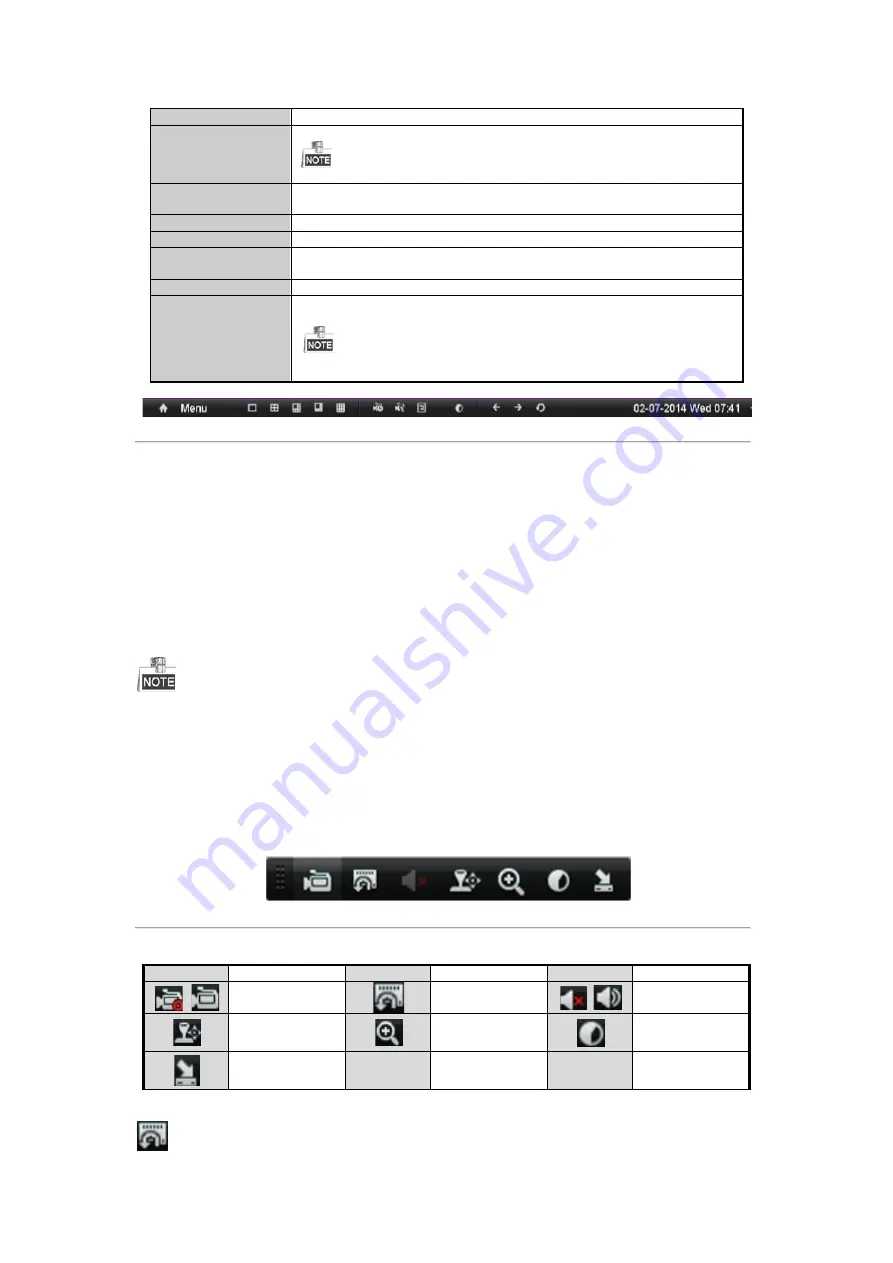
Next Screen
Switch to the next screen.
Start/Stop
Auto-switch
Enable/disable the auto-switch of the screens.
The
dwell time
of the live view configuration must be set before using
Start
Auto-switch
.
Start Recording
Start recording of all channels, Normal Record and Motion Detection Recording
are selectable from the dropdown list.
Add IP Camera
A shortcut to enter the IP camera management interface.(For HDVR series only)
Quick Set
Output Mode is configurable with Standard, Bright, Gentle and Vivid options.
Playback
Enter the playback interface and start playing back the video of the selected
channel immediately.
PTZ Control
A shortcut to enter the PTZ control interface of the selected camera.
Aux Monitor
Switch to the auxiliary output mode and the operation for the main output is
disabled.
If you enter Aux monitor mode and the Aux monitor is not connected, the mouse
operation is disabled; you need to switch back to the Main output with the F1 button on front
panel or
VOIP/MON
button on IR remote control and then press the Enter button.
Figure 3. 1
Right-click Menu
3.2.2
Main/Aux Output Switching
When the HDMI/VGA output is configured as the main output, you can perform the following operation to switch
to CVBS output as the main output.
Steps:
1.
Use the mouse wheel to double-click on the HDMI/VGA output screen and the message box pops up.
2.
Use the mouse wheel to double-click on the screen again to switch to the Aux output, or click Cancel to
cancel the operation.
3.
Select the
Menu Output Mode
to
Main CVBS
from the right-click menu on the monitor.
4.
On the pop-up message box, click
Yes
to restart the device to enable the CVBS output as the main output.
You can select the Menu Output Mode under Menu>Configuration>More Settings to Auto, or HDMI/VGA and
then restart the device to switch the main output back to HDMI/VGA output.
3.2.3
Quick Setting Toolbar in Live View Mode
On the screen of each channel, there is a quick setting toolbar which shows when you point the mouse to the
bottom of the screen.
Figure 3. 2
Quick Setting Toolbar
Table 3. 4
Description of Quick Setting Toolbar Icons
Icons
Description
Icons
Description
Icons
Description
Enable/Disable
Manual Record
Instant Playback
Mute/Audio on
PTZ Control
Digital Zoom
Image Settings
Close Live View
Instant Playback only shows the record in last five minutes. If no record is found, it means there is no record
Available from A1 Security Cameras
www.a1securitycameras.com email: [email protected]
Содержание LTD8316T-ET
Страница 78: ...Chapter 7 Backup Available from A1 Security Cameras www a1securitycameras com email sales a1securitycameras com...
Страница 104: ...Chapter 10 VCA Search Available from A1 Security Cameras www a1securitycameras com email sales a1securitycameras com...
Страница 123: ...Chapter 12 HDD Management Available from A1 Security Cameras www a1securitycameras com email sales a1securitycameras com...
Страница 145: ...Chapter 15 Others Available from A1 Security Cameras www a1securitycameras com email sales a1securitycameras com...
Страница 153: ...Chapter 16 Appendix Available from A1 Security Cameras www a1securitycameras com email sales a1securitycameras com...






























