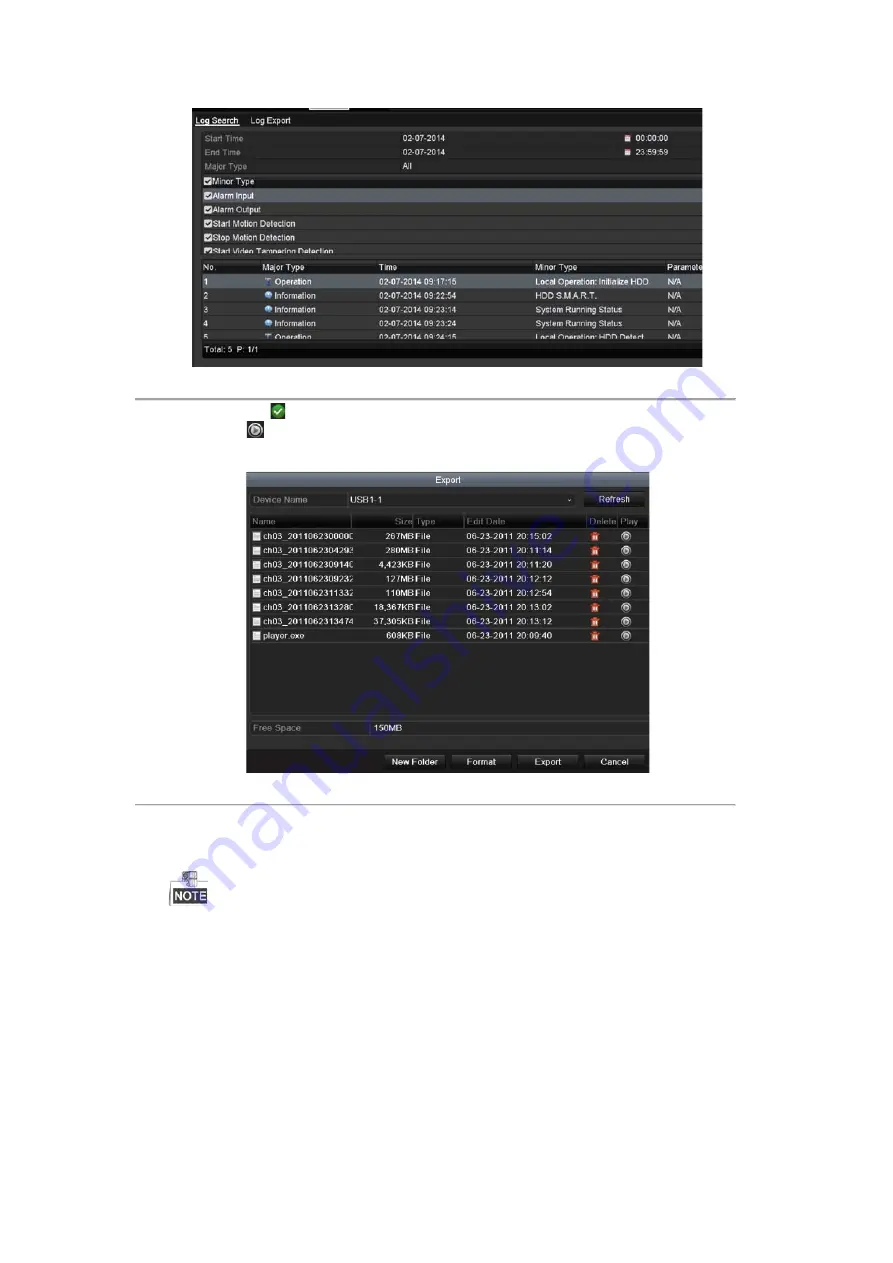
Figure 14. 3
Log Search Results
5.
You can click the
button of each log or double-click it to view its detailed information. And you can
also click the
button to view the related video files if available.
6.
If you want to export the log files, click the
Export
button to enter the Export menu, as shown in Figure 14.
Figure 14. 4
Export Log Files
7.
Select the backup device from the dropdown list of
Device Name
.
8.
Click the
Export
to export the log files to the selected backup device.
You can click the
New Folder
button to create new folder in the backup device, or click the
Format
button
to format the backup device before log export.
Please connect the backup device to DVR before operating log export.
The log files exported to the backup device are named by exporting time, e.g.,
20110514124841logBack.txt
.
Available from A1 Security Cameras
www.a1securitycameras.com email: [email protected]
Содержание LTD8316T-ET
Страница 78: ...Chapter 7 Backup Available from A1 Security Cameras www a1securitycameras com email sales a1securitycameras com...
Страница 104: ...Chapter 10 VCA Search Available from A1 Security Cameras www a1securitycameras com email sales a1securitycameras com...
Страница 123: ...Chapter 12 HDD Management Available from A1 Security Cameras www a1securitycameras com email sales a1securitycameras com...
Страница 145: ...Chapter 15 Others Available from A1 Security Cameras www a1securitycameras com email sales a1securitycameras com...
Страница 153: ...Chapter 16 Appendix Available from A1 Security Cameras www a1securitycameras com email sales a1securitycameras com...






























