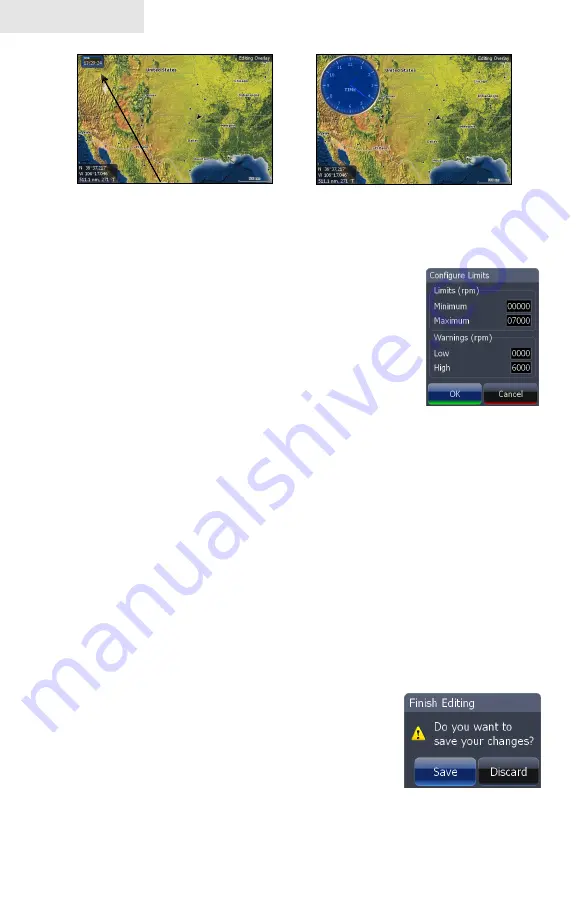
16
Pages
Limits
Controls the number scale used on data overlay gauges and
selects warning thresholds. Changing the limits on an analog
or bar gauge removes unnecessary numbers from the gauge,
making them easier to read. Warnings help you stay within
selected warning thresholds.
Limits are configured by inputting analog or bar gauge limits
in the Limits text boxes — minimum and maximum. Warnings
thresholds are entered in the Low and High text boxes.
To configure limits:
Press the
1.
Limits
softkey. The Configuration Limits menu will
appear.
Select the Limits or Warnings text box and press
2.
enTeR
.
Use the keypad to enter the desired threshold.
3.
Select
4.
OK
and press
enTeR
.
Finish Edit
Finalizes data overlay changes. After making changes to data overlay settings, you
must finalize the changes before they can be saved.
To save changes:
Press the
1.
Finish Edit
softkey. A confirmation
message will appear.
Select
2.
Save
and press
enTeR
.
Configuration
Limits menu
Large analog gauge
Small digital gauge
Содержание HDS-10
Страница 1: ...Fish Finding Sonar and GPS Operations Guide 988 0176 07B HDS 8 HDS 10...
Страница 6: ...4 Contents Blank page...
Страница 42: ...40 Sonar Blank page...
Страница 74: ...72 Radar Blank page...
Страница 133: ...Visit our website www lowrance com Copyright 2008 All Rights Reserved Navico Holding AS 988 0176 07B...






























