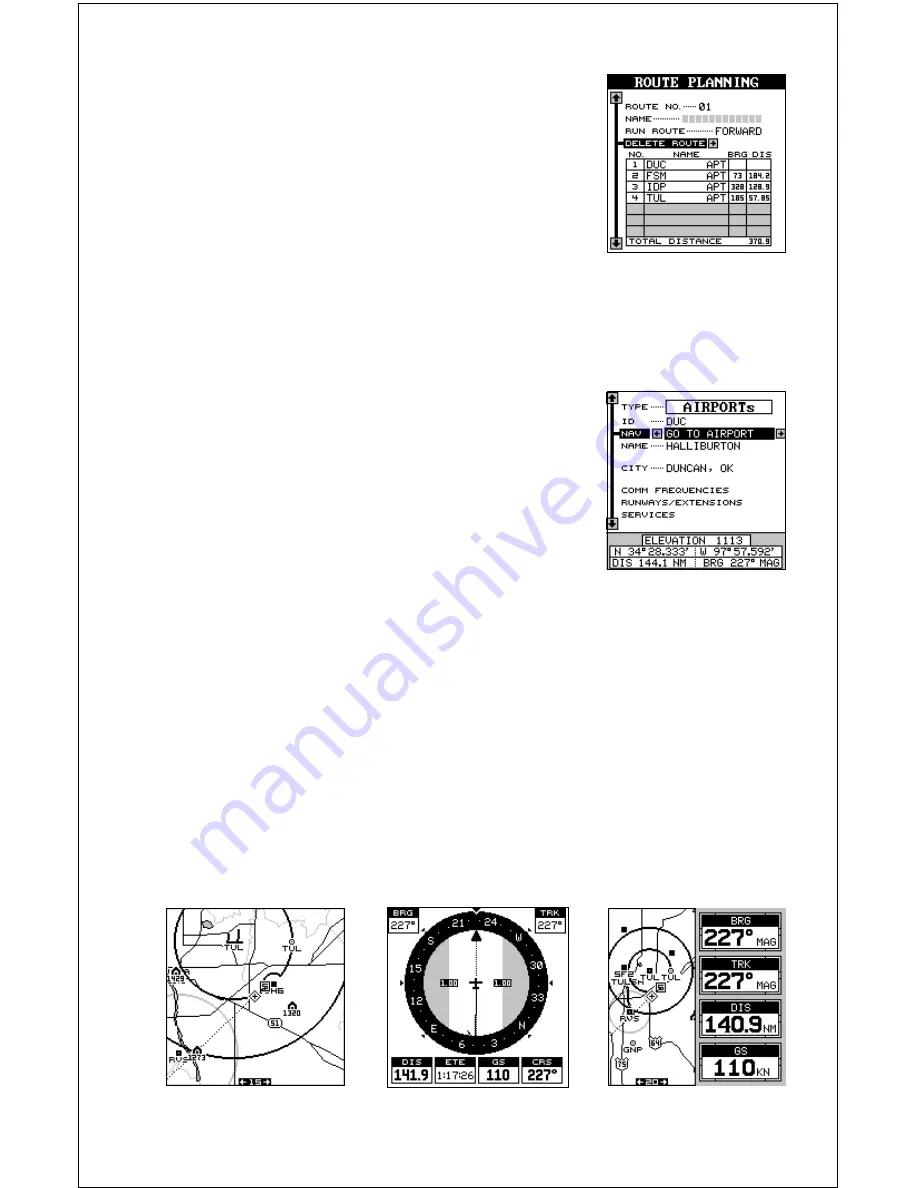
58
Delete a Route
To erase a route from memory, first press the WPT
key, then go to the Route Planning menu on the
second user waypoint page. Switch to the route
number you wish to erase, then move the black
box to the “Delete Route” label. Press the right ar-
row key to delete it.
NAVIGATION
Navigate To a Database Location
The AirMap 300 makes it easy to navigate to any
waypoint in two simple steps. First, select the des-
tination from the database, then press the key next
to the “NAV GO TO ...” label. The unit immediately
shows navigation information to the selected loca-
tion.
In this example, we recalled Halliburton field in
Duncan, Oklahoma. It’s 144.1 nautical miles from
our present position on a bearing of 227° magnetic. Switching to the
“AIRPORTs” database (as shown above), we selected the airport. Next,
we moved the black box to the “NAV GO TO AIRPORT” label and pressed
the right arrow key. This started the AirMap’s navigation system. It will
show navigation data to the airport on all navigation and mapping screens.
Use this same method to navigate to a VOR, NDB, intersection, or any
user waypoint.
The mapping, navigation, and windows screens below show samples of
the three navigation modes. All three are showing navigation data to the
same waypoint from the same location. Simply press the PAGES key to
switch between these screens.
MAP 1
NAV 1
GROUP F
Содержание AirMap 300
Страница 1: ...INSTALLATION AND OPERATION INSTRUCTIONS AirMap 300 TM...
Страница 85: ...81 WINDOW BOXES These boxes are used on Map 3 and Nav 1 only 1 2 3 4 5 6 7 8 9 10 11 12...
Страница 86: ...82 13 14 15 16...
Страница 87: ...83 WINDOW GROUPS This is a listing of window groups A through O A B C D E F G H I J K L...
Страница 88: ...84 M N O...
Страница 94: ...90...






























