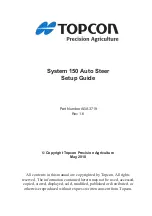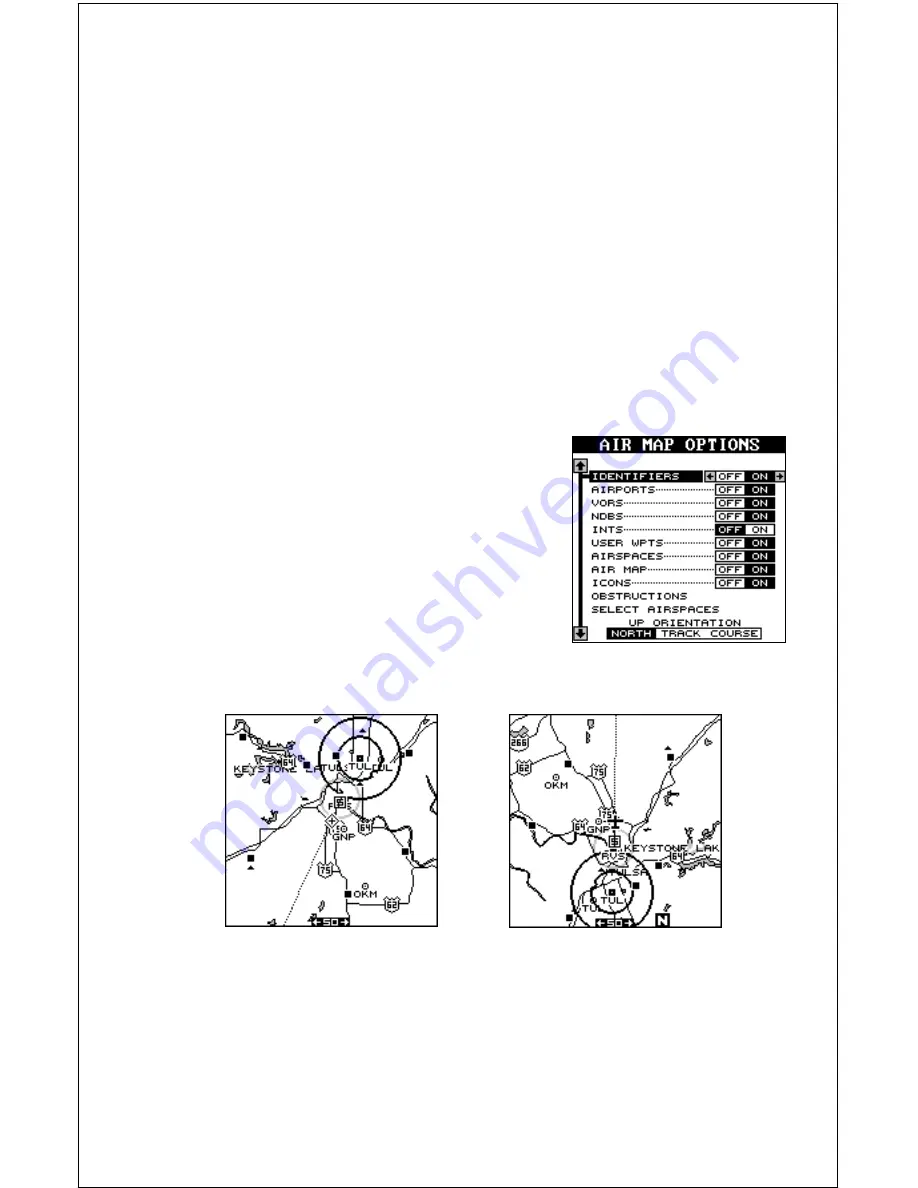
28
Again, use the up and down arrow keys to move the box to the desired
airspace that you wish to change, then press the right arrow key to turn it
on or the left arrow key to turn it off.
Press the EXIT key when you’re finished with this menu page. The Air-
Map 300 returns to the AirMap Options menu.
Map Orientation
Normally, the AirMap 300 shows the map with north always at the top of
the screen. This is the way most maps and charts are printed on paper.
This is fine if you’re always travelling due north. What you see to your left
corresponds to the left side of the map, to your right is shown on the right
side of the map, and so on.
However, if you travel any other direction, the
map doesn’t line up with your view of the world.
To correct this problem, the AirMap 300 has a
track-up mode that rotates the map as you turn.
Thus, what you see on the left side of the
screen should always be to your left, and so
on. It also has a course-up mode that keeps
the map at the same orientation as your initial
bearing to the waypoint.
TRACK-UP
NORTH-UP
Содержание AirMap 300
Страница 1: ...INSTALLATION AND OPERATION INSTRUCTIONS AirMap 300 TM...
Страница 85: ...81 WINDOW BOXES These boxes are used on Map 3 and Nav 1 only 1 2 3 4 5 6 7 8 9 10 11 12...
Страница 86: ...82 13 14 15 16...
Страница 87: ...83 WINDOW GROUPS This is a listing of window groups A through O A B C D E F G H I J K L...
Страница 88: ...84 M N O...
Страница 94: ...90...