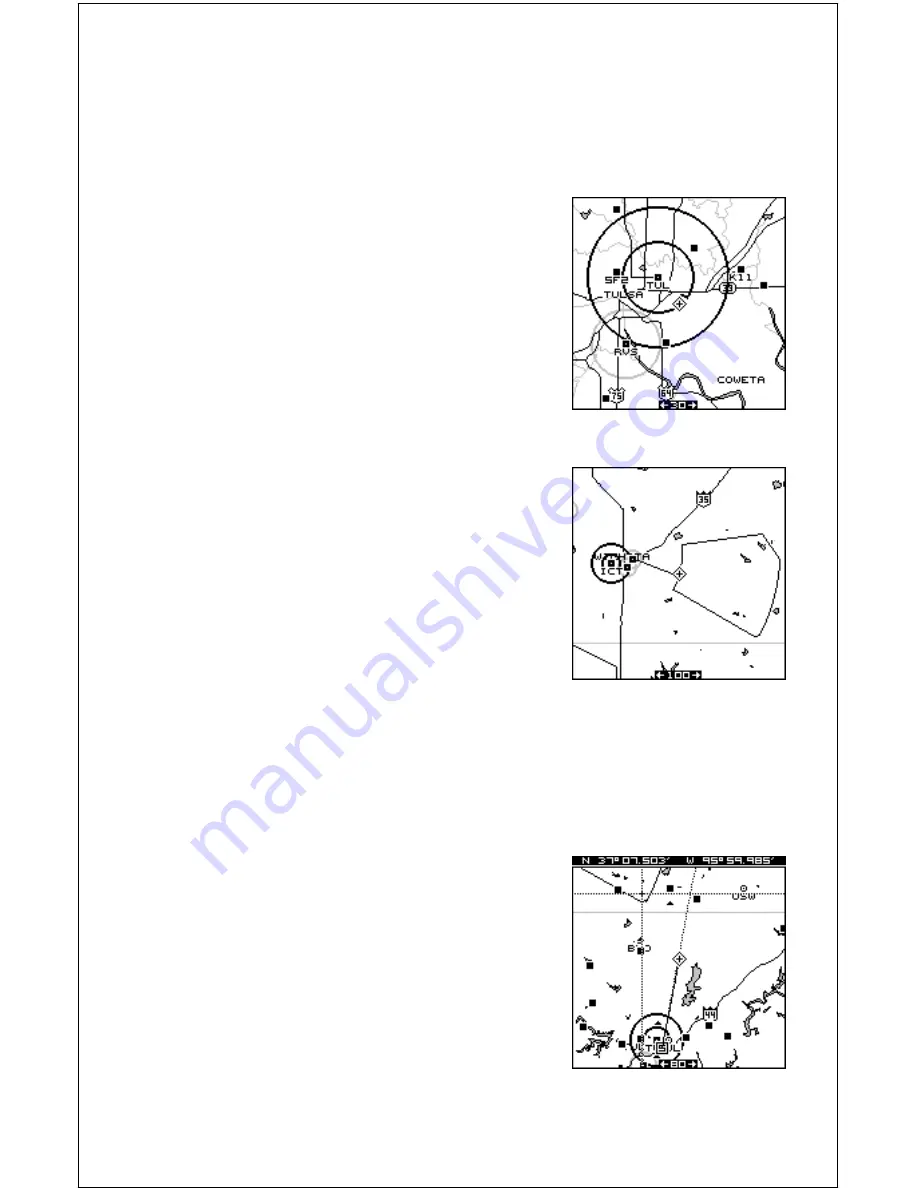
26
Airspace
The AirMap 300 can show the following airspaces: Class B and C air-
space, control zones, control areas (CTA), Terminal Control Areas (TMA),
prohibited, restricted, MOA’s (including training, danger, and caution ar-
eas), and alert areas.
In this example, the Class C airspace surround-
ing Tulsa International airport (TUL) is clearly
visible as two dark circles. The control zone
airspace around Richard Jones (Riverside) air-
port (RVS) is shown in gray.
This screen shows the Eureka MOA east of
Wichita, Kansas on the 100 nautical mile range.
The airspace defaults for the AirMap 300 are
as follows: Class B, C, D, Prohibited, Re-
stricted, and MOA’s are on. All other airspaces
default off. An airspace alarm can be set that
will warn you of any of the above airspaces are within a preset radius of
your position. Another airspace alarm will “look-ahead” and tell you how
soon you will cross into an airspace. See the alarms section fro more
information.
Airspace Information
The AirMap 300 lets you identify an airspace
without physically entering it by using the cur-
sor. To do this, press any arrow key while a
map is showing. In this example, we’re using
Map 1. The cursor appears. Now move the
cursor to the desired airspace as shown at
right. (Note: You may have to zoom-in and/or
zoom-out to view the airspace.)
Содержание AirMap 300
Страница 1: ...INSTALLATION AND OPERATION INSTRUCTIONS AirMap 300 TM...
Страница 85: ...81 WINDOW BOXES These boxes are used on Map 3 and Nav 1 only 1 2 3 4 5 6 7 8 9 10 11 12...
Страница 86: ...82 13 14 15 16...
Страница 87: ...83 WINDOW GROUPS This is a listing of window groups A through O A B C D E F G H I J K L...
Страница 88: ...84 M N O...
Страница 94: ...90...
















































