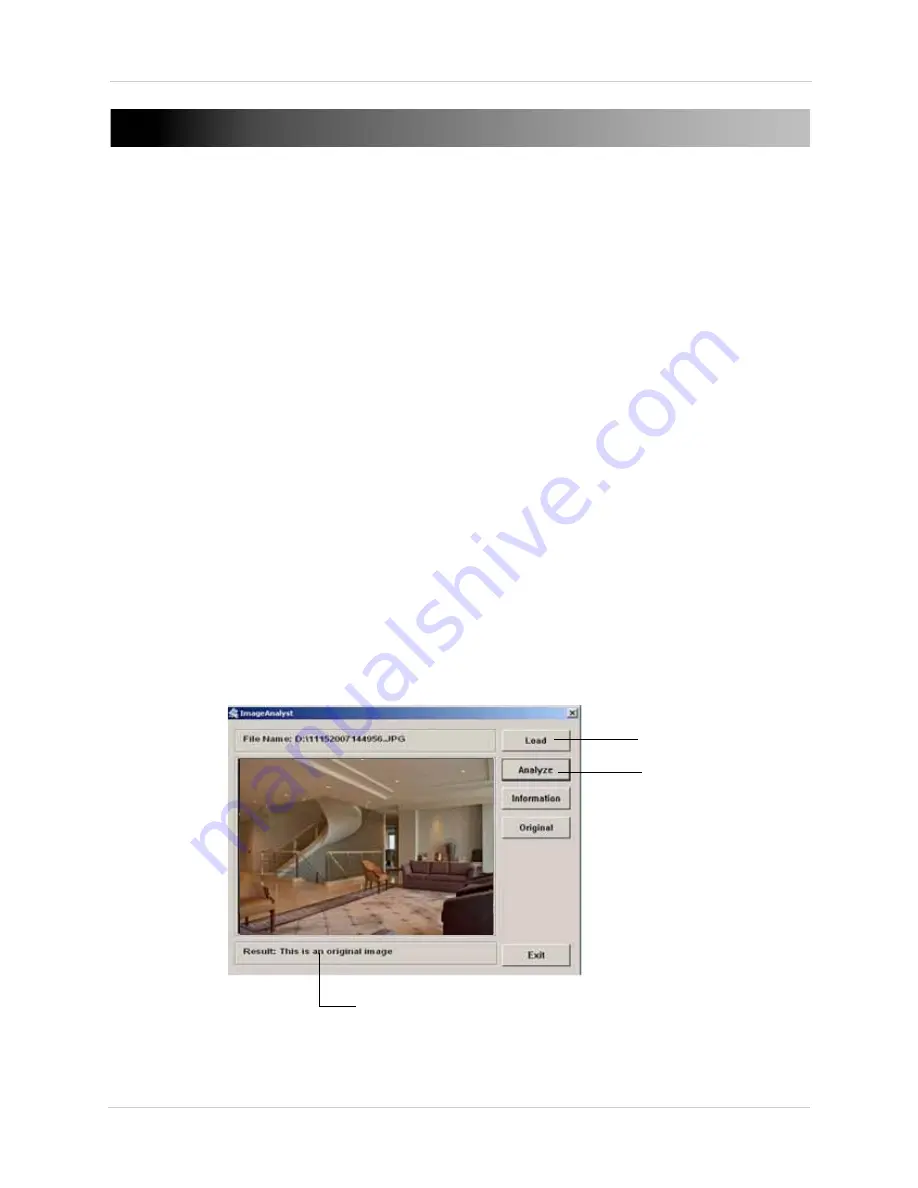
70
Appendix C: Using The Image Analyst Software
APPENDIX C: USING THE IMAGE ANALYST
SOFTWARE
The Image Analysis software allows you to verify if images taken by the Vista Pro 6 software has
been tampered with. This can be useful if you need to prove that the image you took with the Vista
Pro 6 software is genuine.
Installing Image Analyst
To install Image Analysis:
1. Insert the software CD into your CD/DVD drive.
2. In the Setup window, click Vista Pro 6 Software. Then Click on
Install
>
Advanced
>
Extras
>
Image Analysis
>
Setup.exe
• To manually browse the file, browse for
X:\extras\ImageAnalysis
, where X is your CD/
DVD-Rom drive.
3. Double-click on
Setup
to install Image Analyst.
• Once installed, the program shortcut can be found on your desktop , or in Programs list (Start
Menu
>
All Programs).
Loading a file into Image Analyst
To load a JPG image into Image Analysis:
1. Click the
Load
button. Browse for the directory of where your image is located.
2. Click the
Analyze
button. A message appears on the bottom of the window to verify if the
image has been tampered with.
• If the image is genuine, a message will read:
This is an original image
.
• if the image has been tampered, a message will read:
This is not an original image
.
Load button
Analyze button
Image analysis result























