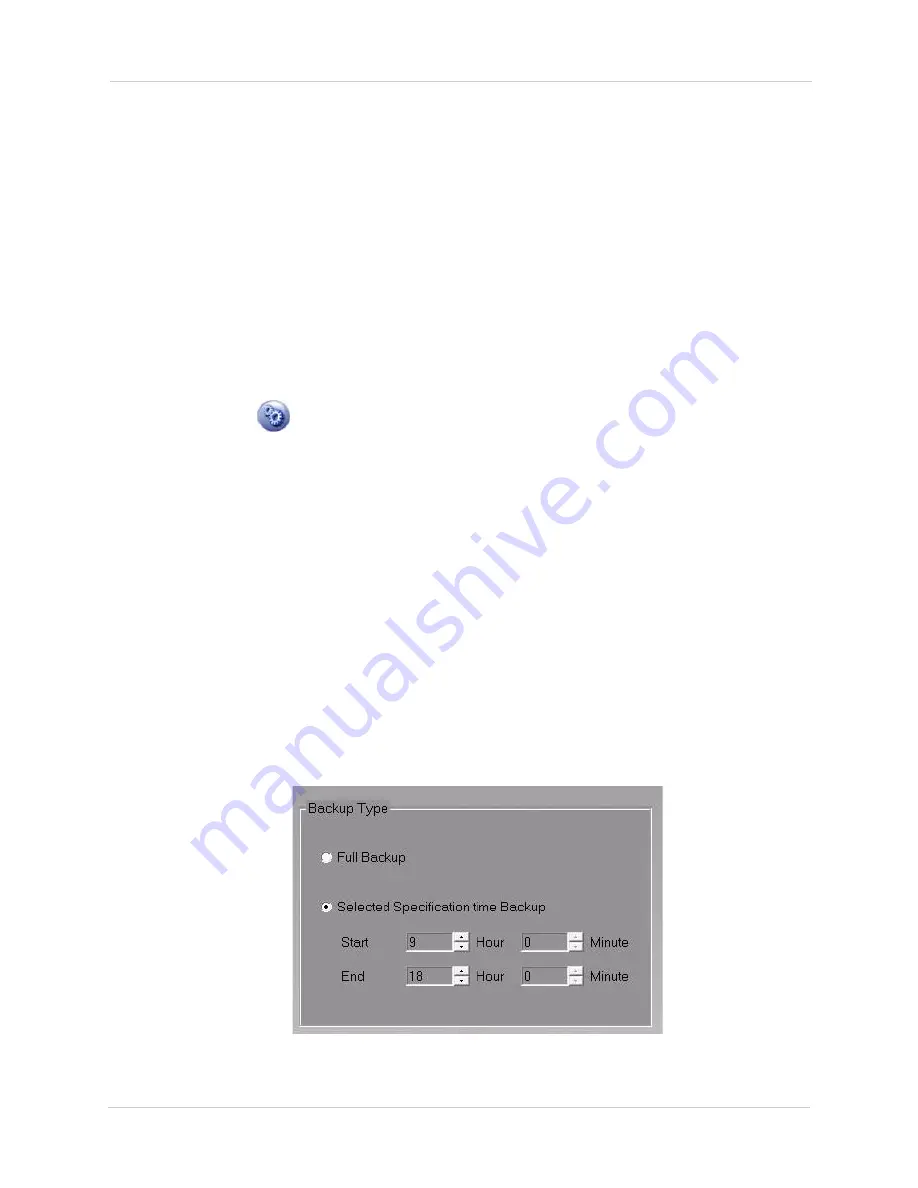
19
Backup Scenarios
SCENARIO A: BACKING UP VIDEO DURING A SPECIFIED TIME
You may only want to back up your video during a specific time to conserve your storage space.
For example, a shop owner may want to back up the video content of the business between 9:00am
to 6:00pm to monitor the employees and the shop.
The shop owner also wants to back up video data every 2 days. The shop owner also wants to start
the back up on 11:00 pm on December 24th during the holiday break.
To schedule backup for a specific time:
Open the Backup Window
1. Click the
Setup
(
)button. The System tab opens.
2. Click the
Backup Setting
button. The Schedule Backup Setup window opens.
Enable Schedule Backup and Choose a Save Directory
1. Select the
Enable schedule backup
check box on the top-left corner of the window.
2. Under Backup Device Select, click the
Select
button and choose a save directory.
3. Select the
Overwrite
checkbox. This will allow your system to over-write content if the
hard-drive becomes full.
Select the Time Range to Back Up
1. Under Backup Type, select
Selected Specification time Backup
.
2. To set the start time, beside Start, enter
9
for the hour; beside minute, enter
0
. This tells the
system to start the back up time range at 9:00am.
• To set the end time, beside End, enter
18
for the hour; beside minute, enter
0
. This tells teh
system to end teh back up time range at at 6:00pm.
•
Note
: The time must be entered in 24-hour formats.
Figure 5.8 Scheduling recording between 9:00am to 6:00pm.






























