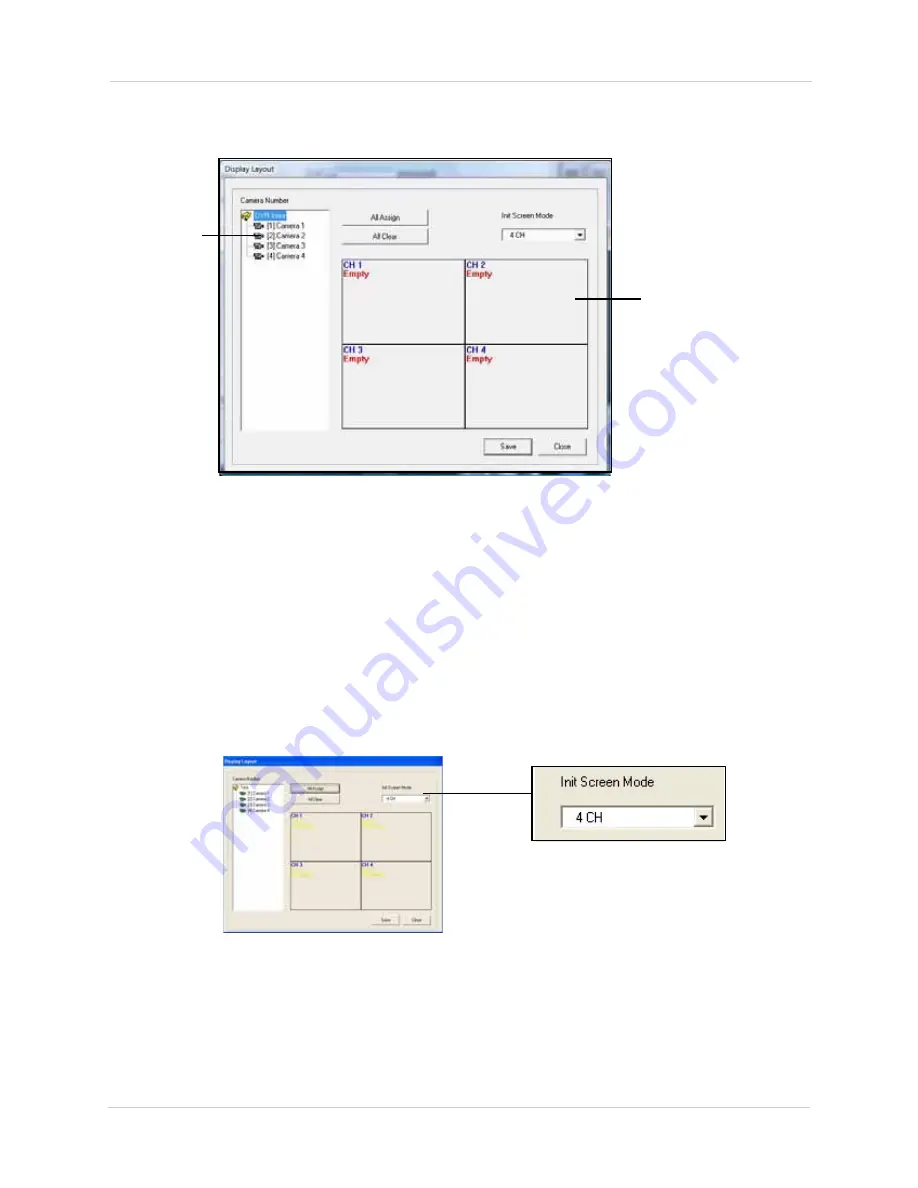
16
Vista Pro 6 Server: Viewing Mode
4. Under Camera Number, drag a camera icon from the list into the desired location in the
empty channel window.
5. Click
Save
, then click
OK
on the bottom of the window to save your settings.
STARTING THE VIEWER IN 1-CHANNEL OR 4-CHANNEL VIEW
To start the program with 1-channel or 4-channel view:
1. Click the
Setup
button. The System tab opens.
2. Beside Init Screen Mode, click
Set
.
3. Under the Init Screen Mode drop-down menu, select
1 CH
or
4 CH
.
4. Click
Save
and then click
OK
near the bottom of the window to save your settings.
Drag camera
icons into an
empty channel
Empty channel
Figure 5.3 Assigning cameras to new window positions.
Figure 5.4 Assigning cameras to different channels.






























