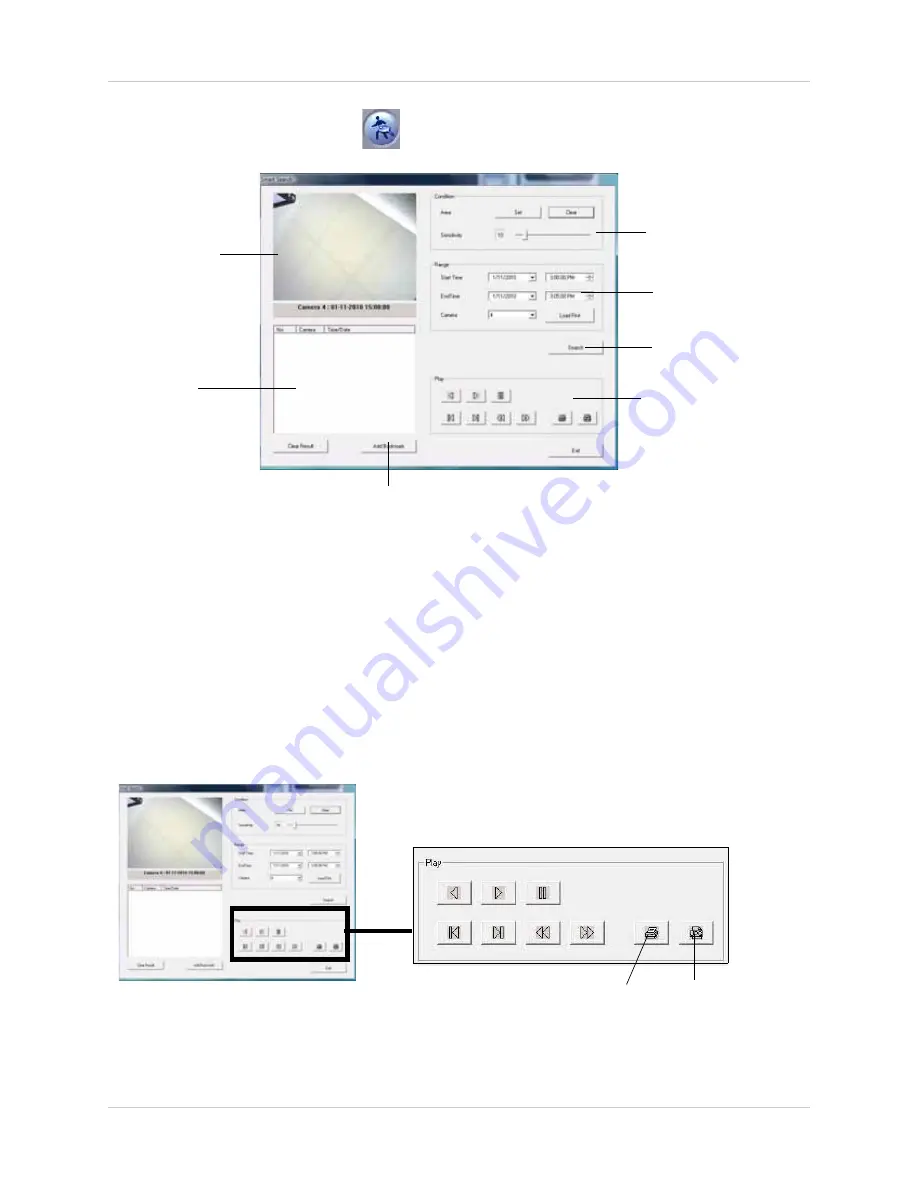
49
Vista Pro 6 Server: Searching For Video
2. Click the
Motion Search
button (
). The Smart Search window opens.
3. Under Condition, click
Set
. Drag the cursor in the Playback window, and select the area you
want the system to look for. The area highlights with a red box.
4. Under the Sensitivity slider, adjust how sensitive you want the search.
5. Under Range, select the date and time range you wish to search under.
6. Under Camera drop-down menu, select which camera you want to search.
• Click
Load First
to find the first immediate event that matches your search criteria.
• Click
Search
to populate a list of results in the Log list.
7. Select an event from the Log list. Use the play controls to navigate video.
• Click the
Add Bookmark
button to add the even to the Bookmark List.
8. Click the
button to print the particular screen in the Playback window; or click the
Jpeg
button to save the image as a Jpeg image.
Video Sensitiviy settings
Playback window
Date selection
Log list
Playback controls
Add Bookmark button
Search button
Figure 9.14 Smart Search window.
Print button
Jpeg button
Figure 9.15 Printing images: Print and Jpeg buttons in Smart
Search mode.






























