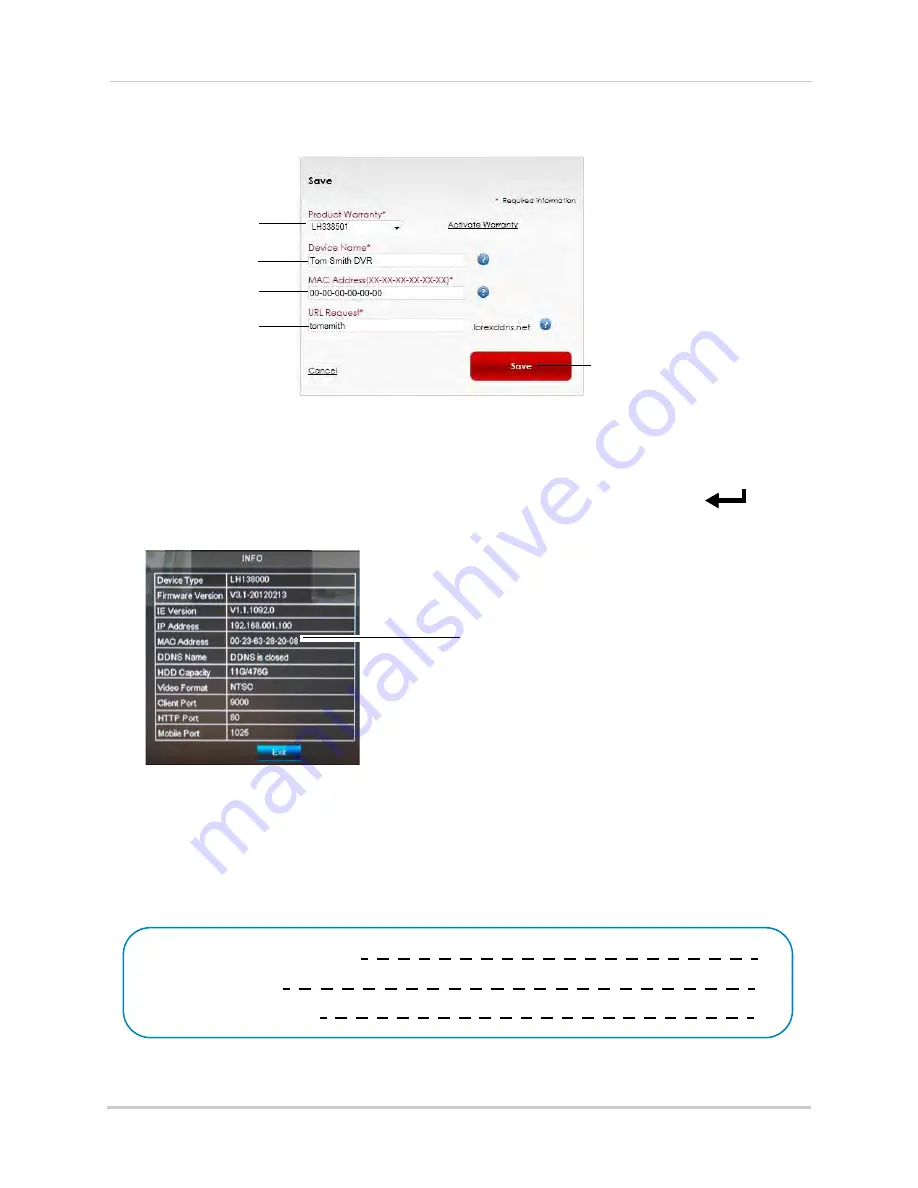
64
Setting up your DVR for Remote Connectivity
8
Configure the following:
Select your product
warranty
Enter a Device Name
of your choice
Enter the product’s
MAC address
Enter the web site
address that will be
used to connect
Click Save
•
Product Warranty:
Select the product warranty you created in the previous steps.
•
Device Name:
Enter a name for your device. You can enter your name, business name, or
anything of your choice. This is used to identify this device in your list of activated DDNS
accounts that appears anytime you visit the DDNS page.
•
MAC Address:
Enter the MAC address of your Lorex product. Press the
PTZ/
button
on the front panel to find your MAC address. A MAC address is a permanent, unique 12-digit
address used to identify a device on a network.
MAC Address
•
URL Request:
Enter the web site address that will be used to connect to your Lorex product.
For example, if you enter
tomsmith
, the address to access your video will be
http://tomsmith.lorexddns.net
9
Click
Save
to register your product for DDNS. A confirmation email will be sent to the email
address used to register for My Lorex.
You will need this information to enable remote access to your system.
Record your
information below:
Domain name/URL Request:
DDNS User Name:
Device DDNS password:
Содержание LH140
Страница 16: ...xiv...






























