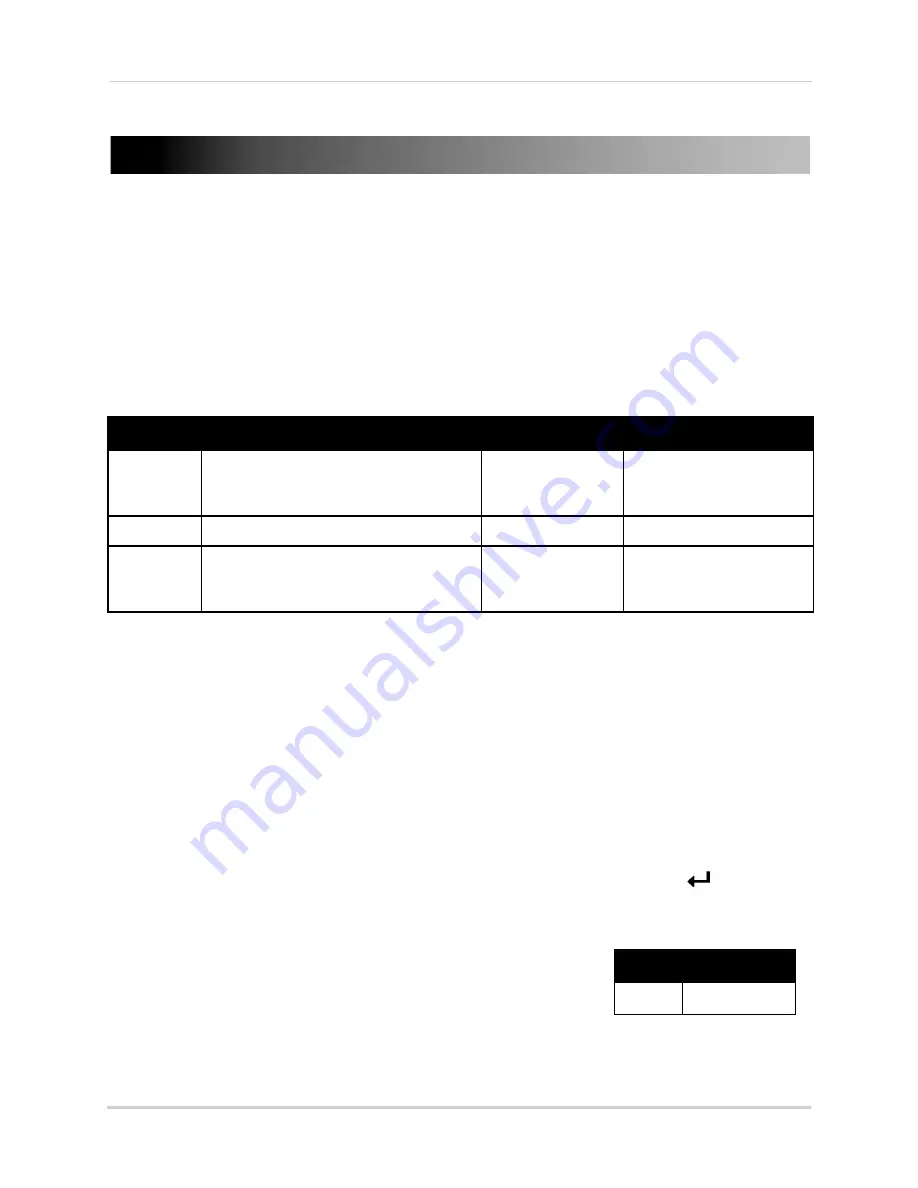
96
Mobile Apps: Accessing your DVR Using a Mobile Device
Mobile Apps: Accessing your DVR Using a Mobile
Device
You can remotely view camera streams from your DVR on compatible mobile phones and
tablets.
NOTE:
Port forwarding is required before you can connect to your DVR using a mobile device.
Different features are available on each mobile viewing device and application.
Compatible Devices and Platforms
Platform
Supported Versions and Devices
App Name
Get App From
iOS
iOS v. 4.0 and higher
iPhone/iPod Touch
iPad (1st generation and above)
Lorex Mobile Eco
Apple App Store
Android
Android v. 1.5 and above
Lorex Mobile Eco
Google Play Store
Windows
Mobile
v.6.0, 6.5, touch screen models only
NOTE:
Windows Phone 7/8 is not
currently supported
Lorex Mobile Eco
www.lorextechnology.com
For the latest device compatibility list, visit
www.lorextechnology.com
Before you Begin
You will need the following before you can start viewing on your mobile device:
•
Your DVR’s DDNS address:
Before you can connect with a mobile device, you must complete the setup process for remote
viewing to obtain your DDNS address and enable DDNS on your DVR. Complete all the steps
under “Setting up your DVR for Remote Connectivity” on page 56.
•
The Mobile Port Number of your DVR:
The Mobile Port (default:
1025
) must be port forwarded before you can connect using a mobile
device. For details on port forwarding, see the Easy Connect manual on the CD or the reference
guides on
www.lorextechnology.com
. To find your Mobile port, press
PTZ /
on the front
panel of the DVR to open the System Information window and look under Mobile Port.
•
The mobile user ID and password of your DVR:
See the table on the right for the default mobile access user
ID and password.
ID
PASSWORD
admin
0000
Mobile ID / Password
Содержание LH140
Страница 16: ...xiv...
















































