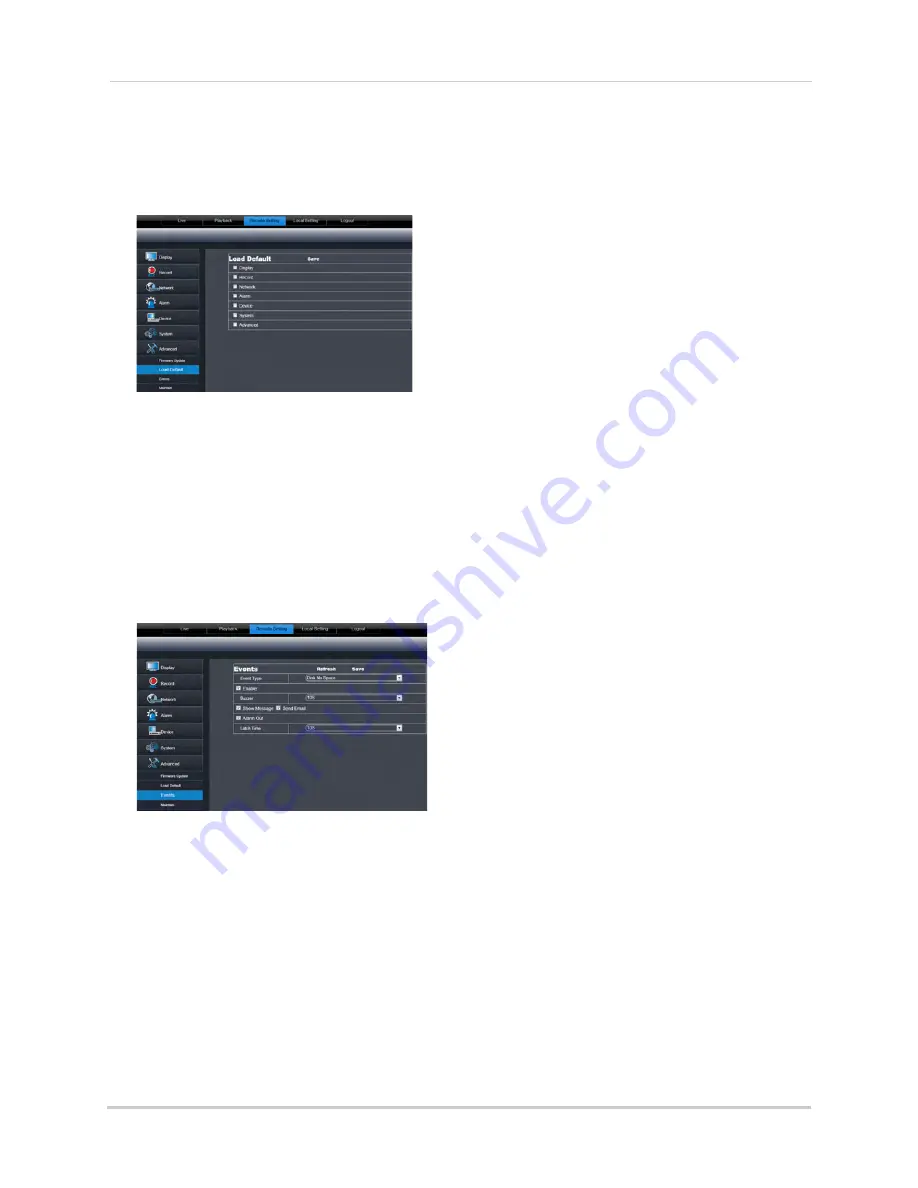
90
Remote Viewing Interface
Restoring Default Settings
To restore the system’s system defaults:
1
Click the
Remote Setting tab
, and click
Advanced>Load Default.
2
Select the menus that you wish to restore to factory defaults.
3
Click
Save
to restore system defaults for the selected items.
Configuring Event Settings
The Event Settings tab allows you to configure how the system behaves when a system
event occurs (e.g. hard drive error, video loss). This is useful if you want your DVR to notify
you if there is a potential system problem.
To configure the system event settings:
1
Click the
Remote Setting tab
, and click
Advanced>Events.
2
Configure the following:
•
Event Type
: Configure the type of event that triggers the system to send an alert.
•
Enable
: Select
Enable
to activate the system to notify you if an event occurs.
•
Buzzer
: Select
OFF
to enable/disable the system buzzer or select the duration of the system
buzzer after an event occurs.
•
Show Message
: Select the checkbox to enable the system to display a warning message when
an event occurs.
•
Send Email
: Select the checkbox to enable email notifications. Email notification must be
enabled.
•
Alarm Out
: Enable or disable the alarm out panel.
•
Latch Time
: Configure the system latch time after an event occurs.
3
Click
Save
to save changes.
Содержание LH140
Страница 16: ...xiv...
















































