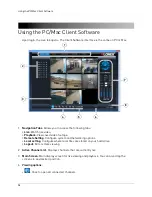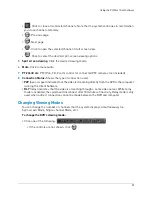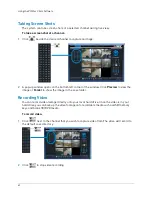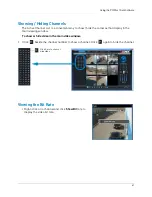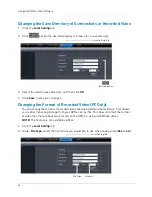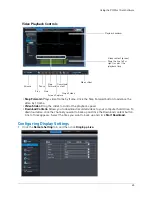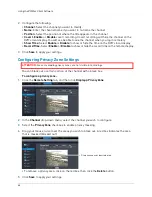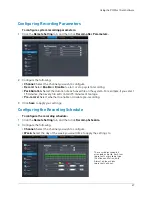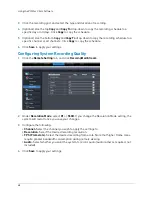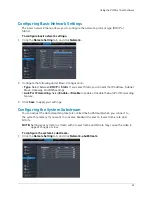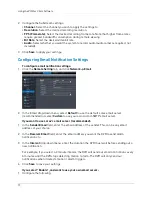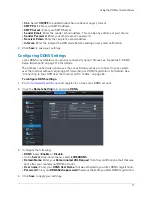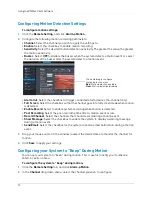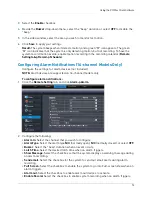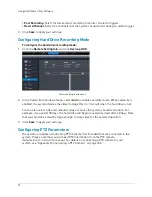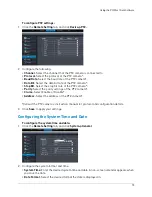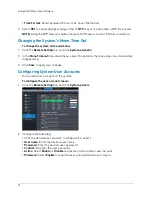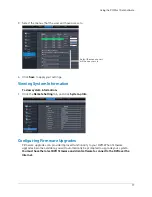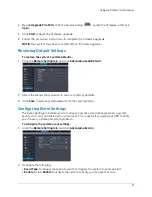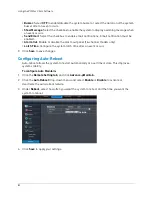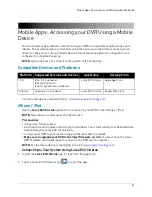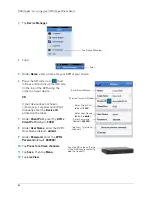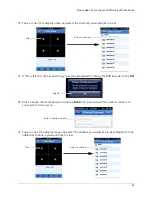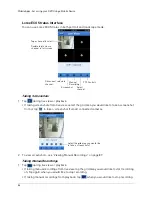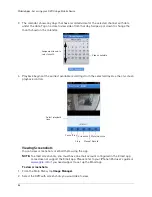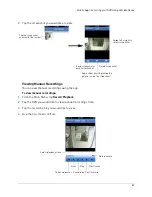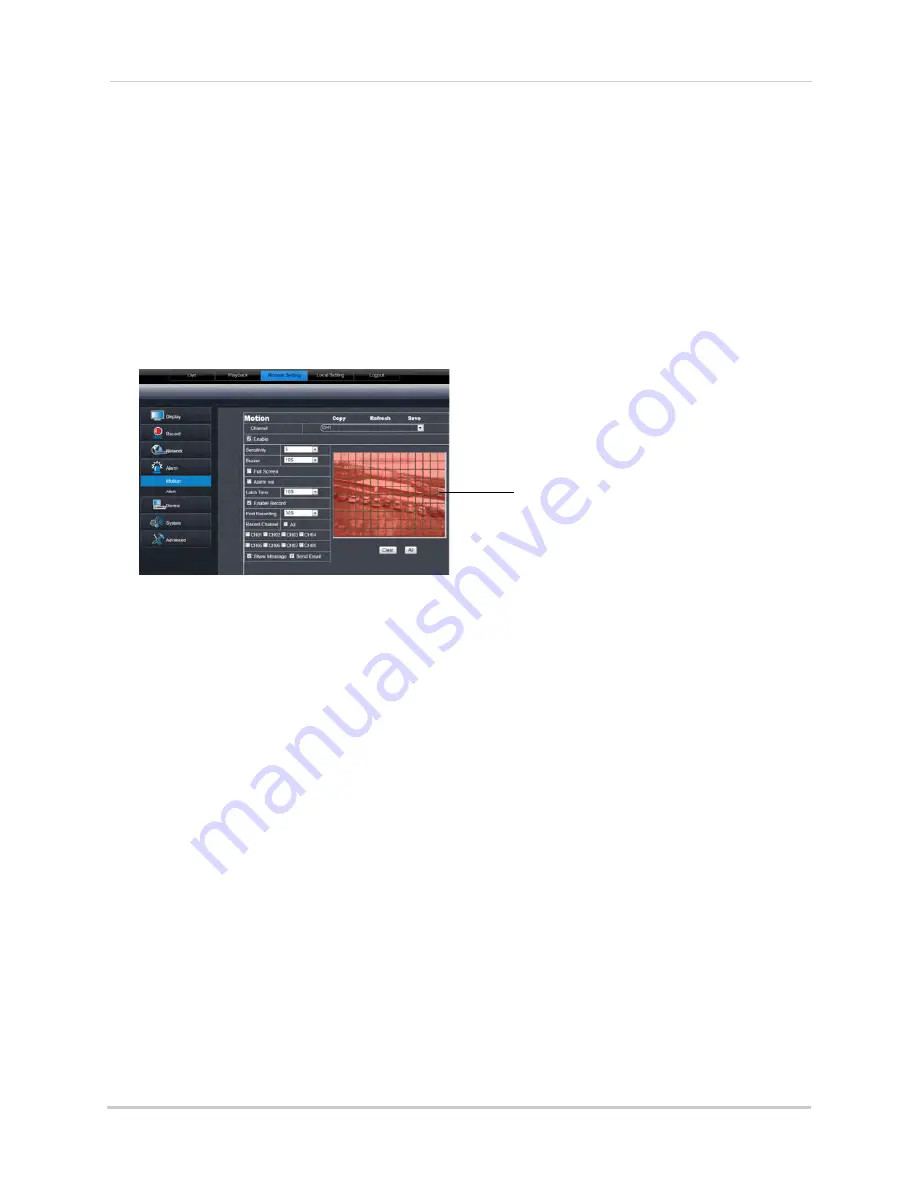
72
Using the PC/Mac Client Software
Configuring Motion Detection Settings
To configure motion settings:
1
Click the
Remote Setting
, and click
Alarm>Motion.
2
Configure the following motion recording parameters:
• Channel
: Select the channel you wish to apply the settings to.
•
Enable
: Select this checkbox to enable motion recording.
•
Sensitivity
: Select the desired motion detection sensitivity. The greater the value, the greater
the motion sensitivity.
•
Buzzer
: Select
OFF
to disable the buzzer when the system detects a motion event or select
the duration of the buzzer after the system detects a motion event.
Click and drag to configure
motion detection areas
Red
: Motion detection enabled
Clear
: Motion detection disabled
•
Alarm Out
: Select the checkbox to trigger connected alarm devices (16-channel only).
•
Full Screen
: Select the checkbox so that the channel goes into full screen mode when motion
is detected.
•
Enable Record
: Select to enable system recording when motion is detected.
•
Post Recording
: Select the post-recording time after a motion event occurs.
•
Record Channel
: Select the channels that should record during a motion event.
•
Show Message
: Select the checkbox to enable the system to display a warning message
during a motion event.
•
Send Email
: Select the checkbox for the system to send a email notification during a motion
event.
3
Drag your mouse cursor in the window to select the desired area to monitor the channel for
motion.
4
Click
Save
to apply your settings.
Configuring your System to "Beep" During Motion
You can set your system to "beep" during motion. This is useful to notify you if someone
enters or exits an area.
To configure the system to "beep" during motion:
1
Click the
Remote Setting
tab, and click
Alarm>Motion
.
2
In the
Channel
drop-down menu, select the channel you wish to configure.
Содержание LH020 BLACKBOX2 SERIES
Страница 16: ...xiv...