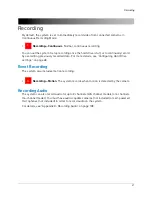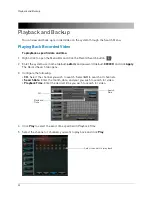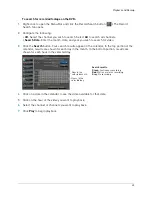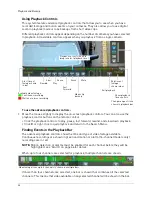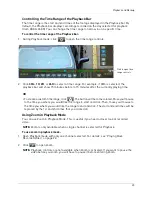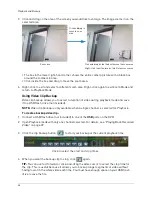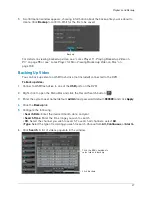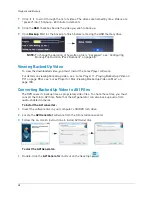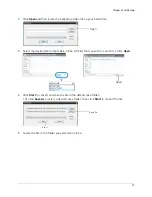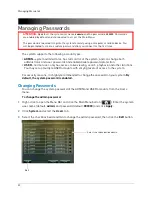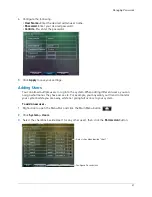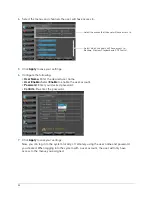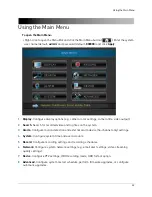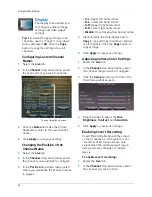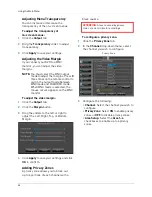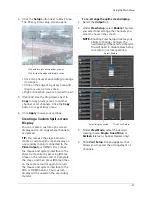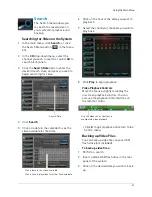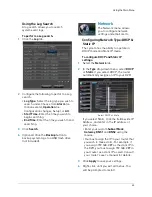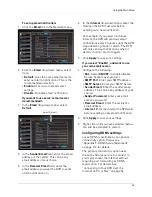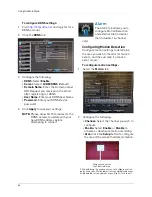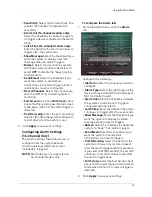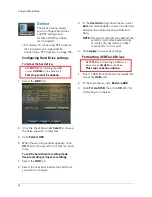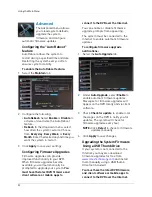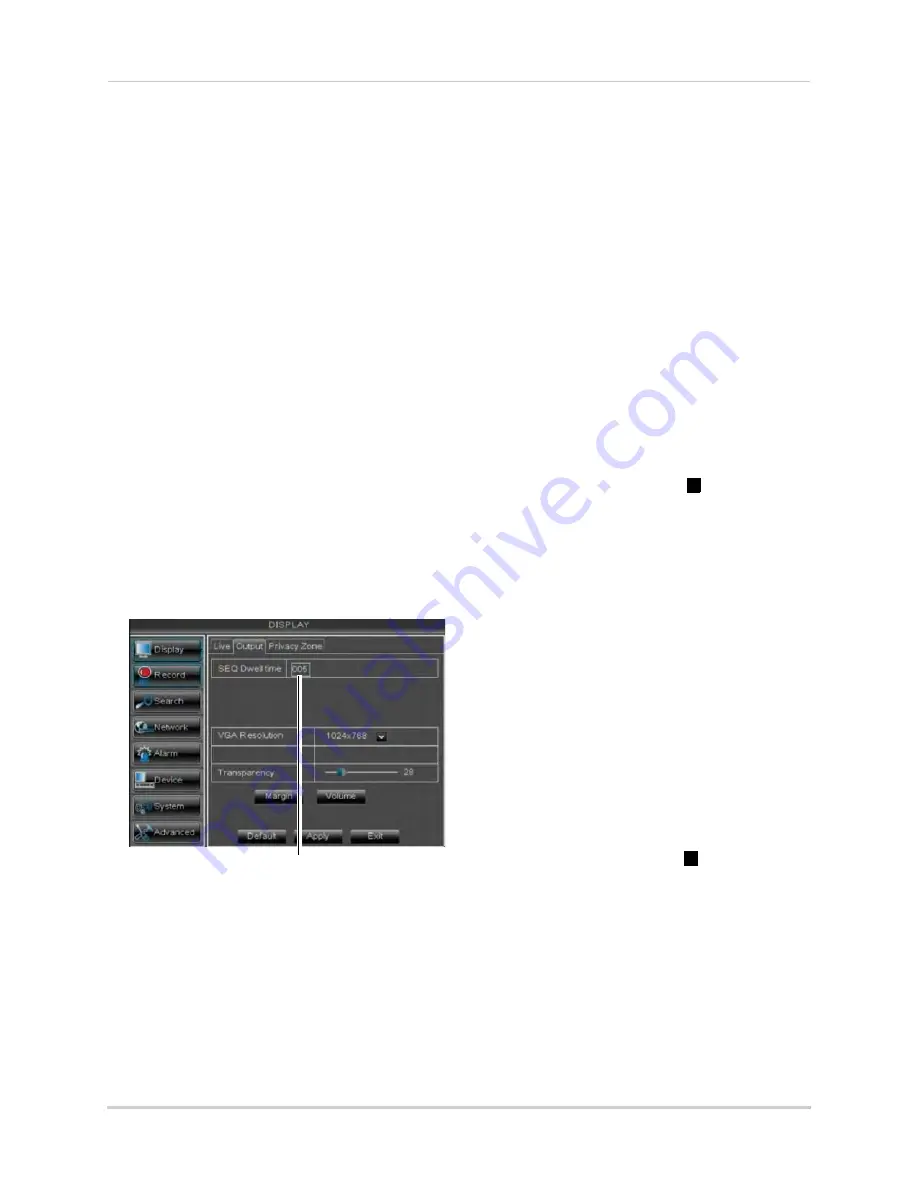
35
Using the Main Menu
3
In the
Covert
drop-down menu, select
Enable
.
4
Click
Apply
to save your settings.
Configuring the Time and
Recording Time Display
To add/remove the time stamp in the
system display:
1
In the
Show Time
and
Record Time
drop-down menu, select
enable
or
disable
.
2
Click
Apply
to save your settings.
Configuring Sequence Time
Sequence time refers to the amount of
time a channel appears on the screen
before changing to a different channel
when the DVR is in Sequence Mode. For
example, when Sequence Mode is on,
channel 1 is shown for several seconds
before switching to channel 2.
To configure the sequence time:
1
SEQ Dwell time
Click the
Output
tab.
2
Click the
SEQ Dwell time
field and enter
the time channels remain on-screen
before changing to another channel.
3
Click
Apply
to save your settings.
Changing the Video-out Resolution
1
Click the
Output
tab.
2
Click the drop-down menu beside
VGA/
HDMI Resolution
and select the output
resolution.
3
Click
Apply
to save your settings.
4
Right-click repeatedly to exit all menus.
The DVR prompts you to restart. Click
OK
.
5
The DVR restarts and asks you to confirm
the new resolution. Click
Yes
to confirm or
No
to revert to the old resolution. If you do
nothing, the DVR will revert to the last
selected resolution and restart.
NOTE:
If you select a resolution that is
greater than what your monitor
supports, you may see a blank
screen when your DVR restarts. If
this occurs, do not do anything and
wait until the DVR restarts. Press
and hold the Stop (
) button on the
remote control for 6 seconds. The
resolution will be reset and the DVR
will restart.
Restoring the System’s Resolution
if you see a Blank Screen
If you see a blank screen on your
monitor after turning on your system,
the DVR’s output resolution may be
higher than what your monitor
supports. Follow the steps below to
restore the DVR’s default resolution to
1024 x 768.
To restore the DVR’s default
resolution:
1
Ensure the power and video cables are
properly connected.
2
Press and hold the Stop (
) button on the
remote control for 6 seconds. The
resolution will be reset and the DVR will
restart. When the DVR restarts, click
Yes
to confirm the default resolution.
NOTE:
If your system resolution is already
in 1024 x 768, pressing and holding
the Stop button will not restart the
system.
Содержание LH020 BLACKBOX2 SERIES
Страница 16: ...xiv...